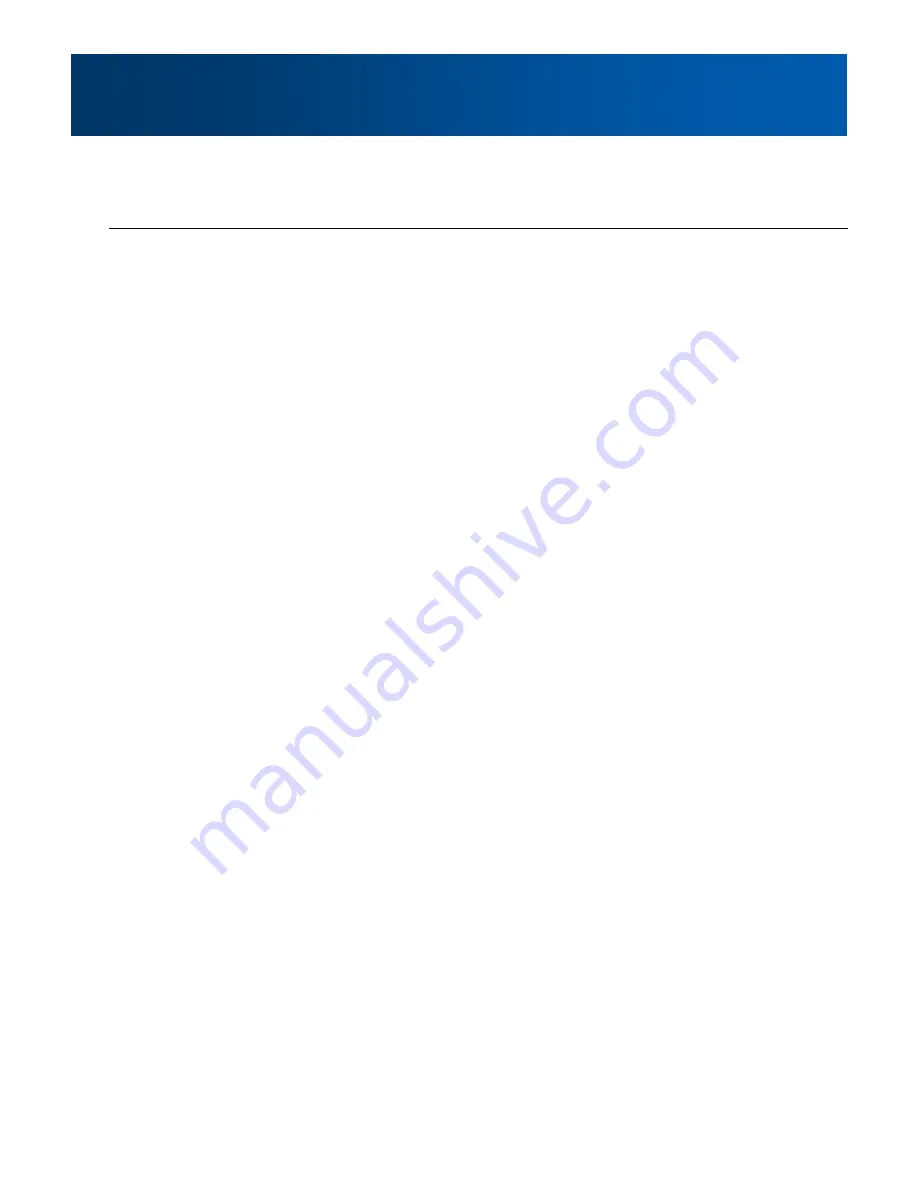
Phantom II
© CalAmp
15
2.1 Quick Start
2.1.4 Master Configuration
Select Network Configuration > Local IP Config. Assign unit IP
Address, Subnet Mask and Gateway. [Submit]
NOTE: If the Local IP Address of the Phantom II is changed to a new
network, the PC NIC IP Address must also be reassigned to the new
network.
Open a Web Browser and enter the newly assigned IP Address
of the Phantom II into the URL address line
A login window will appear. Enter admin for the default user-
name. Enter admin for the default password.
Press [Enter]
Select Radio Configuration
Select Master as the Operation Mode
Select Point-to-Point as the Network Type. [Submit]
2.1.5 Remote Configuration
.
Repeat the above for the other Phantom II, giving it a new unique
IP Address. By default the Operation Mode is already configured
as a Remote
Change the Destination Unit on the Master radio to match the
Unit Address of the Remote radio. [Submit]
2.1.6 Check Connectivity
With both units powered-on, in proximity to each other, their
RSSI LEDs should be illuminated
With the PC connected to one of the Phantom II units with an
Ethernet cable, open a web browser and enter the IP Address of
‘the other’ unit to verify a wireless connection
To simulate data traffic over the radio network, connect a PC to
the Ethernet port of the Phantom II and PING each unit in the
network multiple times
Summary of Contents for Phantom II
Page 160: ...Phantom II CalAmp 160 Appendix E Customer Interface Schematic 1 of 3 ...
Page 161: ...Phantom II CalAmp 161 Appendix E Customer Interface Schematic 2 of 3 ...
Page 162: ...Phantom II CalAmp 162 Appendix E Customer Interface Schematic 3 of 3 ...
Page 164: ...299 Johnson Ave Suite 110 Waseca MN 56093 Phone 800 992 7774 Fax 507 833 6748 www calamp com ...






























