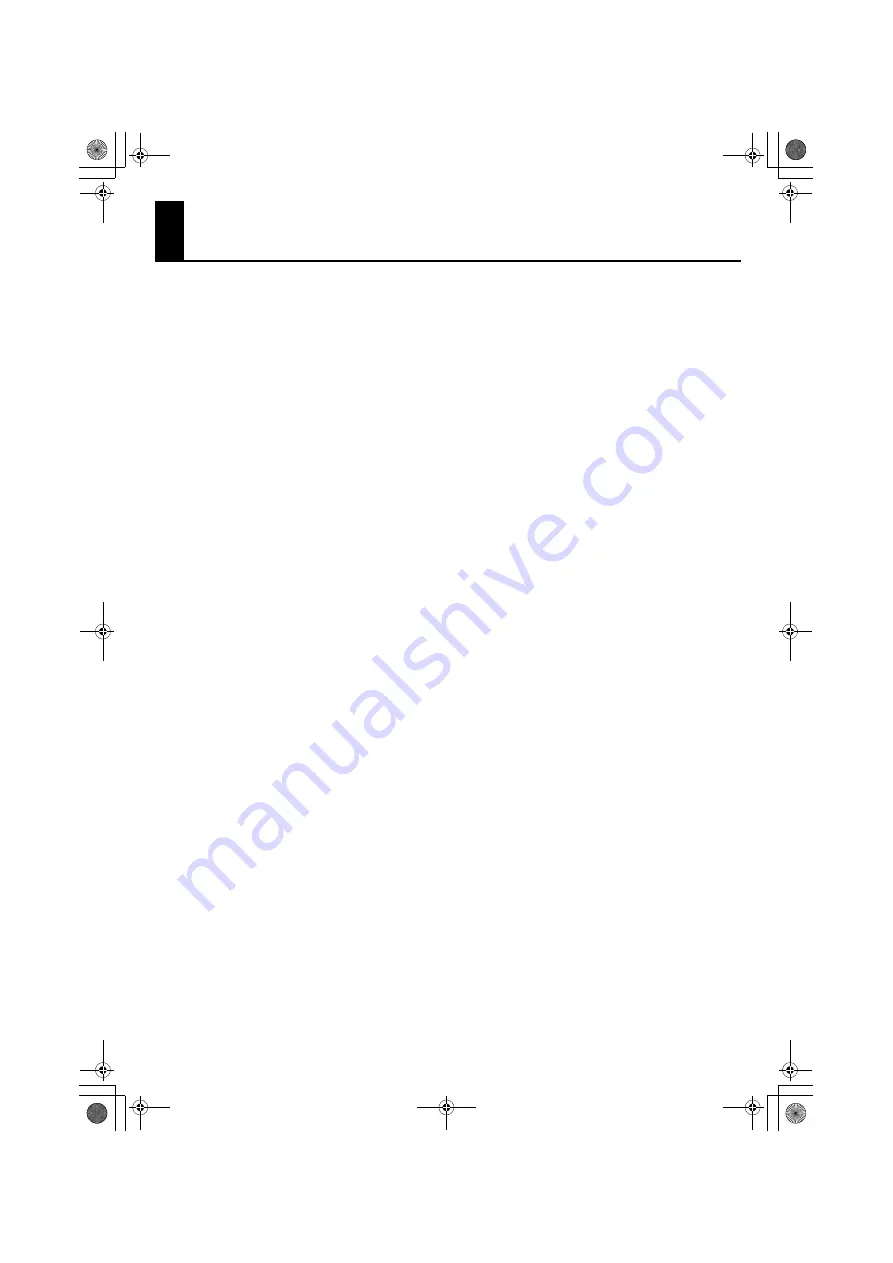
39
Index
A
[ADVANCED DRIVER] Switch ........................................... 9
Advanced Mode ................................................................... 9
Audio MIDI Setup .............................................................. 19
B
BUS Power ............................................................................ 26
D
Device
Driver
Install(Macintosh) ....................................................... 18
Install(Windows Vista) ............................................... 11
Install(Windows XP) ................................................... 14
What is a driver ............................................................ 11
Driver Signing Options Settings ................................... 27
I
Installing the Driver
Macintosh ...................................................................... 18
Windows Vista ............................................................. 11
Windows XP .................................................................. 14
M
Macintosh ............................................................................. 18
Media Player ........................................................................ 17
MIDI Device .................................................................. 22–24
Macintosh ...................................................................... 19
Windows Vista ............................................................. 13
Windows XP .................................................................. 17
MIDI IN Indicator .................................................................. 8
MIDI OUT Indicator ............................................................. 8
[MIDI THRU] Switch ............................................ 10, 22–24
O
Other Device ....................................................................... 25
P
Performance Settings ...................................................... 30
S
Standard Driver Mode ................................................. 9, 36
U
Unknown Device ............................................................... 25
USB Indicator ......................................................................... 8
W
Windows Vista .................................................................... 11
Windows XP ........................................................................ 14
UM-2G_e.book 39 ページ 2008年11月12日 水曜日 午後10時6分
Summary of Contents for UM-2G
Page 1: ...UM 2G_e book 1...
Page 40: ...40 MEMO UM 2G_e book 40...
Page 42: ...42 For EU Countries For China UM 2G_e book 42...
Page 43: ...UM 2G_e book 43...




















