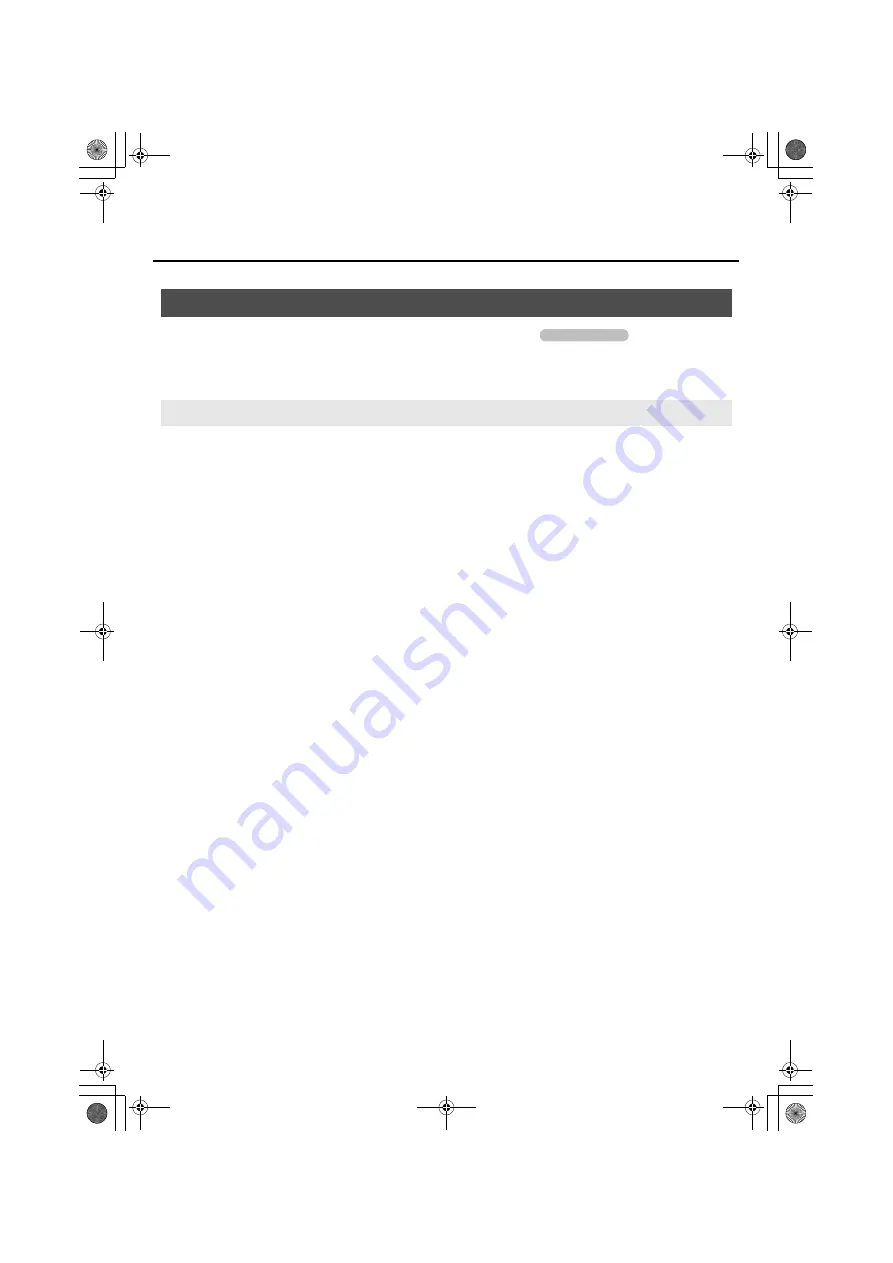
18
Getting Connected and Installing Drivers
Steps to be performed on the UM-2G itself are marked by a
symbol.
Do not connect the UM-2G to your computer until you are directed to do so.
* If the
Authenticate
dialog box or
Enter password
dialog box appears during the installation,
enter your password and click
[OK]
.
* What you actually see on the screen may differ depending on your system.
1.
Start up Macintosh without the UM-2G connected.
* Disconnect all USB cables other than those for a USB keyboard and/or USB mouse (if used).
2.
Close all currently running software.
3.
Insert the included “UM-2G CD-ROM” into your CD-ROM drive.
4.
In the CD-ROM, go to the appropriate folder as listed below, and double-click the
UM2GUSBDriver.pkg
.
UM-2G\Driver\UM2GUSBDriver.pkg
A message such as
“This package contains a program that...”
or
“This installer package
needs to...”
may appear. If so, click
[Continue]
.
5.
The screen will indicate
“Welcome to the UM-2G Driver Installer.”
Click
[Continue]
.
6.
If the screen indicates
“Select a destination,”
click the drive in which the operating
system is installed to select it, and then click
[Continue]
.
* Select your startup disk as the install-destination drive.
7.
The screen will indicate
“Easy Install”
or
“Standard Install.”
Click
[Install]
or
[Upgrade]
.
Macintosh Users
Installing the Driver
Operation of the UM-2G
UM-2G_e.book 18 ページ 2008年11月12日 水曜日 午後10時6分
Summary of Contents for UM-2G
Page 1: ...UM 2G_e book 1...
Page 40: ...40 MEMO UM 2G_e book 40...
Page 42: ...42 For EU Countries For China UM 2G_e book 42...
Page 43: ...UM 2G_e book 43...















































