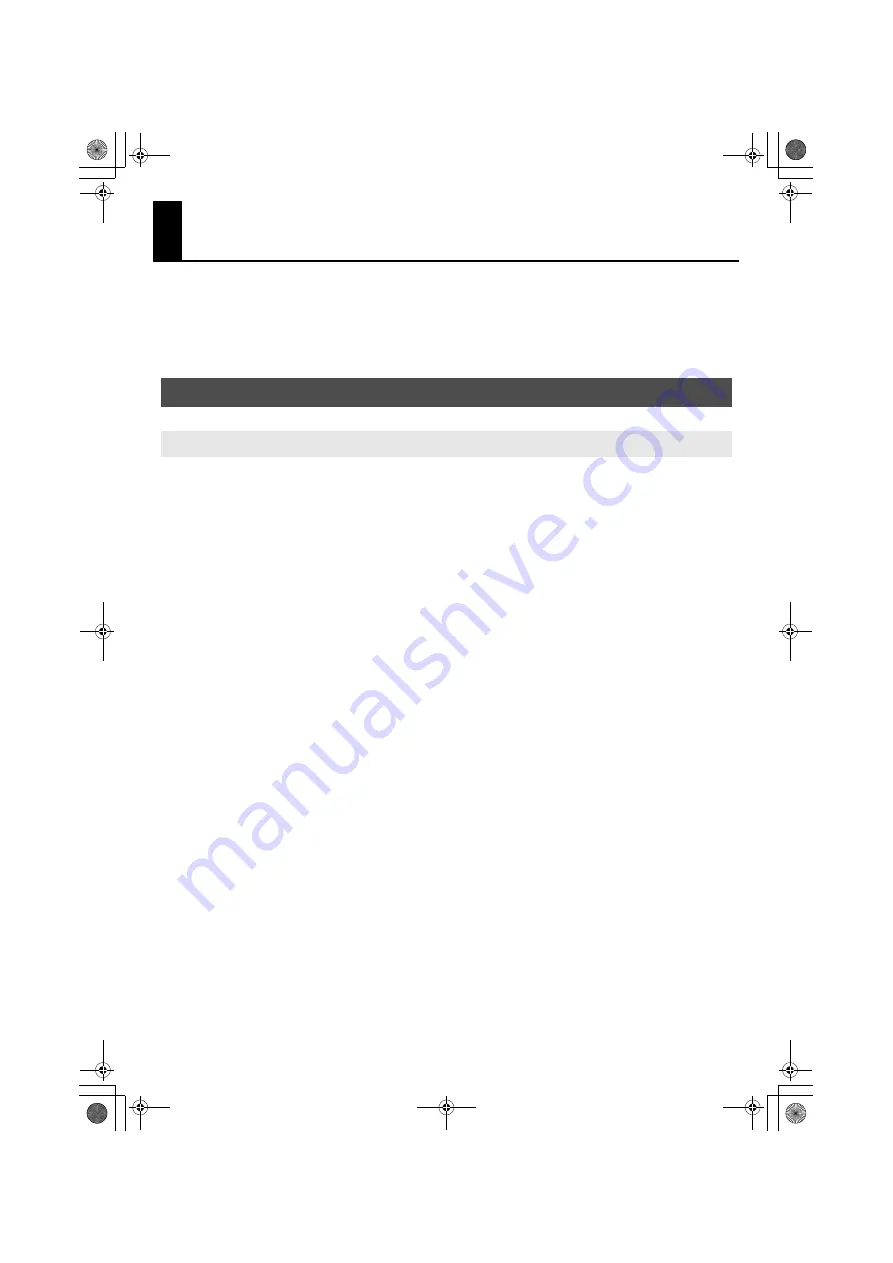
25
Troubleshooting
If you experience problems, read this chapter first. It contains tips for solving most problems.
* For details on operating your Windows or Macintosh computer, refer to the owner’s manual of
the computer and operating system you are using.
Install the UM-2G driver once again as described in “Getting Connected and Installing Drivers”
(
→
Windows Vista: p. 11, Windows XP: p. 14, Macintosh: p. 18).
Could the UM-2G’s [ADVANCED DRIVER] switch be OFF?
Turn the UM-2G’s [ADVANCED DRIVER] switch
ON
, and re-install the driver.
Is the UM-2G connected correctly?
Make sure that the USB connector of your computer is connected to the UM-2G.
Could any other USB device be connected?
Before you install, disconnect all USB devices except for your mouse and keyboard.
With what user privileges did you log on to Windows?
You must log on to Windows as one of the following types of user.
• A user belonging to the Administrators group, such as Administrator
• A user whose account type is Computer Administrator
* For more information, consult the system administrator of your computer.
Could other software or resident software (such as antivirus programs) be running?
Installation may not be successful if other programs are running.
Be sure to close all other programs before installation.
In the Device Manager, do you see “Other device,” “Unknown device,” or a device for
which “?”, “!” or “x” is displayed? (Windows)
If the driver installation could not be successfully completed, the installed driver may remain
in an incomplete state.
Uninstall the UM-2G driver as described in “Deleting the Driver” (p. 34), and then reinstall the
UM-2G driver as described in “Getting Connected and Installing Drivers” (p. 11).
Problems Related to USB Driver Installation
Cannot Install the Driver Correctly
UM-2G_e.book 25 ページ 2008年11月12日 水曜日 午後10時6分
Summary of Contents for UM-2G
Page 1: ...UM 2G_e book 1...
Page 40: ...40 MEMO UM 2G_e book 40...
Page 42: ...42 For EU Countries For China UM 2G_e book 42...
Page 43: ...UM 2G_e book 43...






























