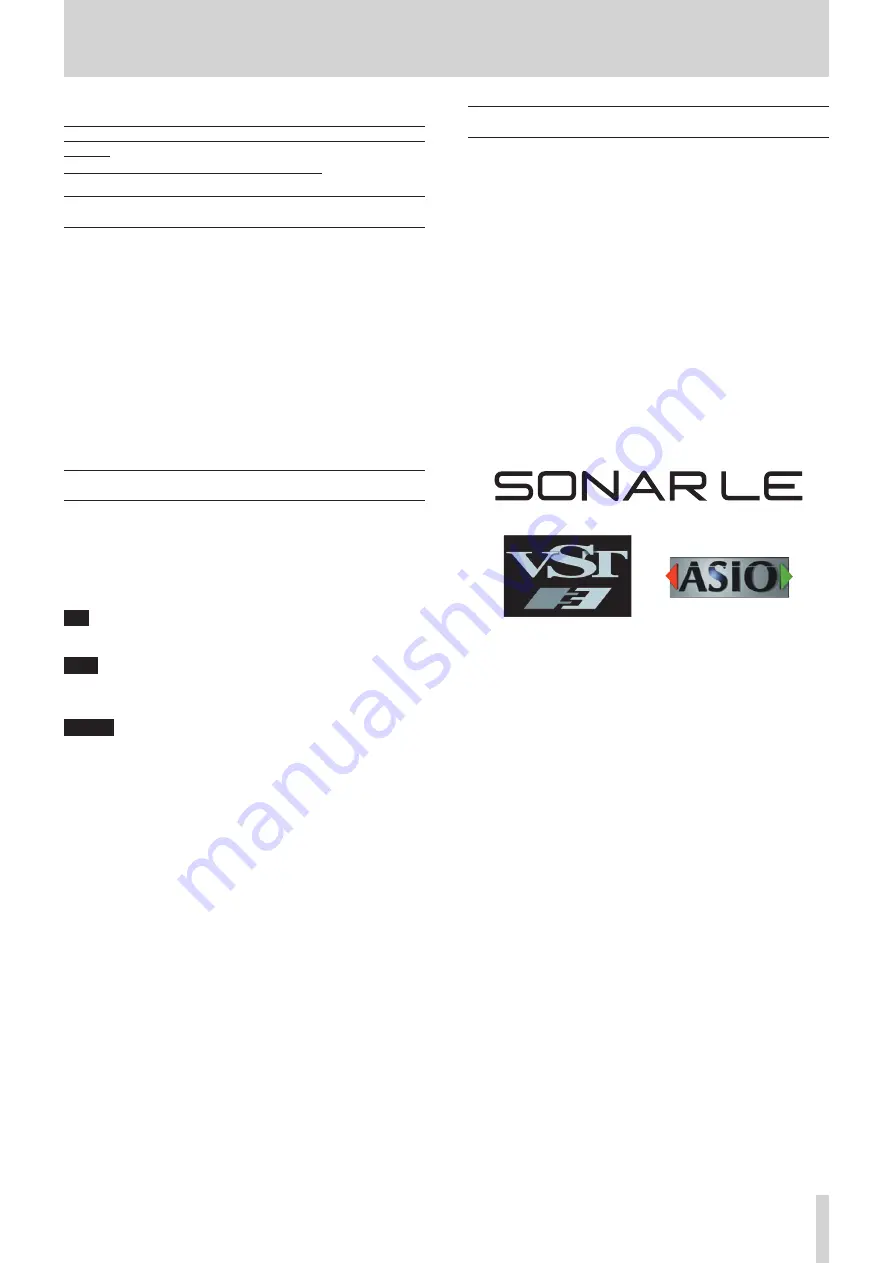
SONAR LE Quick Start Guide
SONAR LE
1
We do not support TASCAM Professional Software SONAR LE. If you need
customer support, we ask for your consideration of upgrading to SONAR
X3 series.
For how to use, refer to the help menu of SONAR LE.
Contents
Notations in this manual
In this manual, we use the following conventions:
•
Words that appear on the computer display are shown in quotation
marks like this: “OK”
•
Additional information is provided as necessary as tips, notes and
cautions.
Tip
Describes a tip such as how the device can be used.
Note
Gives a supplementary explanation, an explanation of special
cases, etc.
Caution
Described when failure to follow the instruction may cause injury
to a person, damage to the device, or a data loss.
About trademarks
•
TASCAM is a trademark of TEAC CORPORATION, registered in the U.S.
and other countries.
•
Microsoft, Windows, Windows 7, Windows 8 and Windows Media are
either registered trademarks or trademarks of Microsoft Corporation
in the United States and/or other countries.
•
Cakewalk is a registered trademark or trademark and SONAR LE is a
trademark of Cakewalk, Inc.
•
ASIO is a trademark and software of Steinberg Media Technologies
GmbH. VST is a trademark of Steinberg Media Technologies GmbH.
•
Other company names, product names and logos in this document
are the trademarks or registered trademarks of their respective
owners.
Downloading SONAR LE .....................................................................................2
How to register .......................................................................................................3
Recording .................................................................................................................5
Mix-down .................................................................................................................6






