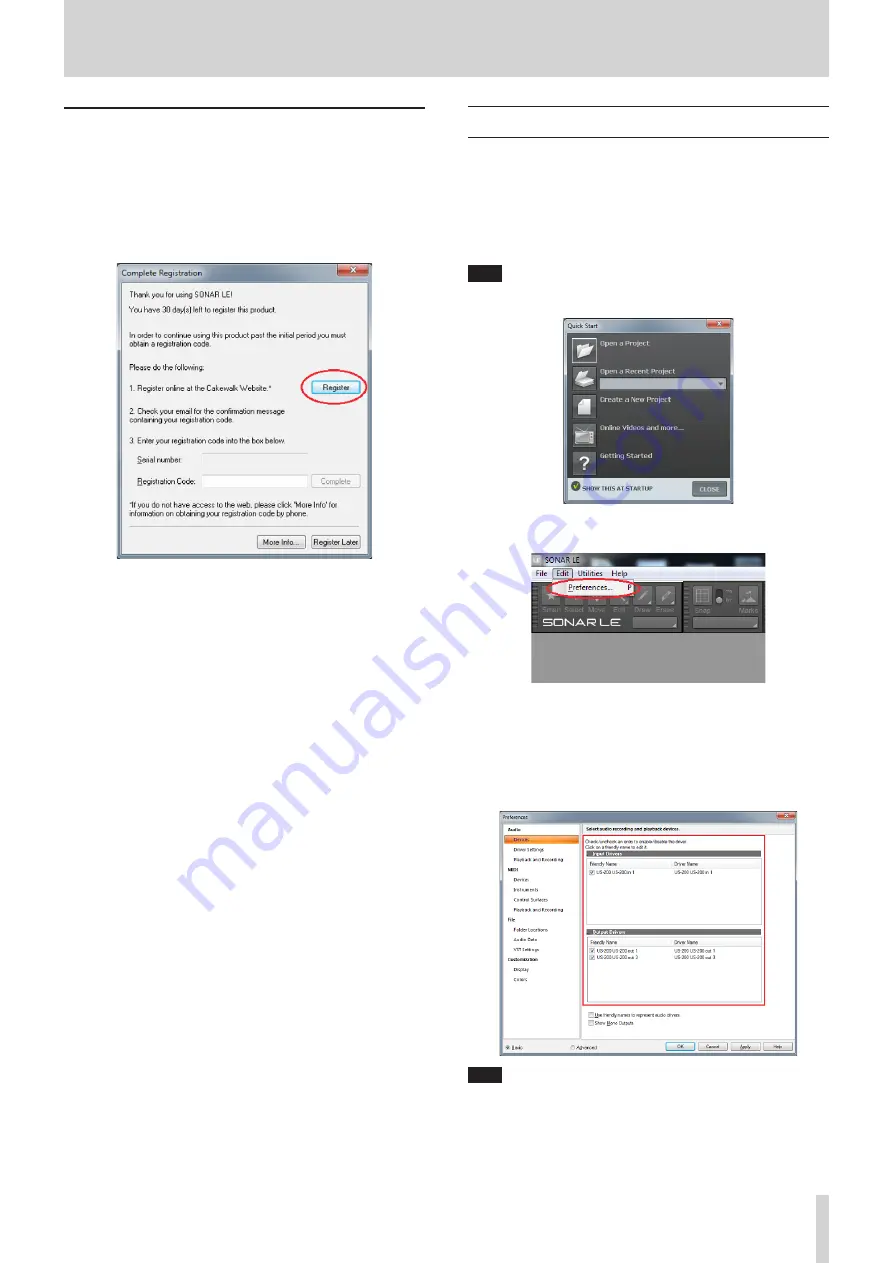
SONAR LE Quick Start Guide
SONAR LE
3
How to register
We request you to register for SONAR LE to distinguish authorized users.
The software cannot be used without registration.
Registering SONAR LE
1.
When launching SONAR LE, you are prompted to enter a
registration code.
Click “Register”.
2.
You will be connected to the user registration site. Follow
instructions on the screen to get a registration code.
Now the registration has been completed and the software is ready
for use.
How to record
Settings of SONAR LE are common to Windows 7 and Windows 8. The
following images are examples of screens where a US-200 is used on
Windows 7.
Preparation (enabling the device)
1.
Launch SONAR LE. If the Quick Start window is displayed, click
“CLOSE”.
Note
Selecting “Getting Started” will launch a web browser and open an
online tutorial. We recommend you to refer it.
[Quick Start window]
2.
From the “Edit” menu, select “Preferences...”.
3.
Click “Devices” on the left side of the “Preferences” screen and select
“US-200” in the “Input Drivers” and “Output Drivers” fields on the
right side. Select “US-200” in each of the “Input Drivers” and “Output
Drivers” fields.
Multiple items may be selectable depending on the audio interface.
In this case, select all items having the name of the corresponding
audio interface.
Note
“Generic Low Latency ASIO Driver” may be selected by default.
Since only one device can be enabled in SONAR LE, if “Generic Low
Latency ASIO Driver” is selected, you cannot select an external
audio interface.
In this case, remove the checkmark from “Generic Low Latency
ASIO Driver” and then select the audio interface.






