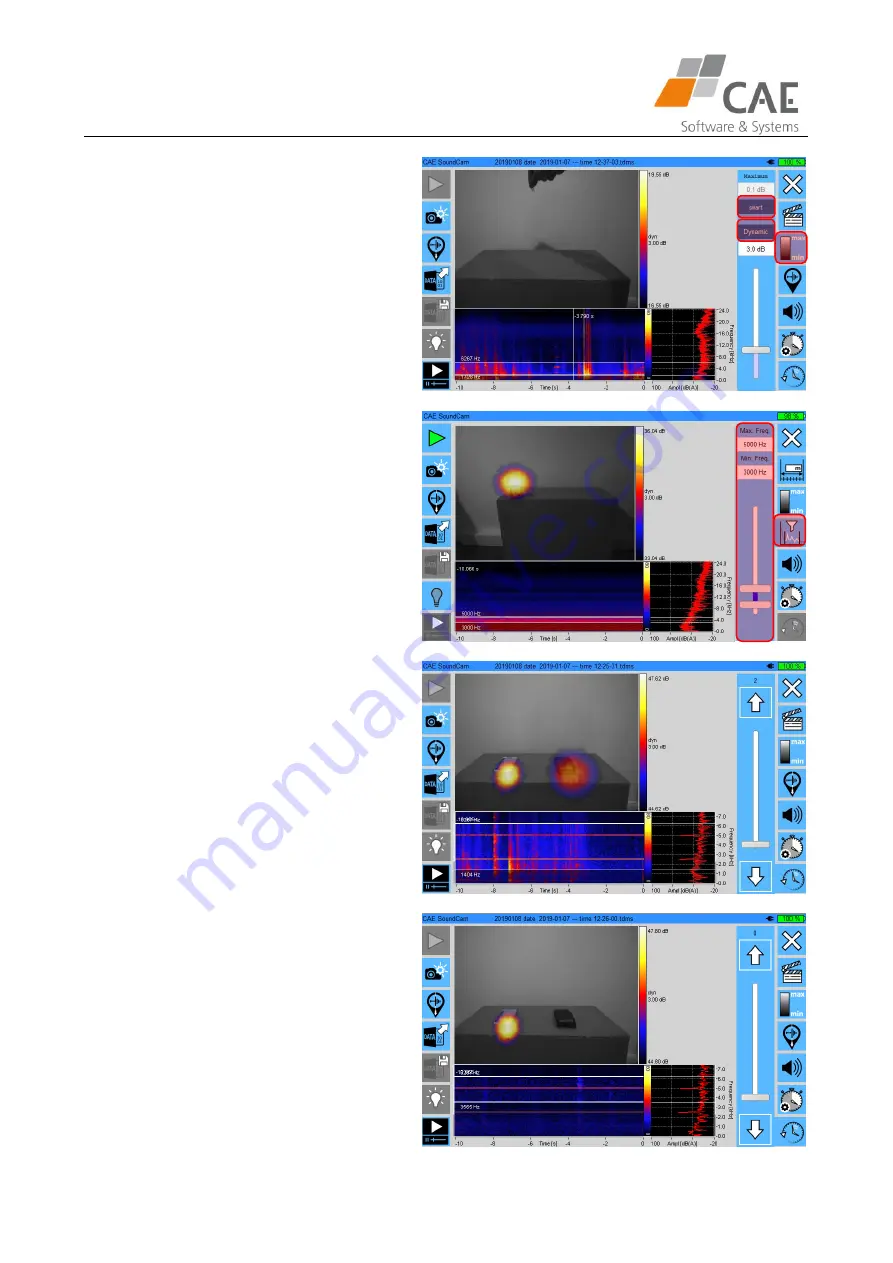
SoundCam - Software - Function Buttons
Page 7 of 17
Smart scaling: background noise is removed
Click on Dynamic to see Crest
Move the cursor to adjust the crest factor
Small number = remove less background noise
Big number = remove more background noise
Frequency filter
Select the frequency range you want to see in
the acoustic picture using the double slider.
You can also type in numbers by clicking into
the Max. Freq. or Min. Freq. box.
Attention!
Higher frequencies can be localized more ac-
curate than lower frequencies
.
Example:
two noise sources (2,5 kHz and 5 kHz)
set cursors below and above the range e.g. at
1728 Hz and 6267 Hz -> you see two noise
sources
Example:
two noise sources (2,5 kHz and 5 kHz)
set cursors e.g. at 3656 Hz and 6267 Hz -> you
see just the noise source 5 kHz
Summary of Contents for SoundCam
Page 1: ...Manual SoundCam...

















