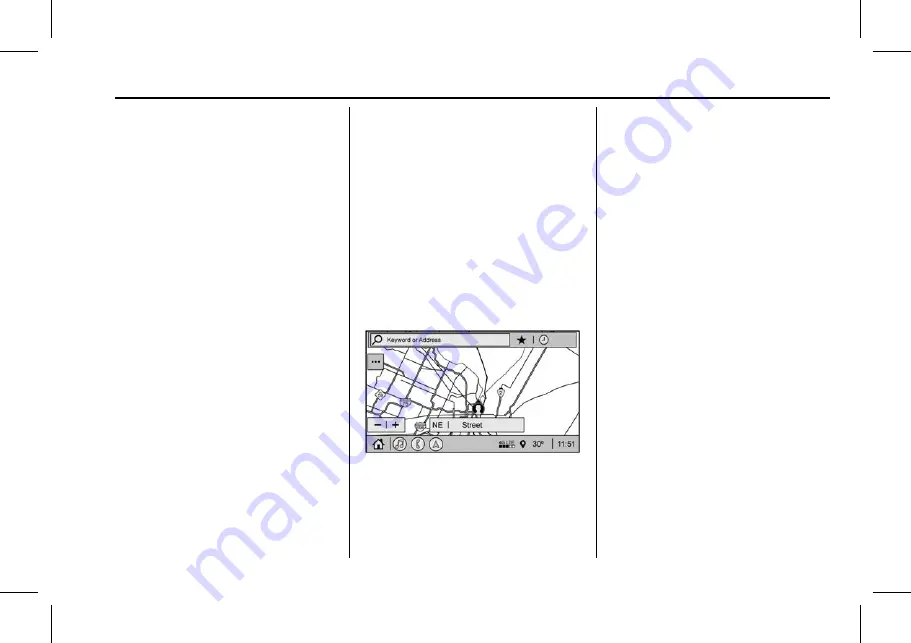
Cadillac XT4 Owner Manual (GMNA-Localizing-Europe-15440913) - 2022 -
CRC - 5/13/21
INFOTAINMENT SYSTEM
147
Navigation
Using the Navigation
System
If equipped, launch the Nav
application by touching the Nav icon
on the Home Page or on the shortcut
tray near the bottom of the
infotainment display.
When the Nav application is launched
for the first time, a product
walk-through is available. Use of the
feature requires the Terms and
Conditions and the Privacy statement
to be confirmed. If signed into a
profile, it is also suggested that you
enable and confirm Predictive
Navigation.
Predictive Navigation (If Equipped)
If Predictive Navigation is available
and confirmed, this feature learns
preferences by remembering where
the vehicle has been. It uses the
locations and navigation history to
personalise routes and results.
Predictive Navigation may learn
elements such as:
.
Personalised routes based on
preferred streets.
.
Search results that provide best
matches are at the top of the list.
.
Local map content updating.
Predictive Navigation can also be
enabled or disabled at a later time by
touching
A
(Options). While in
Options, touch Settings to display the
options, then Map and Navigation
Settings, and then touch Predictive
Navigation. See
.
Navigation Map View
After opening the Nav application for
the first time, the application will
always open in full map view
displaying the vehicle's current
location. When the vehicle is stopped,
the search bar will appear along the
top of the navigation map view. When
the vehicle is moving, the
}
(Search)
icon will replace the search bar to
maximise the full map view.
Destination Card Preferences
From the Nav application, set up
Home and Work addresses to enable
one-touch navigation. To set up Home
and Work addresses, touch
A
and
select Settings, then Map and
Navigation Settings, and then choose
Destination Card Preferences; Show
My Places on Map should be on by
default. Select and enter Home and/or
Work address and save.
To turn off the My Places bubbles,
switch Show My Places on Map to Off.
If the vehicle's system is not signed
into a customised profile, the current
location icon uses a generic symbol.
Once signed into a customised profile,
the current location symbol will show
a customised icon. See
















































