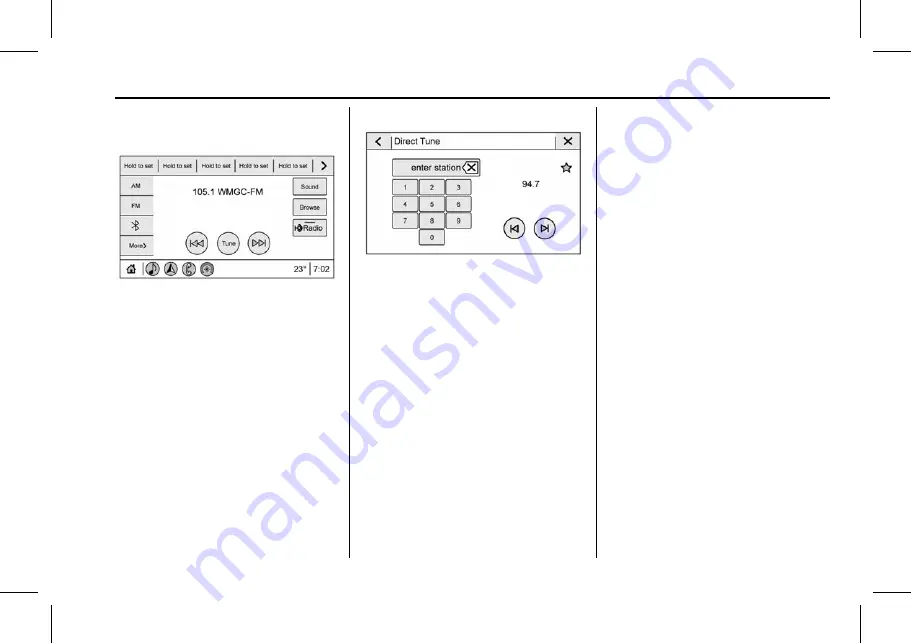
Cadillac XT4 Owner Manual (GMNA-Localizing-Europe-15440913) - 2022 -
CRC - 5/13/21
INFOTAINMENT SYSTEM
141
Finding a Station
Seeking a Station
From AM or FM, press
7
or
6
on the
console controls to search for the
previous or next strong station.
Browsing Stations
Touch the Browse option to list all
available stations. Navigate up and
down through all stations by scrolling
the list. Touch the station you want to
listen to. Touch
H
to save the station
as a favourite.
If equipped, touch Update Station List
to update the active stations in
your area.
Direct Tune
Access Direct Tune by touching the
Tune option on the infotainment
display to show the keypad. Navigate
through all frequencies using the left
and right arrows on the Direct Tune
display. Directly enter a station using
the keypad. When a new station is
entered, the information about that
station displays on the right side. This
information will update with each new
valid frequency. Touch
H
to save the
station as a favourite.
The keypad will grey out entries that
do not contribute to a valid frequency
and will automatically place a decimal
point within the frequency number.
Touch (X) to delete one number at a
time. Touch and hold (X) to delete all
numbers.
A valid AM or FM station will
automatically tune to the new
frequency but will not close the Direct
Tune display. Press
0
on the
console controls, touch the Back icon,
or
z
on the infotainment display to
exit Direct Tune.
The tune arrows on the right-hand
side of the Direct Tune display will
tune through the complete station list
one station step at a time per touch.
A touch and hold advances through
stations quickly.
FM Categories
From the FM stations, touch
Categories at the top of the Browse
menu to access the categories list. The
list contains names associated with
FM stations. Touch a category name
to display a list of stations for that
category. Touching a station from the
list will tune the radio to that station.






























