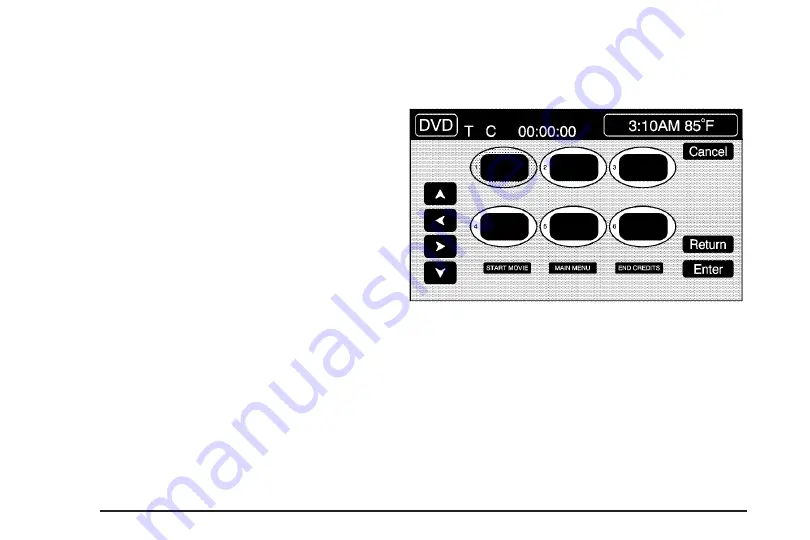
VIEWING ANGLE:
Touch this button to adjust the
viewing angle of the DVD. Some DVDs allow you to
change the camera angle. This may not be available on
all DVDs. Depending on the type of DVD you are
using, this button may or may not be available.
SUBTITLE:
Touch this button to playback the video
with subtitles. This may not be available on all DVDs.
Depending on the type of DVD you are using, this button
may or may not be available.
SCREEN ADJUST:
Touch this button to adjust the
brightness, contrast and red/green color adjustments.
CURSOR:
Touch this button to access the left/right and
up/down cursors on the screen. The cursors allow
you to navigate menu options on the screen.
MENU:
Touch this button to access the DVDs menu
options. Depending on the type of DVD you are using,
this button may or may not be available. Touch the button
labeled one, two or blank to change the image size
displayed on the screen.
TITLE:
Touch this button to display the title of the DVD.
Depending on the type of DVD you are using, this
button may or may not be available.
If TITLE is available, this button will allow you to
navigate through chapters or the DVD features.
Once the appropriate title or track has been selected,
press the Return button then the IMAGE button on
the DVD menu to view the movie in full screen.
4-72
Summary of Contents for XLR-V 2006
Page 5: ...These are some examples of symbols that may be found on the vehicle v...
Page 6: ...NOTES vi...
Page 13: ...Put someone on it Get it up to speed Then stop the vehicle The rider doesn t stop 1 7...
Page 110: ...NOTES 2 58...
Page 113: ...NOTES 3 3...
Page 114: ...Instrument Panel Overview 3 4...
Page 198: ...Overview Navigation System Overview 4 2...
Page 316: ...NOTES 5 38...
Page 330: ...When you open the hood on the 4 4L V8 XLR V engine here is what you will see 6 14...
Page 422: ...Engine Drive Belt Routing XLR V Series Engine 4 4L V8 Engine 7 14...
Page 442: ...NOTES 8 16...
















































