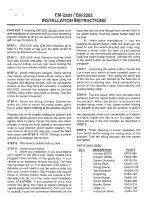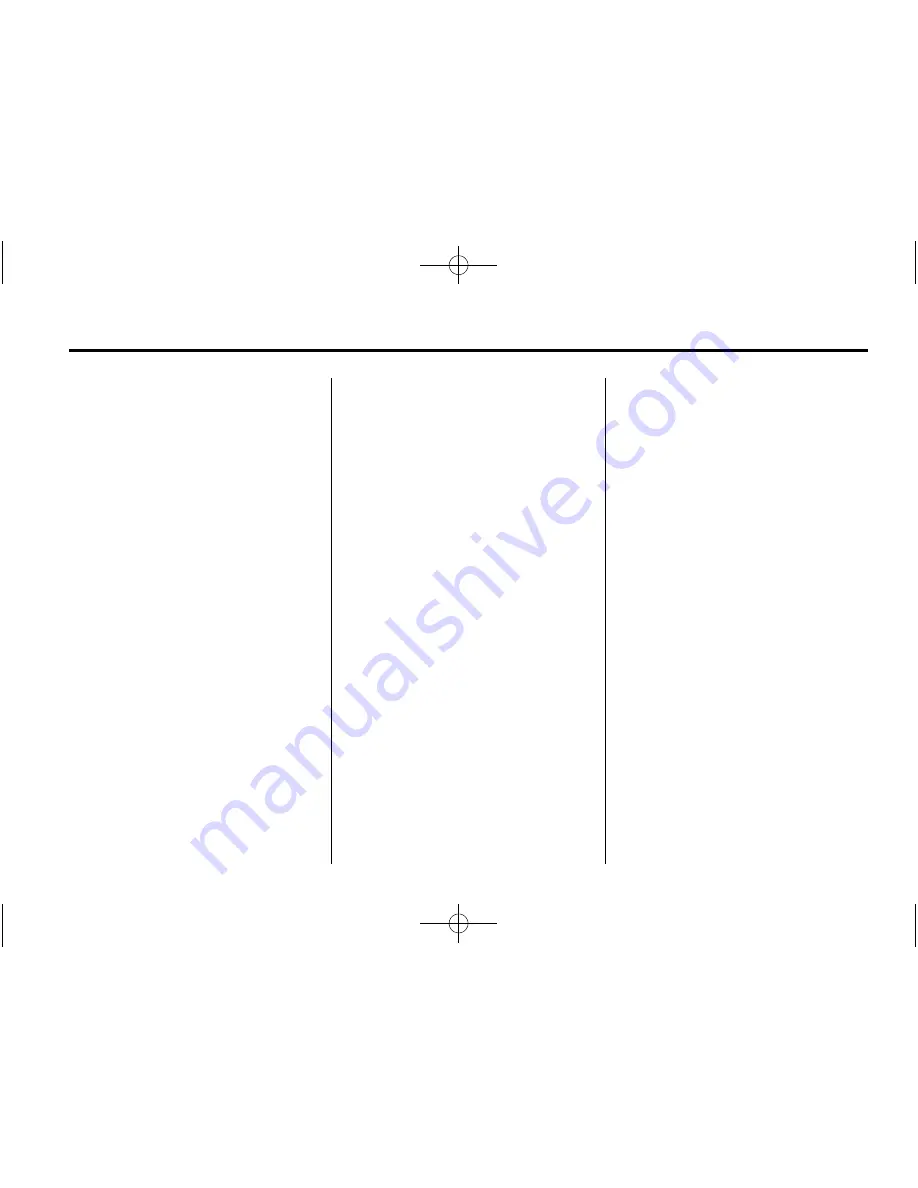
Black plate (31,1)
Cadillac CTS/CTS-V Navigation Manual (GMNA-Localizing-U.S./Canada/
Mexico-6183769) - 2014 - 1st Edition - 4/3/13
Infotainment System
31
A standard iPod USB cable, like the
one that came with the iPod, cannot
be used to connect an iPod to the
vehicle. The iPod connection cable
that was purchased with the vehicle
or from your dealer must be used in
order for this feature to work.
Use the radio
q
MENU
r
SELECT
knob to bring up the iPod Menu and
select Songs, Artists, Albums,
Playlists, and Audio Books to play
from the iPod.
The iPod charges while it is
connected to the vehicle and if the
vehicle is turned to ACC/
ACCESSORY or ON/RUN. It can
also be left connected to the vehicle
while the vehicle is turned off. With
the vehicle turned off, the iPod
automatically powers off and will not
charge or draw power from the
vehicle's battery.
If an older iPod model is used that
is not supported or does not have
the special iPod connection cable,
the iPod can still be used in the
vehicle by connecting it to the
auxiliary input jack using a standard
3.5 mm (1/8 in) stereo cable. See
“
Auxiliary Devices
”
previously in this
section.
Gracenote Database
When a CDDA is recorded from a
CD to the HDD, the music
information (Album name, Artist
name, Song name, and Genre) is
retrieved from the Gracenote
database stored in the radio. The
database information uses the
Gracenote Music Recognition
Service. See the owner manual for
more information on the Gracenote
Database.
Gracenote Music Recognition
Service, Music recognition
technology, and related data are
provided by Gracenote
®
. Gracenote
is the industry standard in music
recognition technology and related
content delivery. For more
information, visit
www.gracenote.com.
Updating the Gracenote Database
1. Turn the ignition on.
2. Press VOL/
O
to turn the
system on.
3. Insert the update disc partway
into the slot, label side up. The
player pulls it in.
4. Update Confirmation screen
displays along with the version
information. Press the Update
screen button.
5. The system reboots and starts
updating the database.
A progress bar displays.
6. The disc automatically ejects
after the update is completed.
The system reboots.