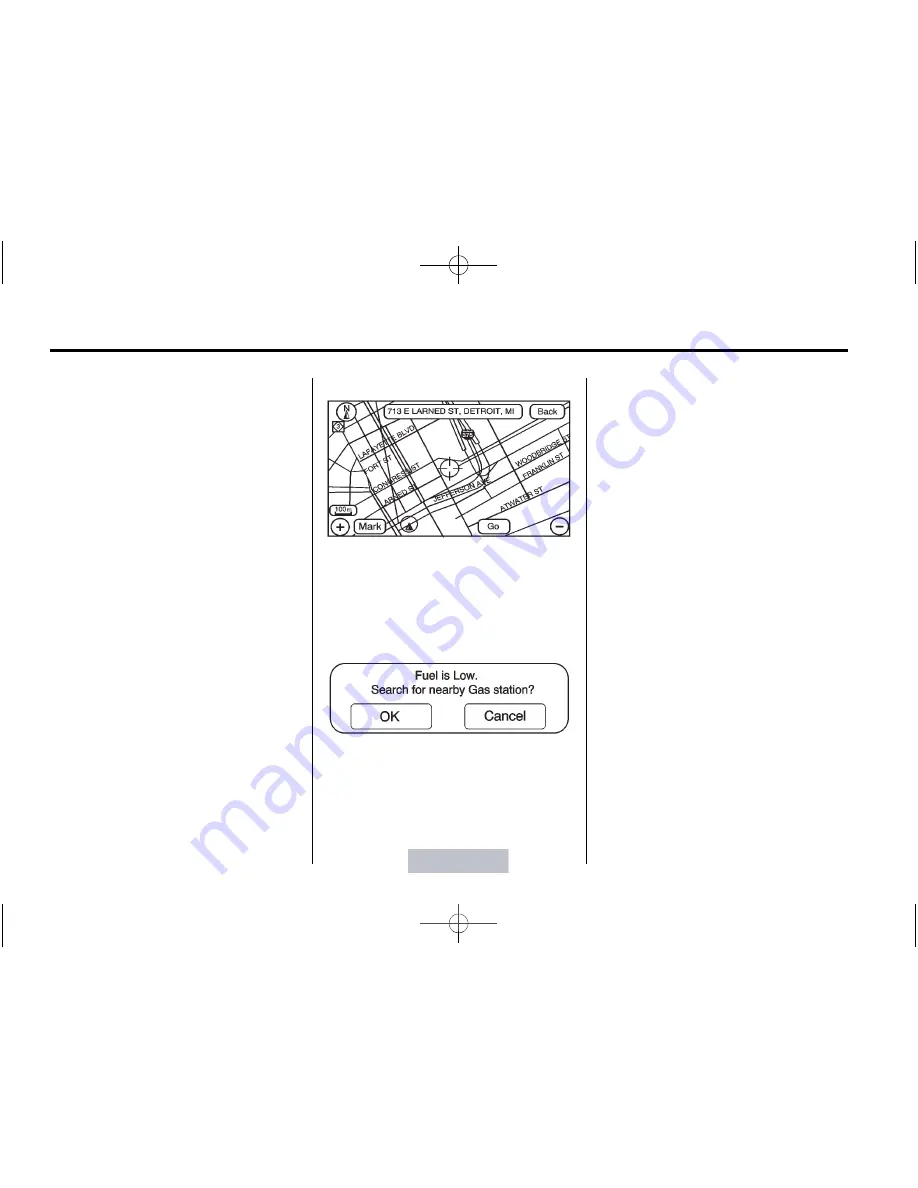
Black plate (58,1)
Cadillac Escalade EXT Owner Manual - 2012
7-58
Infotainment System
the name that was selected for
the destination when it was
stored. The map screen, with the
destination marked displays.
3. Select the route preference for
Fastest, Shortest, or Other. The
system calculates and highlights
the route.
4. Press Start Guidance. The route
is now ready to be started.
See
“
Getting Started on Your
Route
”
in this section for more
information.
Map Destination Screen Functions
If the map screen is used to show
destination, it will have map screen
capabilities such as GO, Mark,
Zoom, Scroll, etc. The address is
shown at the top of the screen.
Destination Map Screen
Low Fuel Warning
When the fuel in the vehicle
becomes low, a pop-up displays
“
Fuel is low. Search for nearby Gas
station?
”
1. Press OK to show a list of
nearby gas stations.
2. Press GO next to the desired
gas station for location
information.
3. Press Cancel if the list of Near
Gas Station is not needed.
For more information, see
Driver
Information Center (DIC) on
page 5
‑
23
.
OnStar
®
Destination Download
(US and Canada)
OnStar Destination Download (if
equipped) is a service available for
OnStar subscribers that makes
operating your navigation system
much simpler. It allows subscribers
to request and receive navigation
assistance on-the-go.
Using OnStar
®
Destination
Download (US and Canada)
Press the blue OnStar button and
an Advisor can locate a
point-of-interest or an address and
download the necessary information
or coordinates to your navigation
system. Once the destination is






























