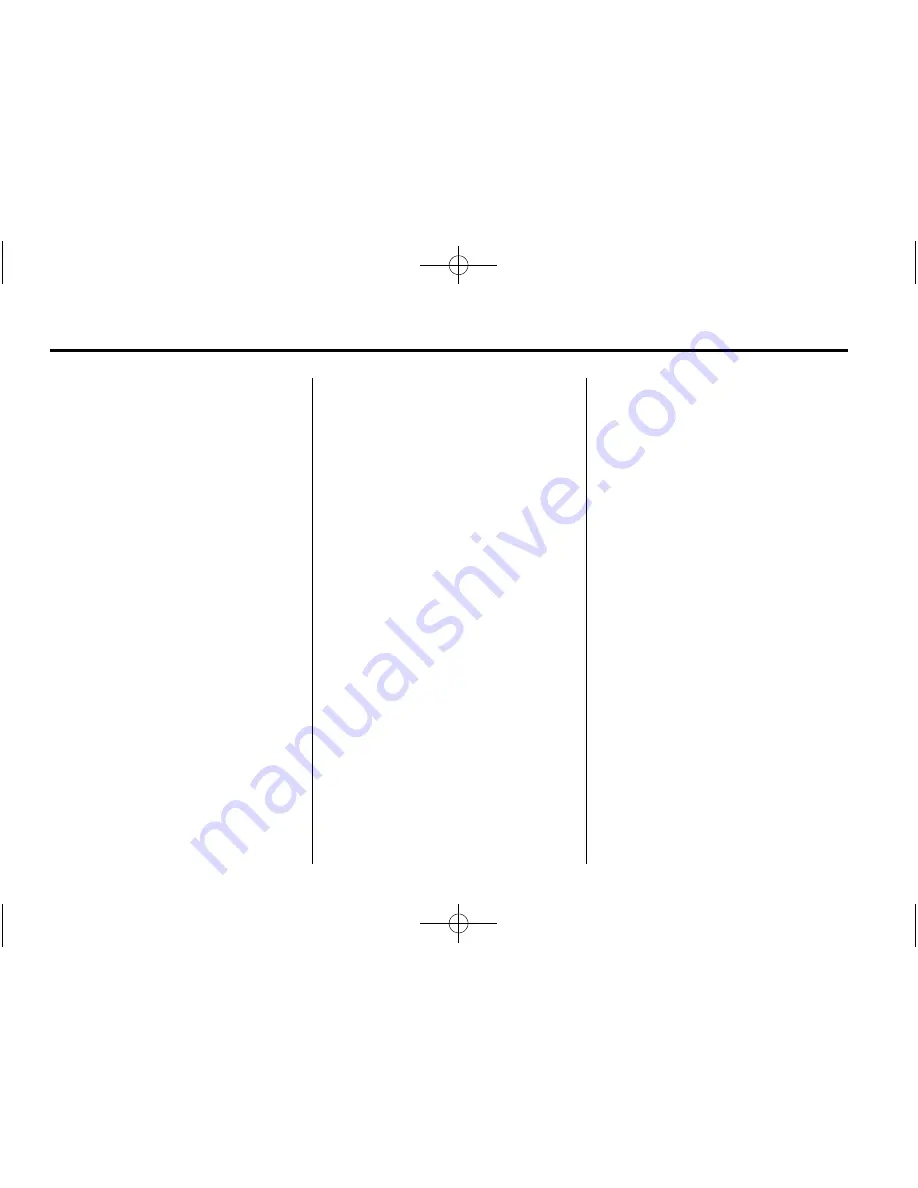
Black plate (86,1)
Cadillac SRX Navigation System (Include Mex) - 2012
86
Infotainment System
Point of Interest (POI)
Commands
The following is a list of POI
commands. POIs only display on
the map screen if the map scale is
800 m (0.50 mi) or less. If POIs
display on a map with the wrong
scale, the system reminds that this
cannot be done. The available POI
commands are:
Navigation show/hide gas
station[s], navigation show/hide
gas:
Instructs the system to display
and hide gas station POIs on the
map screen.
Navigation show/hide
restaurant[s], navigation show/
hide dining:
Instructs the system
to display and hide restaurant POIs
on the map screen.
Navigation show/hide ATM[s]:
Instructs the system to display and
hide ATM POIs on the map screen.
Navigation show/hide hotel[s]:
Instructs the system to display and
hide hotel POIs on the map screen.
Navigation show/hide airport[s]:
Instructs the system to display and
hide airport POIs on the map
screen.
Navigation show/hide shop[s],
navigation show/hide shopping:
Instructs the system to display and
hide shopping POIs on the map
screen.
Destination and Guidance
Commands
Navigation [go to] preset
destination [number] (one, two,
three, four, five, or six):
Instructs
the system to set one of the preset
destinations one through six as the
new destination.
Navigation delete:
Instructs the
system to delete the destination,
route, or next waypoint. The system
requests a confirmation of which
item should be deleted (destination,
route, or next waypoint).
Destination (available for English
language only):
Instructs the
system that the user wants to enter
a destination using voice
recognition. After this command is
stated, the system displays a state
abbreviation (such NY for New
York). If the destination to be
entered is located in the displayed
state, then say the desired city
name. Otherwise, say
“
Change
State
”
and say the state name the
search should take place in. Then,
say the desired city name when
prompted, and say the desired
street name and house number
when prompted.
For example, if Cedar Point
Amusement is the set destination,
which has the following address:
Cedar Point Amusement Park
1 Cedar Point Drive
Sandusky, OH 44870
















































