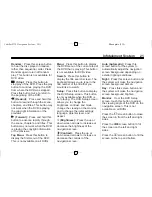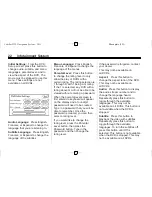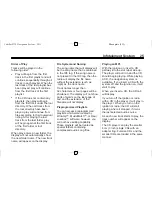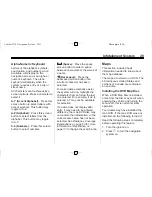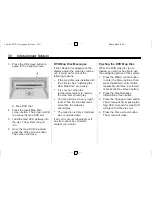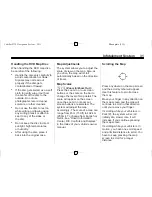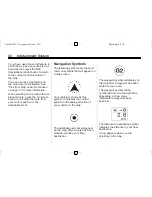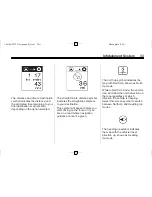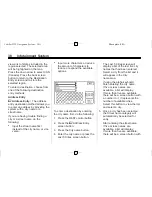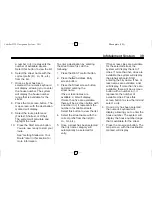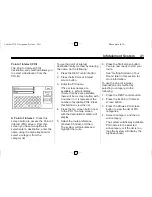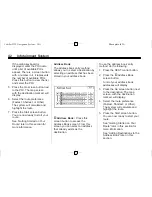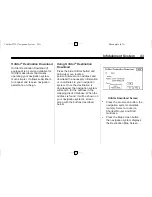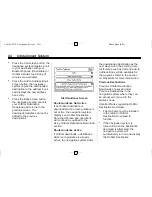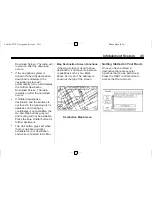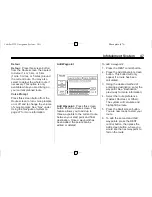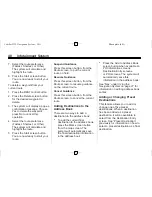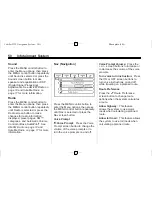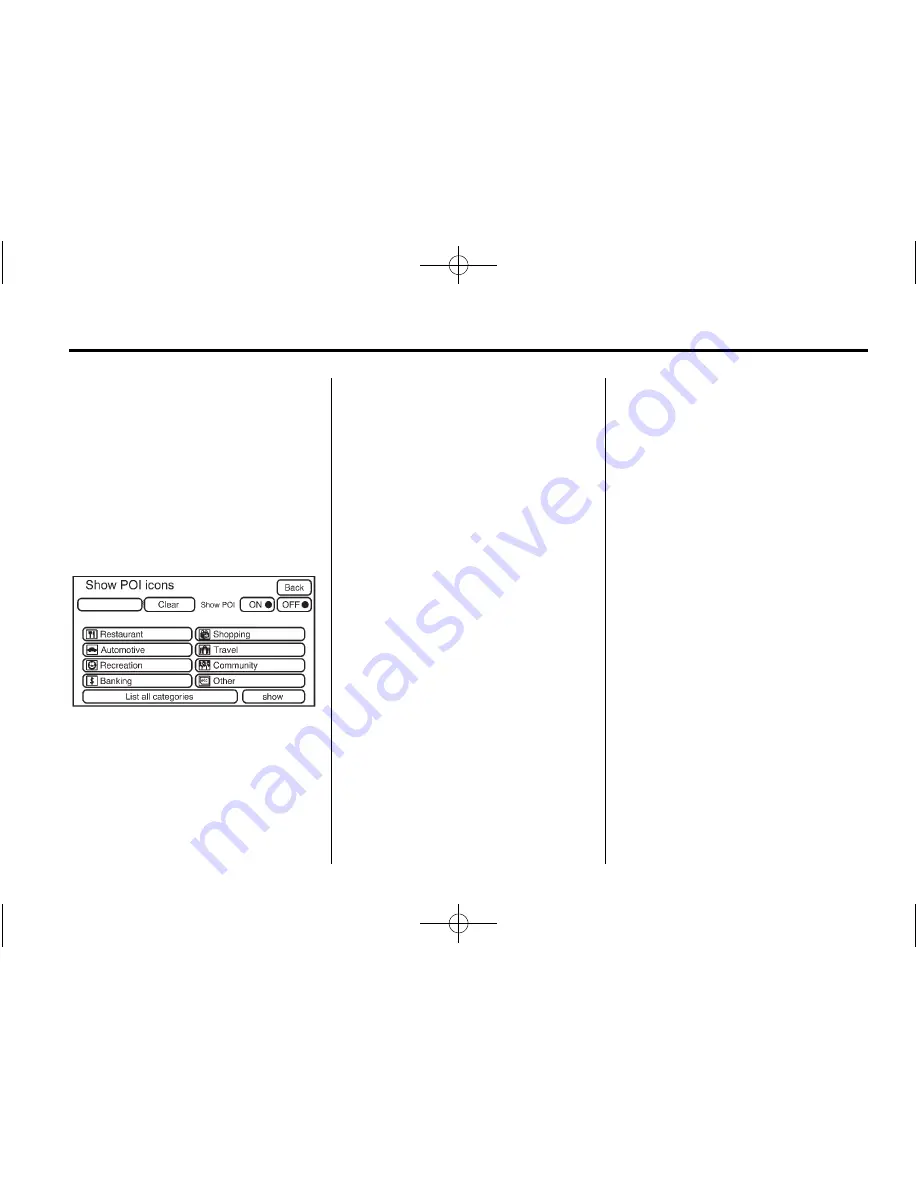
Black plate (35,1)
Cadillac DTS Navigation System - 2011
Infotainment System
35
Five categories can be selected to
display on the map screen. When a
category is selected those POI
icons will display on the map. Press
the POI screen button again to add
more POI icons.
More:
Press this screen button to
view more POI categories.
POI Close to:
Once a category has
been selected, press this screen
button to display the list of available
POIs for the selected POI
categories. The list provides the POI
icon, the name, the direction, and
the distance to the POI from your
vehicles current position. Use the
scroll arrows to move up and down
the list. Use the Sort by DIST.
(distance), Icon, Name, and, on
Route as desired.
Go:
Press this screen button, next
to the desired POI, to make this POI
a destination or a waypoint.
Select a POI name to receive
information about the POI. From this
screen you can select: Add to
Address Book, Go, or Map.
Add to Address Book:
Press this
screen button to add this POI to the
address book. See
“
Nav
”
under
Using the Navigation System on
page 27
for information on editing
address book entries.
Go:
Press this screen button to
make this POI a destination or a
waypoint.
Map:
Press this screen button to
display the map showing the
location of the POI.
Show:
Press this screen button to
update the map screen and the list
once a category has been selected.
Show POI:
Press ON to display the
POI icons on the map screen. Press
OFF to remove the POI icons from
the map screen.
List all Categories:
Press this
screen button to list all POIs sorted
alphabetically.
Clear:
To delete a category, do one
of the following:
.
To delete the last added POI
category, press the Clear screen
button.
.
To delete a specific POI
category:
1.
Select the category.
2.
Select the subcategory.
3.
A pop-up confirmation will
display. Press the Delete
screen button, the map
screen will display with that
POI category deleted.