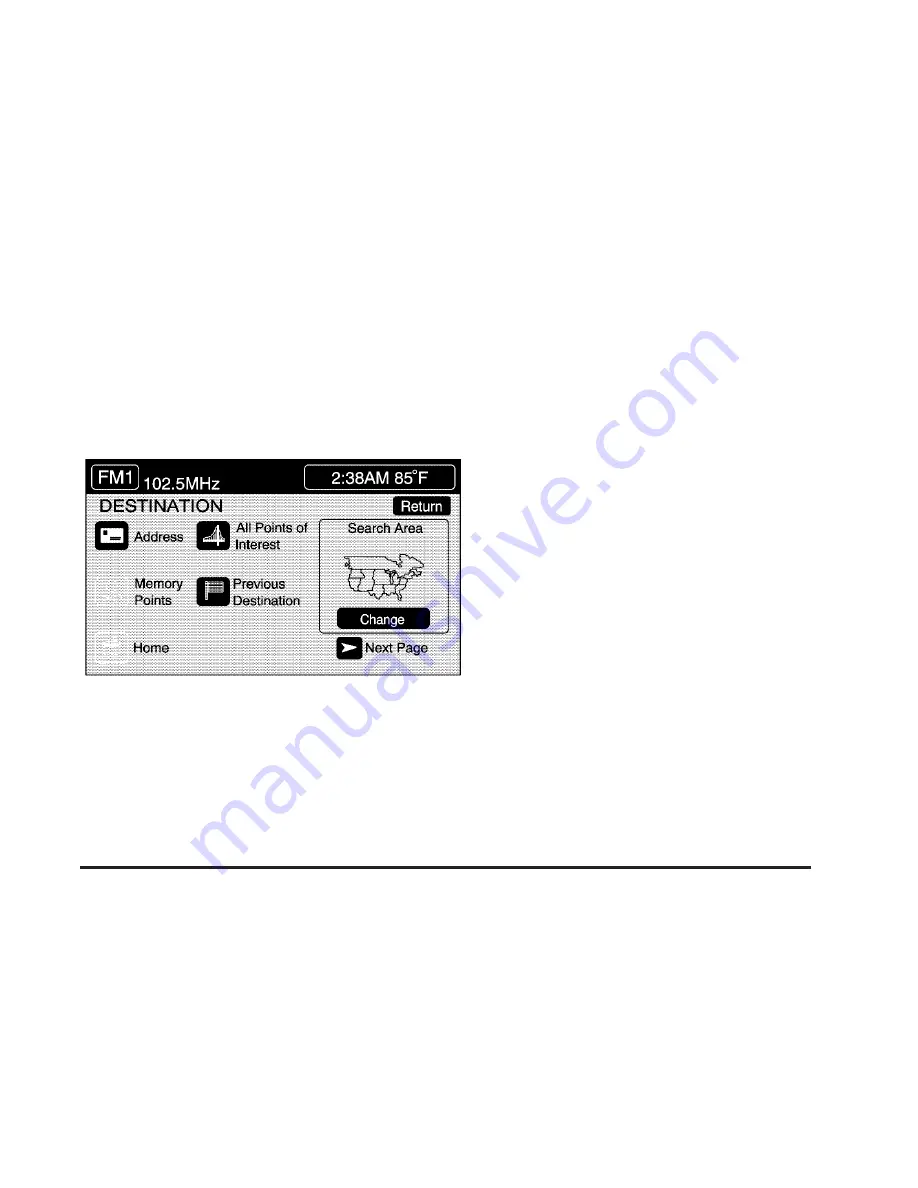
Enter Destination
The DESTINATION menu will give you several ways to
plan a route. Touch the Enter Destination screen
button from the PLAN ROUTE menu to display the
DESTINATION menu.
For destination entry methods listed on the second page
of the DESTINATION menu, touch the Next Page arrow.
Touch the Prev. Page arrow to return to the first page.
To enter a destination, choose from one of the
destination entry methods following in this section.
After entering a destination, If available, the system
will display up to three routes in a pop-up window
indicating the total mileage and time to destination for
each route. Select a route by touching NEXT. The map
will display each route in a different color. The selected
route will be highlighted in red.
To start route guidance, touch Start or begin driving
your vehicle. Route guidance will automatically begin
after a short distance.
If you touch CHG ROUTE before touching Start, you will
be able to change route preferences. See Route
Preference on page 4-36 for more information.
When a route has been planned, it will be highlighted
and a bulls-eye symbol will appear on the map to show
your final destination.
If you wish to cancel a route that has been set, see
“Cancel Route” under Route Preference on page 4-36.
4-27
Summary of Contents for 2006 XLR
Page 5: ...These are some examples of symbols that may be found on the vehicle v...
Page 6: ...NOTES vi...
Page 13: ...Put someone on it Get it up to speed Then stop the vehicle The rider doesn t stop 1 7...
Page 110: ...NOTES 2 58...
Page 113: ...NOTES 3 3...
Page 114: ...Instrument Panel Overview 3 4...
Page 198: ...Overview Navigation System Overview 4 2...
Page 316: ...NOTES 5 38...
Page 328: ...Engine Compartment Overview When you open the hood here is what you will see 6 12...
Page 434: ...NOTES 8 16...






























