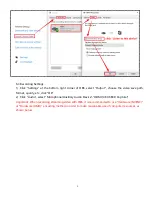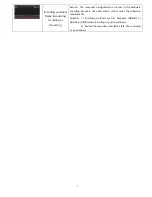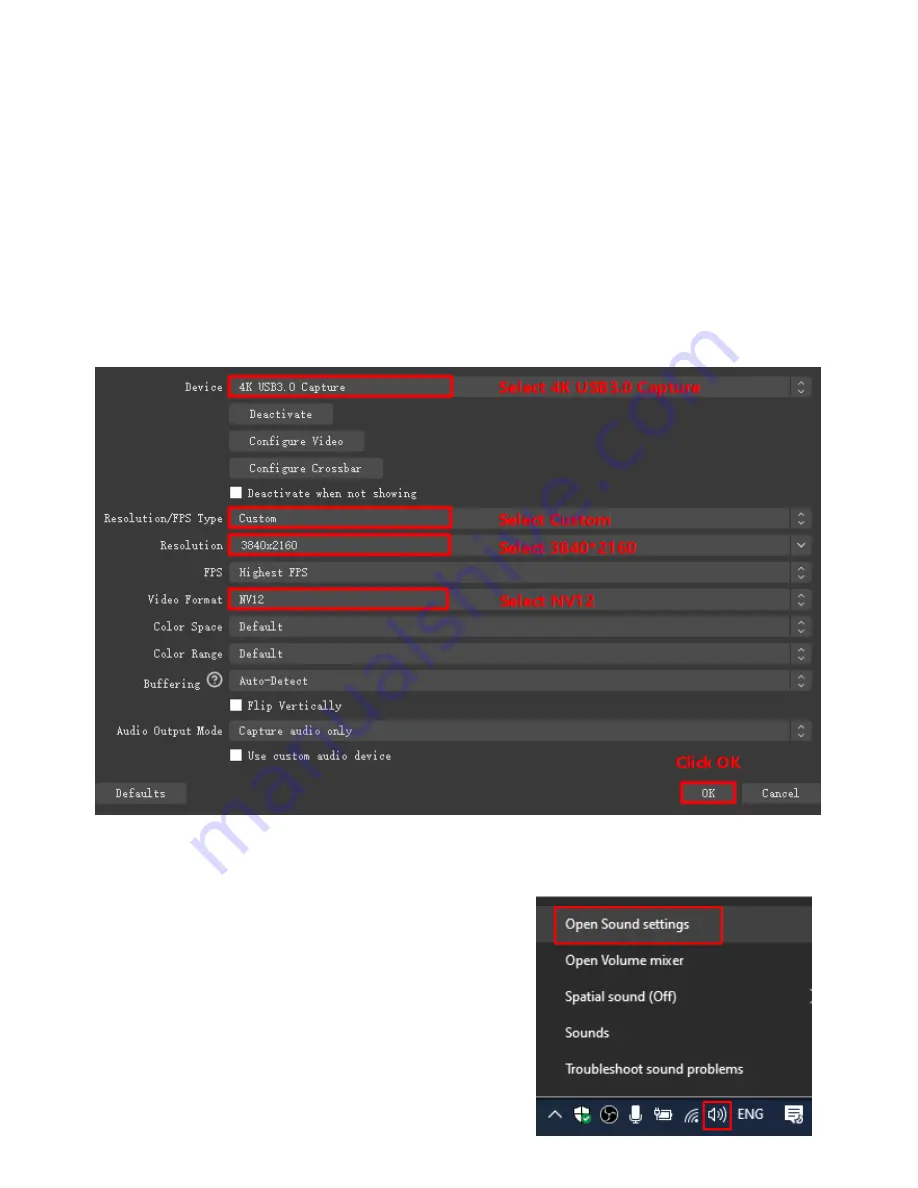
4
5. Packaging accessories
1
)
HDMI to Type-C capture box
……………………………………………………………
1pcs
2
)
Type-C cable
………………………………………………………………………………
.
……
1pcs
3
)
Product Manual
……………………………………………………………………
..
…………
1pcs
6. Operating Instructions
6.1
Preview settings
1
)
Open OBS, select the second "Source" box in the lower left corner, click "+" and select "Video
Capture Device", click "OK "
2
)
Double-click "Video Capture Device" or right-click "Video Capture Device" - "Properties", set as
shown, click "OK "
Important: Please use the original cable to connect to the computer USB3.0 interface, if the preview
resolution only shows 1280*720 at the highest, it means that the capture box is not correctly connected to
the computer USB3.0 interface, please check
①
Computer USB interface type
②
Whether the USB cable used is the original cable
6.2 Sound settings
1
)
Right click on the "Speaker" icon in the lower right
corner of your computer and "Open Sound Settings"
Select "Sound Control Panel" and set it as shown
below
: