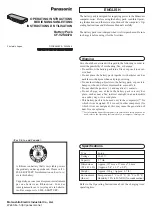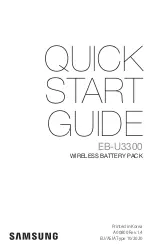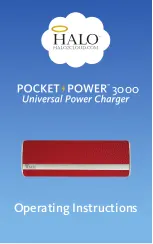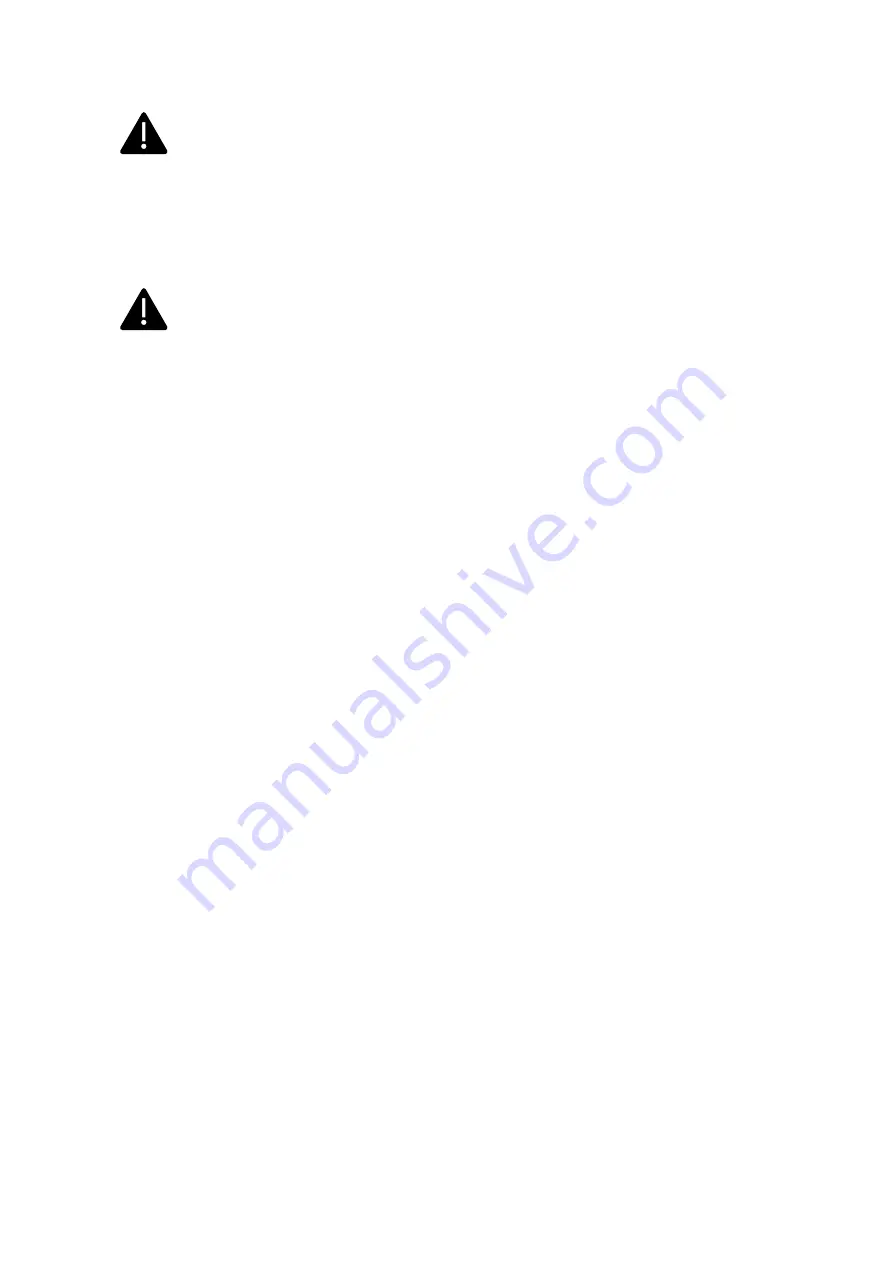
10
The integrated protections are not automatically or remotely reclosed as prescribed by
the IEC 61851-1.
6
Installation
The following paragraphs describe the charger installation process.
The installation must be performed by qualified personnel only.
6.1
Installation conditions / Environmental requirements
The charger can be used outdoors. Pay attention to the operating environment to meet the
equipment operation, otherwise it will affect the service life of the equipment. The following
conditions are mandatory for a correct installation of the device (see also paragraph 4
“Technical data”):
▪
Operation temperature must be within the range -25
℃
up to 50
℃
▪
Operation humidity must be ≤
95%
▪
Avoid installation places affected by strong vibrations and mechanical shocks
▪
Keep away the charger from explosives or dangerous materials, conductive media and
harmful gases, all of them can damage the electrical insulation
▪
The use environment should be kept clean, no mold is allowed, and it should be kept
away from moisture, dust, flammable gas, flammable liquid, etc., away from heat
sources and corrosive environments
▪
The altitude of
the installation site must be ≤
2000 m.
6.2
Installation accessories
The following accessories are needed for the charger installation process:
▪
This manual
▪
The certificate of conformity
▪
The expansion screws (4 pieces, provided with the charger), to fix the charger to the wall
▪
The mounting template (provided with the charger), to identify the correct position of
the mounting holes on the wall
▪
The anti-theft stainless screw (provided with the charger)
6.3
Installation of the protection against short circuit
The charger itself has an overcurrent protection integrated function. Nevertheless, a short-
circuit protection device shall be installed at the upper level, for example in the control panel,
for short-circuit protection purpose.
If the short-circuit protection device is not installed the charger cannot be used.
The rated current of the supply circuit short-circuit protection device must be in line with the
current used by the charger.
If the charger is used at full load, the rated current should be 40A, otherwise the charger will
not work properly.