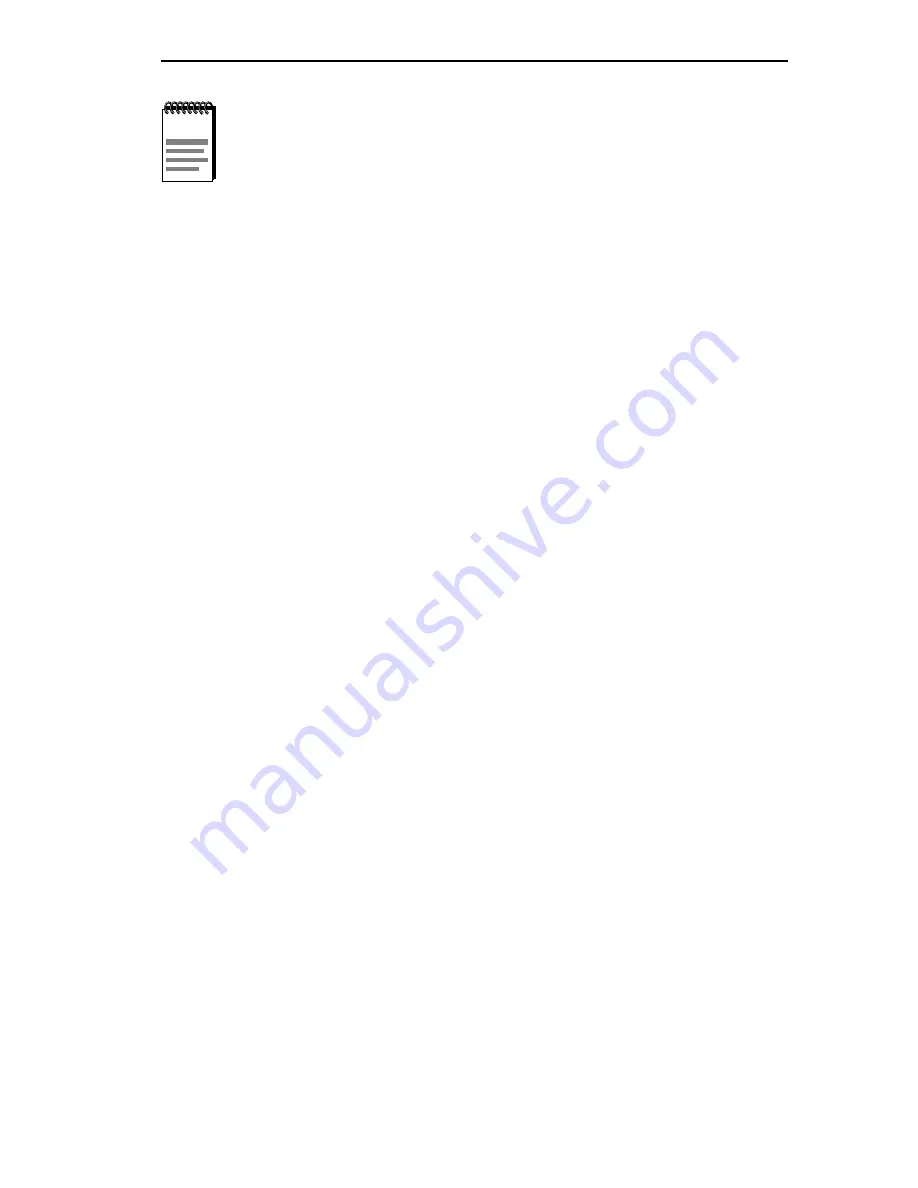
High Speed Interface Configuration Screen
8H02-16 User’s Guide
6-41
If an FE-100TX is installed, the field steps to Auto-Negotiation,
10Base-T, 10Base-TFD (full duplex), 100Base-TX, and 100Base-TXFD
(full duplex). In normal operation, the port with an FE-100TX installed is
capable of auto-negotiating the operational mode and no further user
setup is required. Section 6.14.3 describes how to configure an
FE-100TX.
Advertised Ability (Selectable)
During auto-negotiation, the FE-100TX “tells” the device at the other end
of the segment what its capabilities are. The capabilities of a port (15 or
16) with an FE-100TX installed are 10Base-T, 10Base-TFD (full duplex
mode), 100Base-TX and 100Base-TXFD (full duplex mode). In normal
operation, with all capabilities enabled, the FE-100TX “advertises” that it
has the ability to operate in any mode. The Network Manager may choose
to set up the port so that only a portion of the available capabilities are
advertised and the others are disabled. For example, only 100Base-TX
and 100Base-TXFD might be enabled so that only devices that operate at
100 Mbps can communicate with that port.
6.14.1
Configuring an FE-100FX in Port 15 or 16
When an FE-100FX is installed in port 15 or 16, it must be manually set
to operate in the same technology as the device at the other end of the
connected segment. Section 6.14.2 provides instructions for manually
configuring the port with an FE-100FX interface.
NOTE
In normal operation, the port with an FE-100TX installed
automatically establishes a link with the device at the other end
of the segment without requiring user setup. However, Local
Management provides the user with the option of manually
configuring that port.
Summary of Contents for SmartSwitch 8H02-16
Page 2: ......
Page 10: ...Contents viii 8H02 16 User s Guide ...
Page 20: ...Chapter 1 Introduction 1 10 8H02 16 User s Guide ...
Page 116: ...Appendix A Specifications A 4 8H02 16 User s Guide ...
Page 132: ......






























