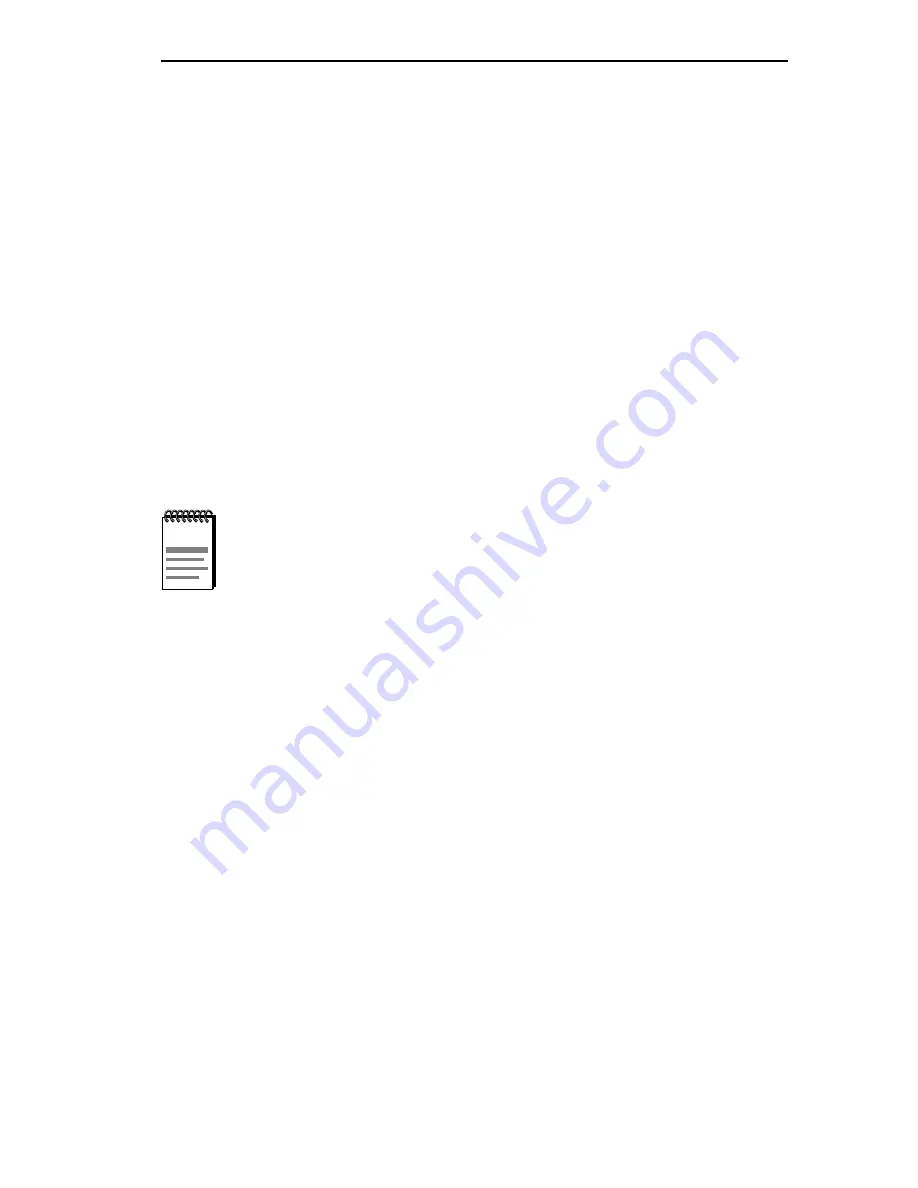
Full Duplex Configuration Screen
8H02-16 User’s Guide
6-35
[Ports 9-14] (Read-only)
When the Full Duplex Configuration screen appears, the current operation
mode and status information are displayed for the first eight ports. This
field allows the user to step to a second screen for the same type of
information for ports 9 through 14. While on the second screen, this field
changes to [Ports 1-8] so the user can navigate back to the first screen.
The user can change the Operation Mode fields while in either the first or
second screen.
6.12.1
Setting the Operation Mode
To set one Ethernet port to either Standard Ethernet or Full Duplex
operating mode, proceed as follows:
1. Use the arrow keys to highlight the Operation Mode field adjacent to
the number of the port that you plan to change.
2. Press the SPACE bar until the appropriate mode (FULL DUPLEX or
STANDARD ENET) appears in the field.
3. Use the arrow keys to highlight the SAVE command on the bottom
line of the screen.
4. Press ENTER. The message “SAVED OK” is displayed.
To set all 14 Ethernet ports for Full Duplex or Standard Ethernet, proceed
as follows:
1. Use the arrow keys to highlight the SET ALL PORTS field.
2. Press the SPACE bar until you see [FULL DUPLEX] or
[STANDARD ENET].
3. Use the arrow keys to highlight the SAVE command on the bottom
line of the screen.
4. Press ENTER. The message “SAVED OK” is displayed.
NOTE
The Operation Mode for
the first 8 ports can be changed on the
first screen. To display the Operation Mode for Ports 9 through
14, use the arrow keys to highlight the [Ports 9-14] field and
press ENTER.
Summary of Contents for SmartSwitch 8H02-16
Page 2: ......
Page 10: ...Contents viii 8H02 16 User s Guide ...
Page 20: ...Chapter 1 Introduction 1 10 8H02 16 User s Guide ...
Page 116: ...Appendix A Specifications A 4 8H02 16 User s Guide ...
Page 132: ......
















































