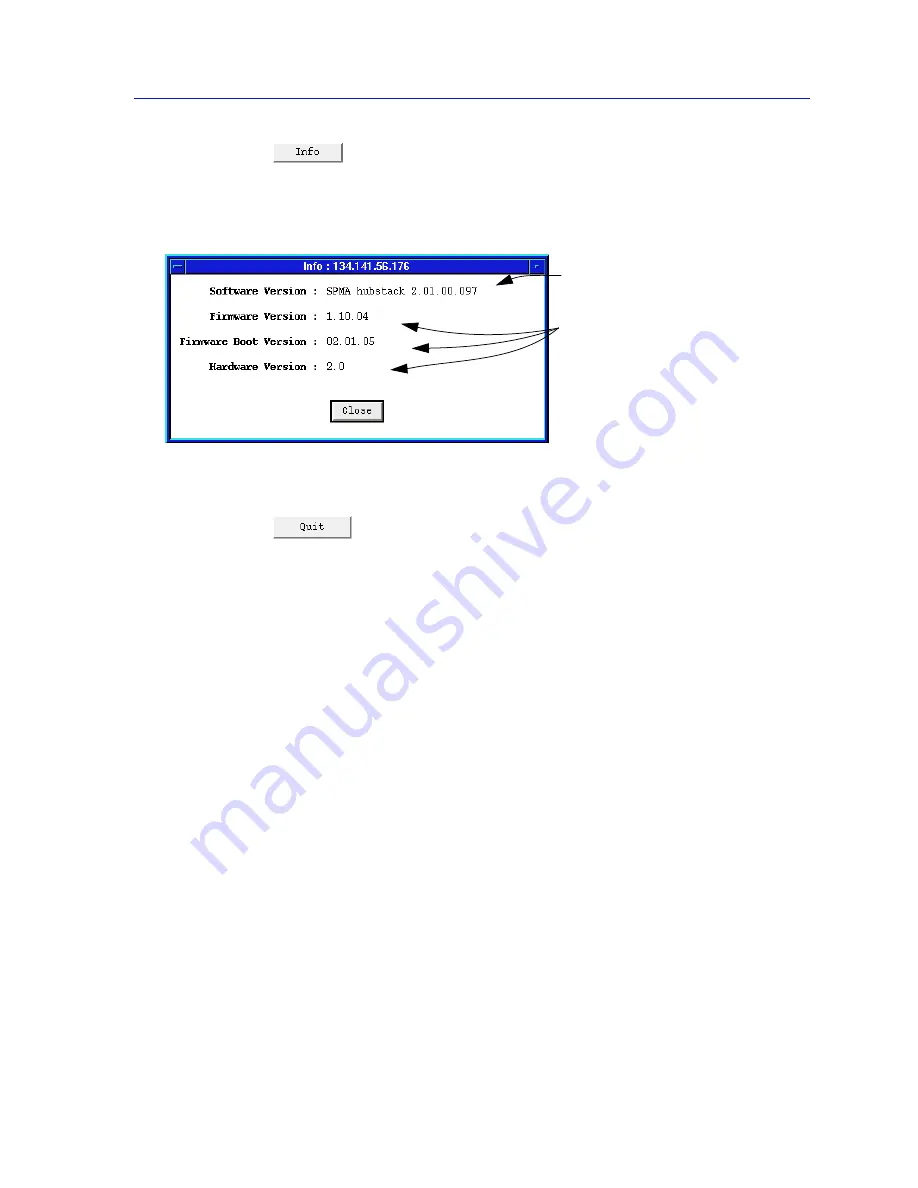
Using the Hub View
2-5
Using the SEHI Hub View
If you need to call Cabletron’s Technical Support about a problem with the Hub
View application, you’ll need the information provided in the Info window
(
Figure 2-3
):
Figure 2-3. Hub Information Window
Clicking mouse button 1 on the Quit button closes all Hub View application
windows; any open applications which can also be accessed from the command
line or from the icon menu will remain open.
Using the Mouse in the Hub View Ports Display
Each device in your SEHI-managed HUBStack will have its own ports display in
the Hub View; you can access the available ports displays by using the scroll bar
located on the right side of the Hub View Ports Display window, as illustrated in
Figure 2-4
. The illustration below also indicates how to use the mouse to access
the Module and Port menus and functions.
SPMA for the SEHI application
version
SEHI firmware revision, firmware
boot prom version, and
hardware version
Summary of Contents for SEHI-22/24
Page 2: ......
Page 14: ...Introduction to SPMA for the SEHI 22 24 and SEHI 32 34 1 8 SEHI Firmware...
Page 38: ...Using the SEHI Hub View 2 24 Managing the Hub...
Page 64: ...Source Addressing 5 14 Finding a Source Address...
Page 82: ...Security 6 18 Enabling Security and Traps...
Page 86: ...SEHI MIB Structure A 4 SEHI MIB Structure...
Page 90: ...Index Index 4...






























