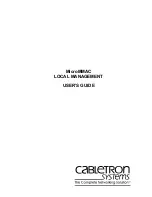MicroMMAC Local Management User’s Guide
v
CONTENTS
CHAPTER 1
INTRODUCTION
1.1
Using This Manual....................................................................... 1-1
1.2
Manual Organization ................................................................... 1-1
1.3
Local Management Overview ...................................................... 1-2
1.3.1
The Management Agent ................................................. 1-2
1.3.2
In-Band vs. Out-of-Band ................................................. 1-3
1.3.3
Local vs. Remote Management ...................................... 1-3
1.4
Local Management Requirements............................................... 1-3
1.5
Local Management Screen Elements.......................................... 1-4
1.6
Local Management Keyboard Conventions................................. 1-6
1.7
Navigating Local Management Screens...................................... 1-7
1.8
Document Conventions ............................................................... 1-8
1.9
Related Documents ..................................................................... 1-8
1.10 Getting Help................................................................................. 1-8
CHAPTER 2
LOCAL MANAGEMENT REQUIREMENTS
2.1
Configuring a Local Management Terminal................................. 2-1
2.2
Management Terminal Setup Requirements............................... 2-2
2.2.1
Cable Configuration for the Management Terminal ........ 2-3
2.2.2
Cable Configuration for the UPS .................................... 2-4
2.3
Establishing a Telnet Connection ................................................ 2-4
CHAPTER 3
ACCESSING LOCAL MANAGEMENT
3.1
Using the Menu Screens ............................................................. 3-1
3.2
Navigating Local Management Screens...................................... 3-2
3.2.1
Selecting Local Management Menu Screen Items ......... 3-3
3.2.2
Exiting Local Management Screens ............................... 3-4
3.2.3
Exiting the Local Management Session.......................... 3-4
3.3
The Main Menu Screen ............................................................... 3-5
3.4
The Setup Menu Screen.............................................................. 3-6
3.5
The Status Menu Screen............................................................. 3-7
Summary of Contents for MicroMMAC 22ES
Page 1: ...MicroMMAC LOCAL MANAGEMENT USER S GUIDE ...
Page 2: ......
Page 10: ...Contents viii MicroMMAC Local Management User s Guide ...
Page 20: ...Chapter 1 Introduction Page 1 10 MicroMMAC Local Management User s Guide ...
Page 32: ...Chapter 3 Accessing Local Management Page 3 8 MicroMMAC Local Management User s Guide ...
Page 42: ...Chapter 4 System Level Screen Page 4 10 MicroMMAC Local Management User s Guide ...
Page 48: ...Chapter 6 SNMP Traps Screen Page 6 4 MicroMMAC Local Management User s Guide ...
Page 52: ...Chapter 7 Flash Download Screen Page 7 4 MicroMMAC Local Management User s Guide ...
Page 58: ...Chapter 9 Component Status Screen Page 9 2 MicroMMAC Local Management User s Guide ...
Page 64: ...Chapter 10 Bridge Statistics Screen Page 10 6 MicroMMAC Local Management User s Guide ...
Page 82: ...Chapter 11 MIB Navigator Screen Page 11 18 MicroMMAC Local Management User s Guide ...