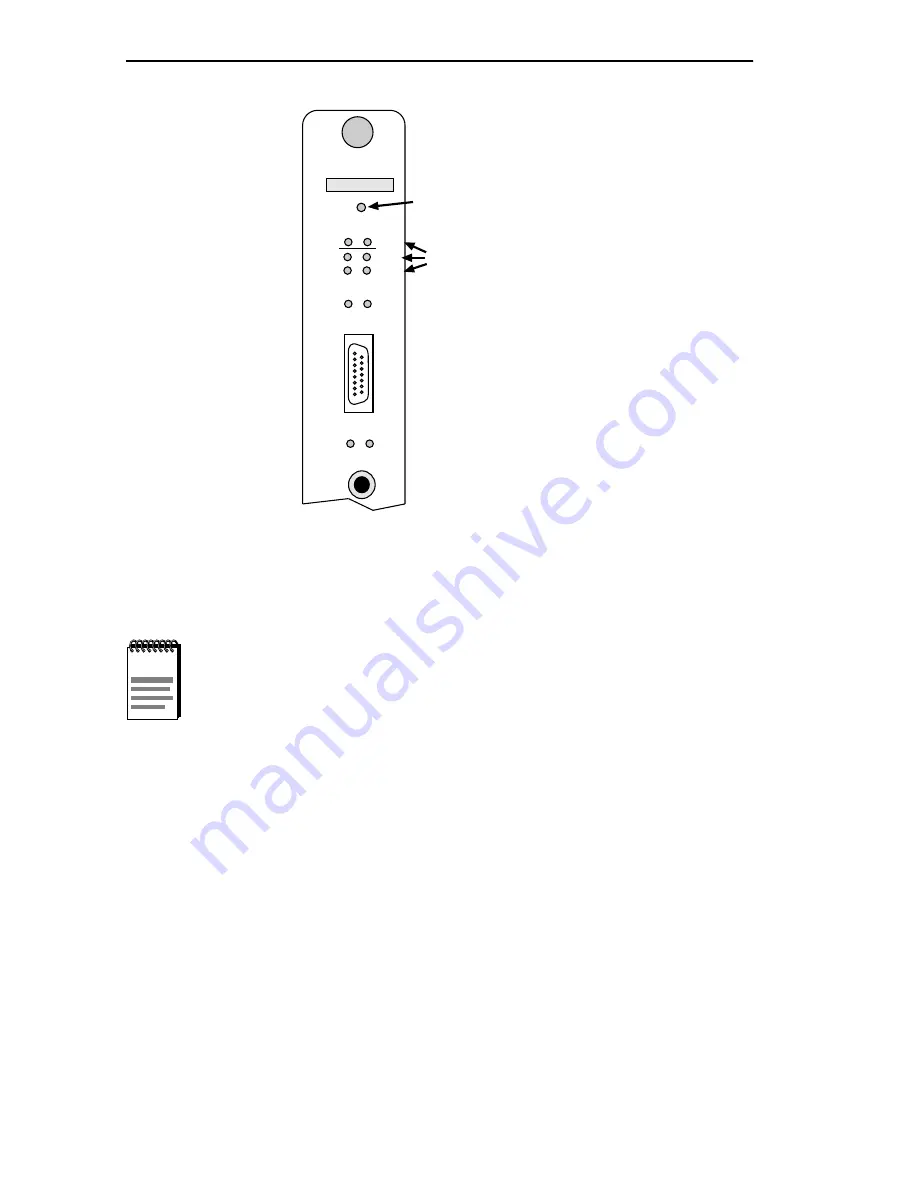
Chapter 3: Installing the IRM3
Page 3-6
IRM3 User’s Guide
Figure 3-3
LANVIEW LEDs
NOTES
When the IRM3 is first powered up, the AUI port acts as the
repeater port and the Fiber ports are off. This configuration can
be altered using IRM3 Local Management or network
management tools so that the Fiber ports act as the repeater
port and the AUI port is off.
Powering off the IRM3 or using the Reset switch will not alter
the Repeater port settings if the battery back-up is enabled. For
further information, refer to the discussion of Port Association
in Chapter 4.
IRM3
SN
RESET
PWR BOK
MGMT RCV
CLN POK
A
ON PWR
ON LNK
T
X
F
O
U
I
0494106
RESET SWITCH
LANVIEW LEDS
















































