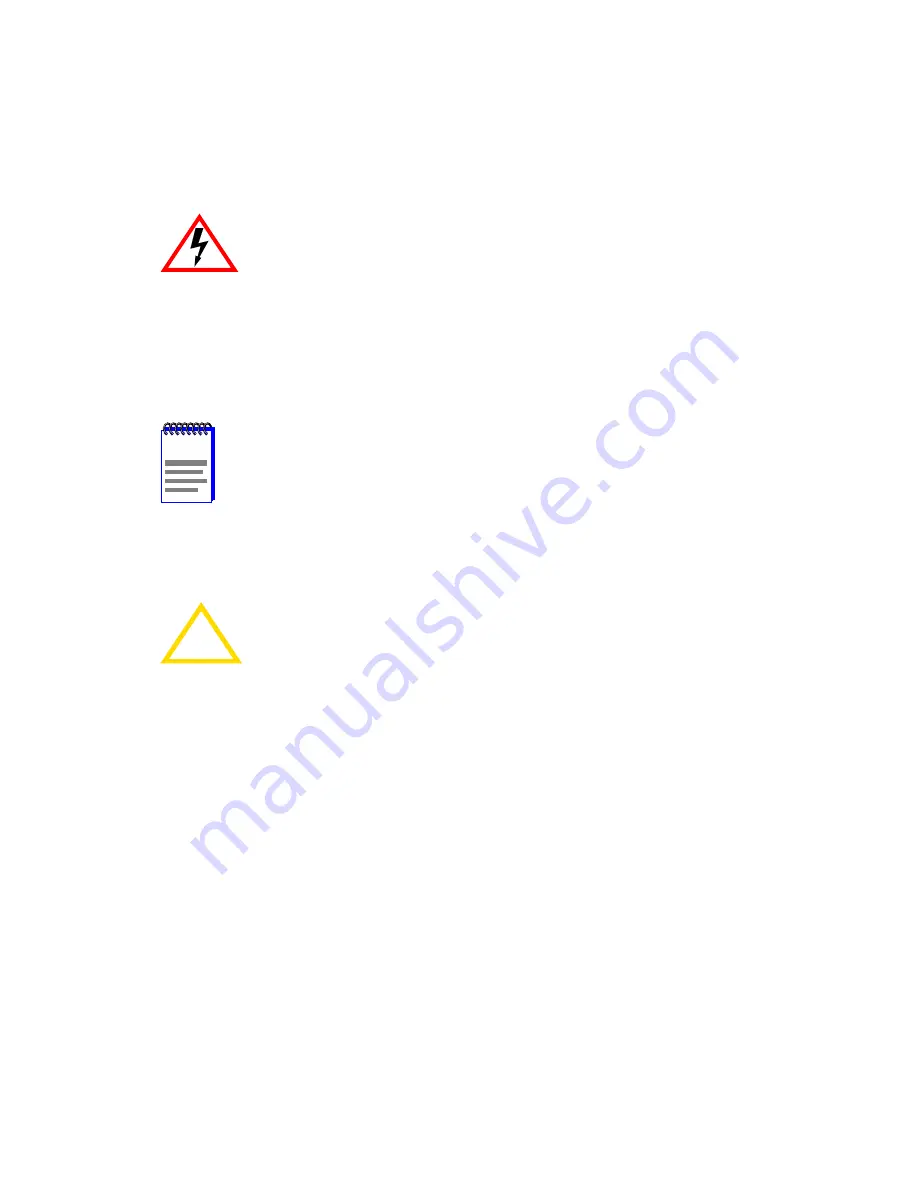
HSIM-G01/G09 User’s Guide
2-1
CHAPTER 2
INSTALLATION
To install the HSIM-G you need the following items:
•
Antistatic wrist strap
•
Phillips screwdriver
2.1
UNPACKING THE HSIM-G
Unpack the HSIM-G as follows:
1.
Remove the shipping box material covering the HSIM-G.
2.
Carefully remove the module from the shipping box. Leave the module
in its non-conductive bag until you are ready to install it.
3.
Attach the antistatic wrist strap. If the HSIM-G is to be installed in a
standalone device, refer to the instructions on the antistatic wrist strap
package. If the HSIM-G is to be installed in an interface module, refer
to the applicable interface module User’s Guide.
4.
After removing the module from its non-conductive bag, visually
inspect the device. If you notice any signs of damage, contact
Cabletron Systems immediately. Refer to
Section 1.3
for instructions.
Only qualified personnel should install or service this unit.
NOTE
Before attempting to use the HSIM-G you should be familiar
with the
IEEE 802.3z
specification. The network installation
must meet the guidelines contained in the draft specification to
ensure satisfactory performance of the equipment.
!
CAUTION
The HSIM-G and the host module or device (host platform) are
sensitive to static discharges. Use a grounding strap and
observe all static precautions during this procedure. Failure to
do so could result in damage to the HSIM-G or host platform.
Summary of Contents for HSIM HSIM-G01
Page 1: ...HSIM G01 G09 User s Guide HSIM G LNK SX 9032398 04 ...
Page 2: ......
Page 8: ...Notice vi HSIM G01 G09 User s Guide ...
Page 10: ...Contents viii HSIM G01 G09 User s Guide ...
Page 24: ...Chapter 2 Installation 2 10 HSIM G01 G09 User s Guide ...
Page 32: ...Chapter 4 Local Management 4 6 HSIM G01 G09 User s Guide ...
Page 36: ...Appendix A Specifications A 4 HSIM G01 G09 User s Guide ...






























