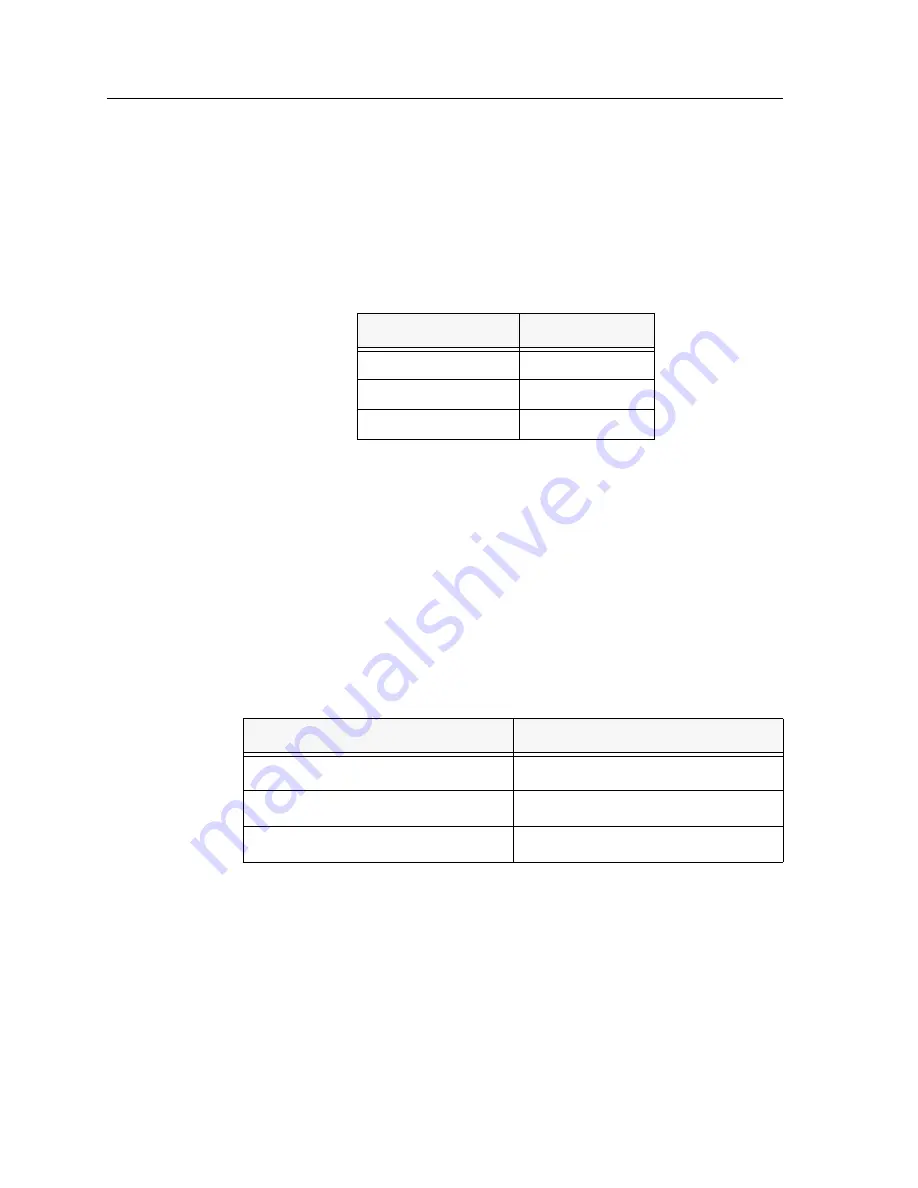
9C300-1 Environmental Module Operation
3-4
System Humidity
The 9C300-1 Environmental Module monitors the non-condensing humidity level
of the MMAC-Plus. The results of the monitoring are available to the network
manager via LCD, as well as local and remote management. The humidity levels
are displayed as shown in Table 3-2.
System Voltages
The 9C300-1 Environmental Module monitors specific system power parameters
to ensure that they are within acceptable limits. The power parameters monitored
from the backplane are the 48 volt DC System Power Bus and the INB
Termination Power Bus. The power parameter monitored within the
Environmental Module is the 12 volt internal line. The results of the monitoring
are available to the network manager via LCD, as well as local and remote
management. Voltages above or below the acceptable voltage limits cause an
alarm to be sent to the network manager. Table 3-3 summarizes these acceptable
voltage limits.
Internal Operating Temperature
The 9C300-1 Environmental Module monitors its own internal operating
temperature by comparing its current temperature to the ambient temperature
and programmed rise temperatures to determine current temperature status. If
the temperature of the Environmental Module exceeds normal operating limits,
an alarm is sent to the network manager. In addition, if the ambient temperature
sensor fails, pre-established temperature ranges have been programmed to ensure
proper internal temperature monitoring.
Table 3-2. System Humidity
Humidity
LCD Display
0–45%
STATIC RISK
46–94% NORM
(normal)
95% and above
MOIST
Table 3-3. Acceptable Voltage Limits
Description
Acceptable Voltage Limits
48 volt DC System Power Bus
From 40 volts to 59 volts
INB Termination Power Bus
From 3.1 volts to 5 volts
12 volt internal line
From 11 volts to 13 volts
Summary of Contents for Environmental Module TM 9C300-1
Page 1: ...MMAC Plus 9C300 1 Environmental Module User s Guide...
Page 2: ......
Page 36: ...9C300 1 Environmental Module Operation 3 24...
Page 46: ...EPIM Specifications A 8...
















































