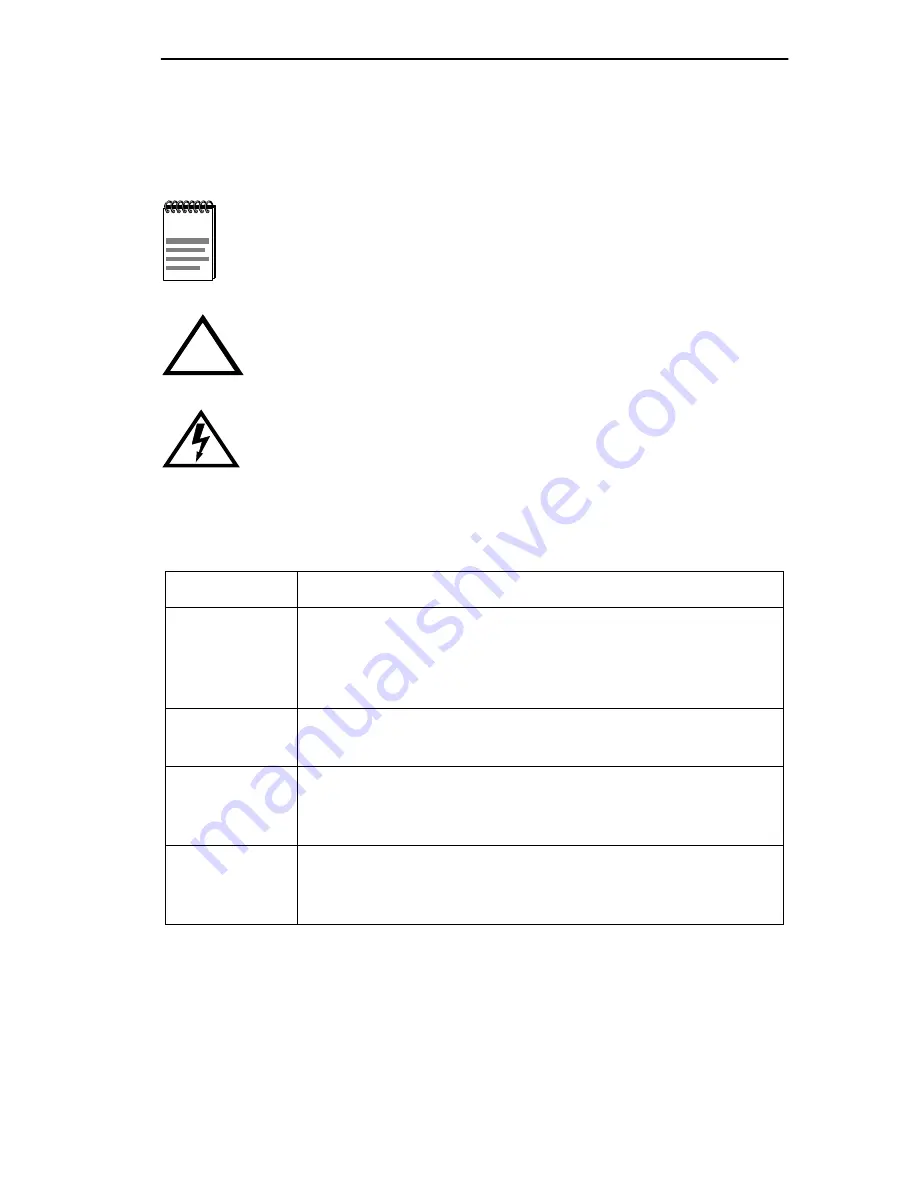
DELHF-UA User’s Guide
xiii
DOCUMENT CONVENTIONS
Throughout this guide, the following symbols are used to call attention to
important information.
DOCUMENT TERMS
This guide uses the following terms:
Note symbol. Calls the reader’s attention to any item of
information that may be of special importance.
!
Caution symbol. Contains information essential to avoid
damage to the equipment.
Electrical Hazard Warning symbol. Warns against an action
that could result in the presence of an electrical hazard.
Term Definition
DELHF-UA A DIGITAL FDDI High Speed Interface Module (HSIM),
provides connectivity and functionality to various Digital modules
and standalong hubs through the FDDI technology. Supports two
FDDI Port Interface Modules (FPIMs).
FDDI Fiber Distributed Data Interface, a set of industry standards for
high-speed, fiber-optic ring, local area networks.
FPIM FDDI Port Interface Module, provides use of multi-mode fiber,
single mode fiber, unshielded twisted pair, or shielded twisted pair
tranceiver ports.
HSIM High Speed Interface Module, provides additional
connectivity/functionality to various DIGITAL interface modules
and standalone hubs.
Summary of Contents for DELHF-UA
Page 1: ...DIGITAL FDDI Modular Interface DELHF UA User s Guide ...
Page 2: ......
Page 12: ......
Page 28: ......
Page 38: ......
Page 78: ......
Page 86: ......
Page 90: ......
Page 91: ......
Page 92: ...9032632 Printed in U S A ...
















































