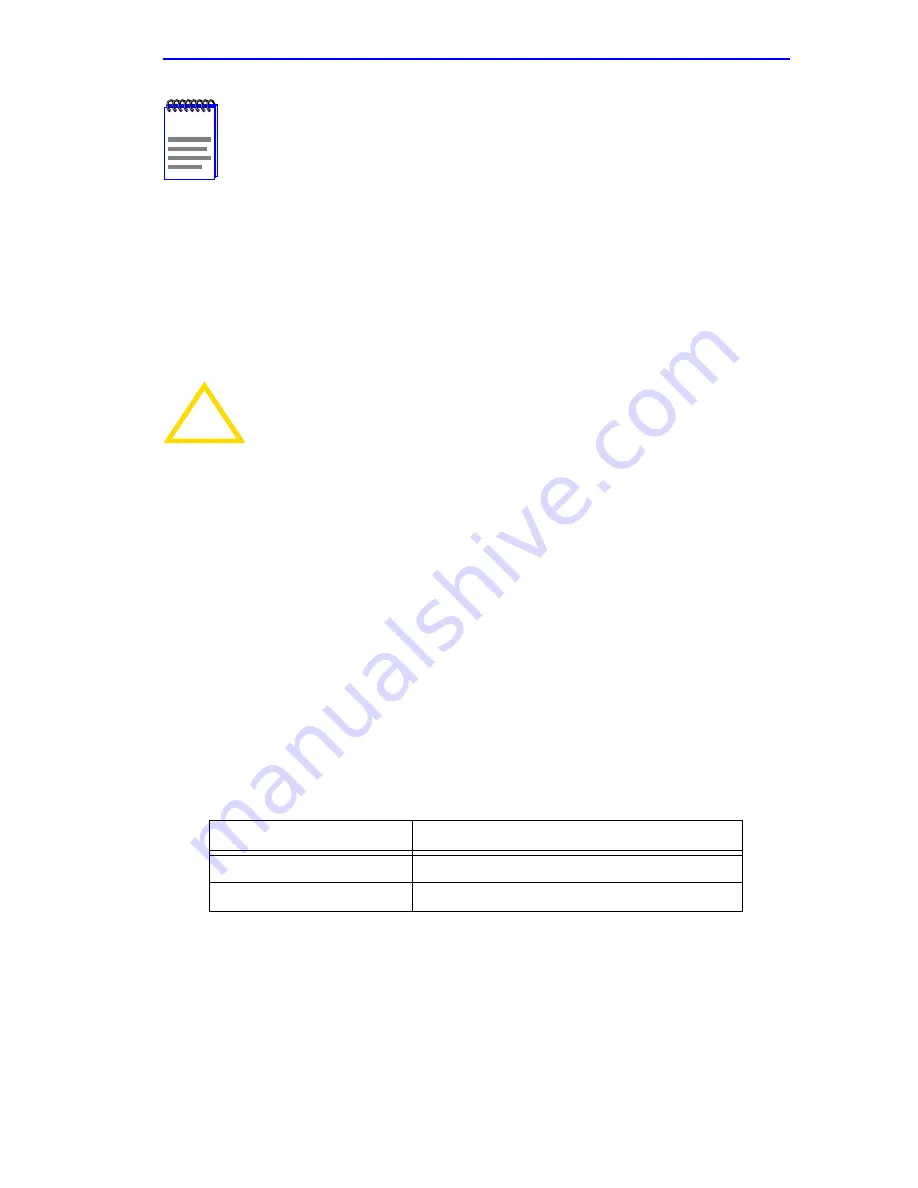
General Configuration Screen
6E123-50 and 6E133-49 User’s Guide
5-53
3.
Use the arrow keys to highlight YES. Press ENTER.
4.
If you ENABLED the port, proceed to
Section 5.15.12
. If you
DISABLED the port, use the arrow keys to highlight SAVE at the
bottom of the screen, then press ENTER. When the message “SAVED
OK” displays, the edits are saved.
5.15.12 Changing the Com Port Application
After enabling the COM port as described in
Section 5.15.11
, you can
select one of the applications supported by the COM port: LM, and UPS.
The default application is LM.
To change the COM port application:
1.
Use the arrows keys to highlight the Application field.
2.
Use the SPACE bar or BACKSPACE to step through the available
settings until the operation you require appears.
Table 5-3
lists the
available settings and their corresponding applications.
3.
Press ENTER to accept the application.
4.
Use the arrow keys to highlight SAVE at the bottom of the screen, then
press the ENTER key.
5.
When the message “SAVED OK” appears, the edits you made are
saved.
NOTE
If the 6C105 chassis has been configured with a valid IP
address this screen will not appear. When the chassis is
assigned a valid IP address all the interface modules installed
share this same address.
!
CAUTION
Exiting without saving causes the message “NOT SAVED --
PRESS SAVE TO KEEP CHANGES” to appear. Exiting without
saving causes all edits to be lost.
Table 5-3. COM Port Application Settings
Setting
Application
LM
Local Management Session
UPS
APC Power Supply SNMP Proxy






























