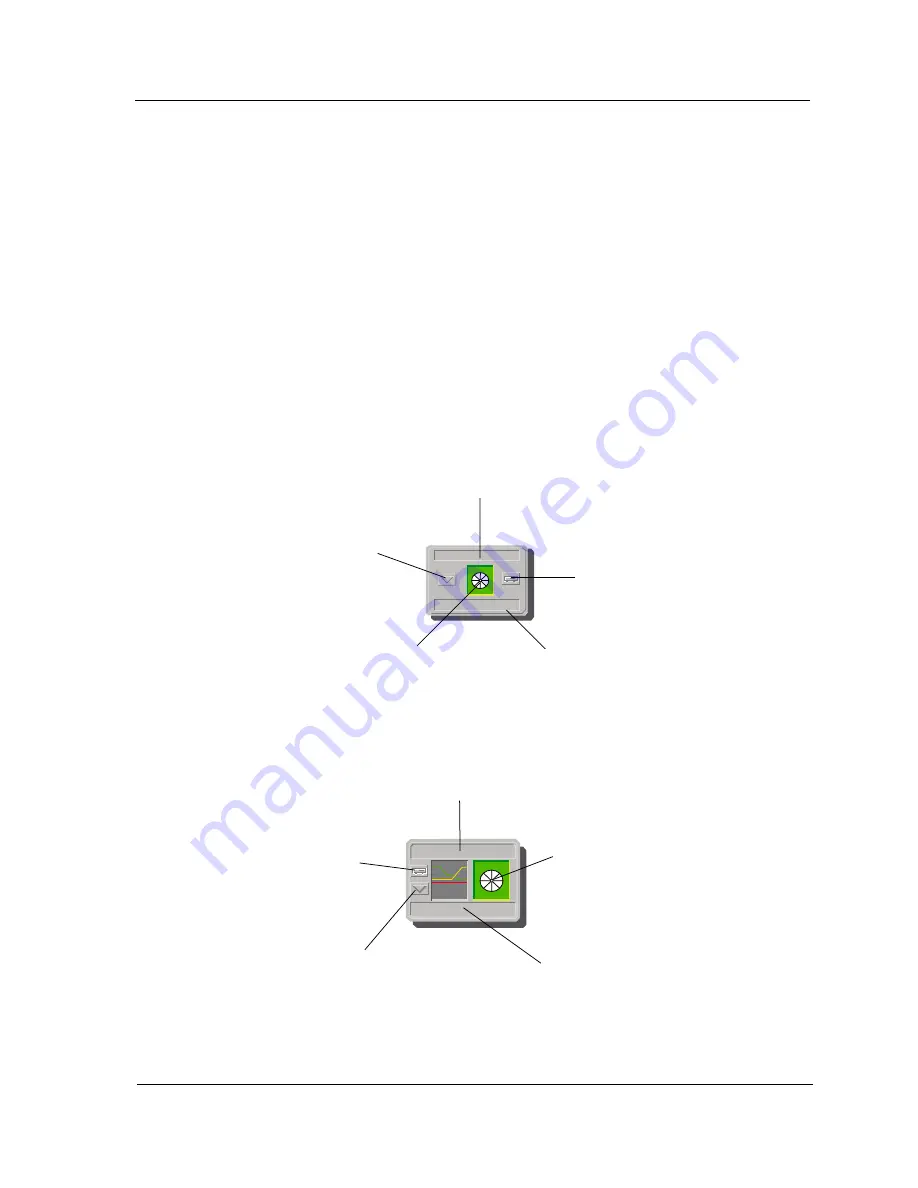
9032208 E4
Introduction
1-3
SPECTRUM Model Type
Accessing SPECTRUM Views
Accessing SPECTRUM Views
Icons and Labels that display information within and icon provide access to
SPECTRUM views. This is done through double-click zones (
Figure 1-1
), and
Icon Subviews menu selections (
Figure 1-2
).
To access the Icon Subviews menu as shown in
Figure 1-2
, do the following:
1.
Highlight the icon or label.
2.
From the View menu, select
Icon Subviews
or click the applicable mouse
button (middle or right). Refer to the
Getting Started with SPECTRUM
for OperatorÕs
guide for information on conÞguring your mouse.
Figure 1-1.
Using Double-Click Zones to Access SPECTRUM Views
Model Name
HubCat5000
Accesses the Device Topology view;
refer to the
SPECTRUM Views
guide.
Accesses the Device view; see
Chapter 2,
Device Views
.
Accesses the Device Topology view;
refer to the
SPECTRUM Views
guide.
Accesses the ConÞguration view; see
Chapter 3,
ConÞguration Views
Accesses the Performance view;
refer to the
SPECTRUM Views
guide.
Accesses the Application view; see
Chapter 5,
Application View
.
Accesses the ConÞguration view; see
Chapter 3,
ConÞguration Views
Accesses the Device view; see
Chapter 2,
Device Views
.
Accesses the Application view; see
Chapter 5,
Application View
.
Accesses the Performance view;
refer to the
SPECTRUM Views
guide.
Model Name
HubCat5000
Summary of Contents for 5000, 5500
Page 1: ... Cisco Catalyst 5000 5500 Hub Management Module Guide ...
Page 6: ...9032208 E4 v Index ...
Page 7: ...Cisco Catalyst 5000 5500 Hub vi Management Module Guide ...
Page 9: ...Cisco Catalyst 5000 5500 Hub viii Management Module Guide ...
Page 11: ...Cisco Catalyst 5000 5500 Hub x Management Module Guide ...
Page 15: ...Other Related Documentation Preface Cisco Catalyst 5000 5500 Hub xiv Management Module Guide ...
Page 21: ...SPECTRUM Views Roadmap Introduction Cisco Catalyst 5000 5500 Hub 1 6 Management Module Guide ...
Page 83: ...Index Cisco Catalyst 5000 5500 Hub 6 Management Module Guide ...






























