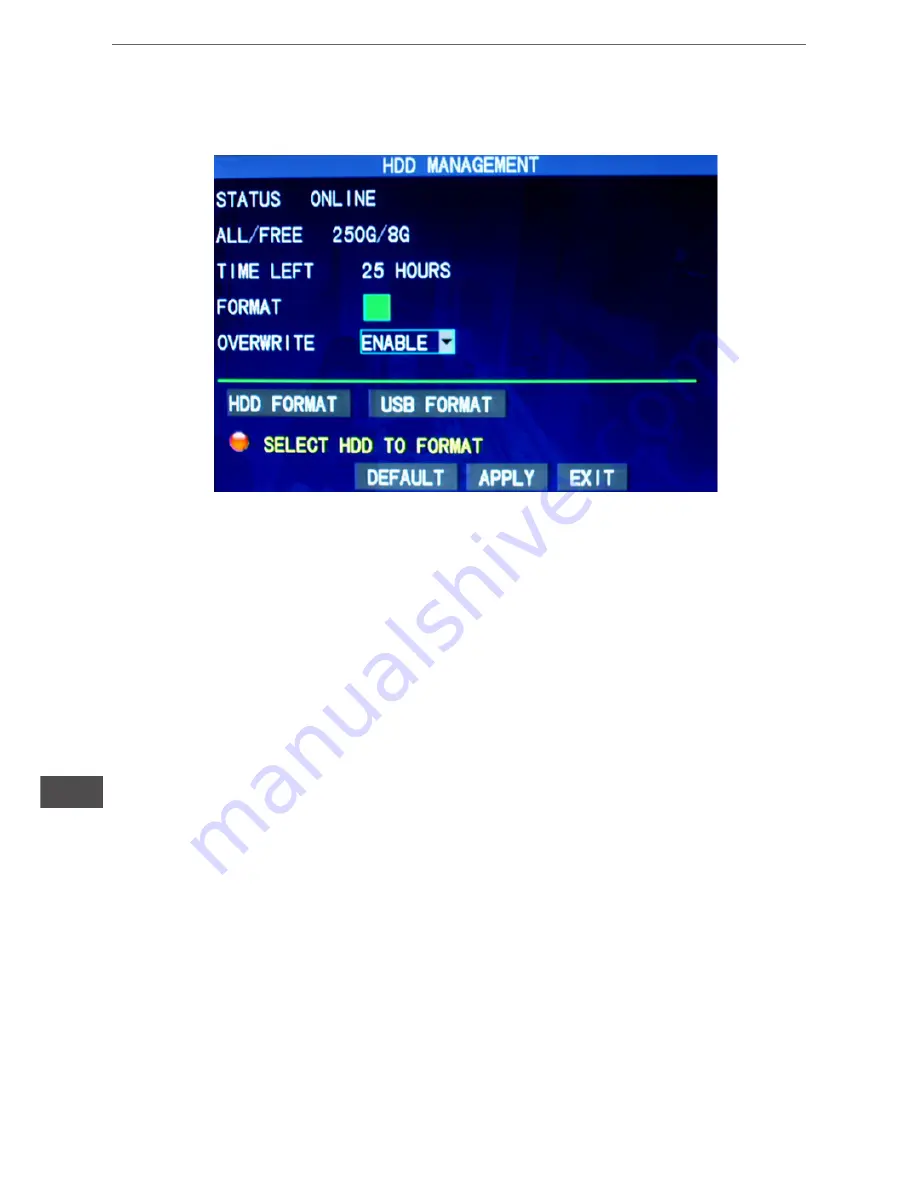
16
Owner’s manual
EN
3.5 Hard disk management
Enter the hard disk management screen from “Main Menu” →“HDD”, as shown
below:
STATUS:
After the hard disk is connected, the system will detect if the hard disk
is correct automatically. If the hard disk needs formatting, “Unformatted” will be
displayed in the hard disk state, when you can click “HDD Format ” to format
the hard disk. If the system detects any available hard disk, the hard disk sta
-
te will be “ONLINE”.
ALL/FREE:
referring to the total storage capacity and current remaining stora
-
ge capacity of the hard disk.
TIME LEFT:
referring to the time remaining for recording based on the currently
set picture “resolution” and “quality”.
FORMAT:
Click the check box, a “√” will appear in this box, indicating that this
HDD has been selected.
OVERWRITE:
ENABLE: The hard disk will overwrite the earliest record when
its memory is full. DISABLE: Recording will stop when the memory of the hard
disk is full.
HDD FORMAT:
If the hard disk is used for the first time, it is often necessary to
format the hard disk. Click the “Format HDD” button, and then click “Enter” for
formatting in the pop-up prompt message dialog box, otherwise click “Cancel”.
After clicking “Format HDD”, the system will prompt “You will lose all data by for
-
matting the hard disk. Will you continue?” Then press “Enter”, and the system
will prompt “Formatting…” and then “Formatting Successfully”. The system will
restart automatically.
USB FORMAT:
formatting the data in the U-disk.
The “Default” button is used to restore the factory default values.
Note: In order to connect the hard disk data on the DVR securely, we recom
-
mend that the hard disk must be formatted before the first time of recording.
Summary of Contents for URZ0158
Page 1: ...PL EN Instrukcja obsługi User s manual 4 CH digital video recorder set URZ0158 H 264 DVR ...
Page 2: ......
Page 20: ...20 Owner s manual EN ...
Page 38: ...38 Instrukcja obsługi PL ...
Page 39: ......
Page 40: ...www cabletech pl ...
















































