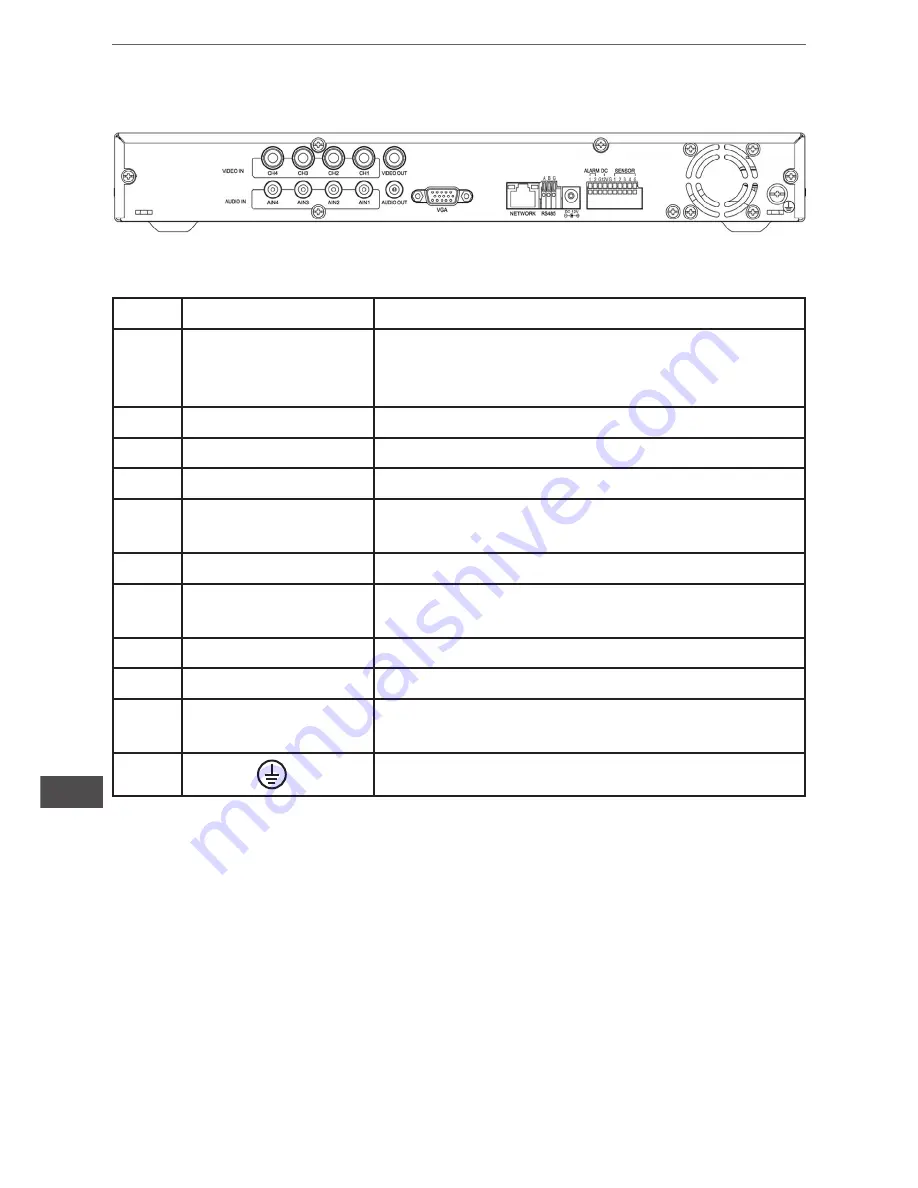
8
Owner’s manual
EN
Back panel
No.
Physical interface Interface description
1
1~4CH video in
Connect analog video (camera) signal input,
standard BNC connector (4 channel has 4 BNC
connector)
2
Video out
CVBS output and connect the monitor
3
1~4CH audio in
Connect active audio signals, such as pickup
4
Audio out
Connect the audio output
5
VGA
Connect VGA monitor, such as computer mo
-
nitor
6
Network
Connect the Ethernet
7
RS485
Connect the RS485 interfaces in equipments
like PTZ
8
DC 12V
Power interface: DC 12V/3A
9
Alarm
Connect alarm switch output
10
Sensor 1~4
Connect alarm switch input, 4-channel equip
-
ment 4-alarm inputs
11
Grounding: To eliminate electrostatic from body
1.6 Mause
This equipment supports USB1.1 mouse, so the user can operate with mouse
(mouse operation is as same as WINDOWS operating setting) to realize menu
functions. It is just ok to insert the mouse with USB interface to the mouse inter
-
face in this equipment.
Summary of Contents for URZ0158
Page 1: ...PL EN Instrukcja obsługi User s manual 4 CH digital video recorder set URZ0158 H 264 DVR ...
Page 2: ......
Page 20: ...20 Owner s manual EN ...
Page 38: ...38 Instrukcja obsługi PL ...
Page 39: ......
Page 40: ...www cabletech pl ...









































