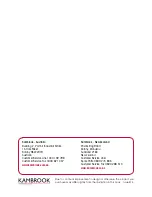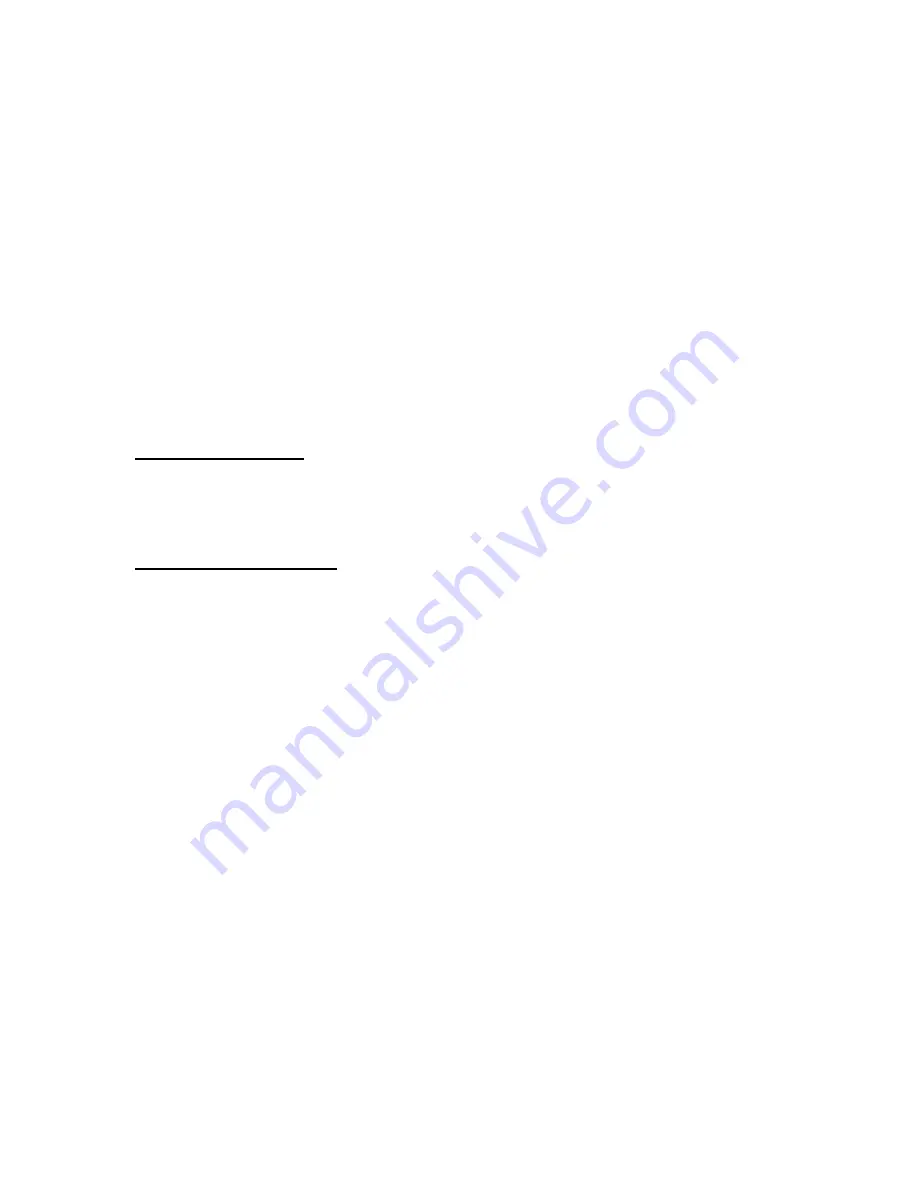
To change this COM number assigned, go to
Device Manager
under
Ports
and find
the device, as above. Right-click that device and select
Properties
. Click the
Port Settings
tab. Click the
Advanced
Button. You will see a box in the lower
left corner to assign a different COM port to the adapter. Please note this
procedure only works for Win ME, 2000, and XP users.
If you cannot get the serial device to communicate, make sure the settings on
the Properties tab match the ones required for your serial device. Also, under
Advanced Settings (Advanced button, above) try backing down the sliders or
disable the FIFO buffers (uncheck the box) altogether.
Finally, if you still are having communication issues, contact your serial device
manufacturer. If our adapter shows correctly in Device Manager (per above), it is
installed correctly and there is nothing further we can do. The problem is with your
serial device or its software settings.
Removing the Drivers
To remove the drivers, go to Add/Remove Programs in Control Panel, and select
PL-2303 USB-to-Serial
.
Wall Plate Installation
The USB to DB9 Serial SuperBooster Wall Plate has a transmitter unit and a receiver
unit.
Make certain you install the transmitter unit at your computer or
source side. The receiver unit needs to be installed on the device side.
1)
Install the Transmitter unit in a standard J-box where you want your
source/computer
2)
Install the Receiver unit in a standard J-box where you want your serial device
3)
Use a pre-terminated Cat5/Cat5E/Cat6 cable (recommended) or terminate your
own cable using the tool-less RJ45 connectors included to connect the two wall
plates together (see below for instructions on terminating your own cable)
4)
Plug your computer into the source end (USB B side) using a standard A/B USB
cable (The green LED will light to indicate you have a good connection to the
wall plate)
5)
Plug your device into the receiver end (DB9 Serial side) using a standard RS-232
DB9 cable (The green LED will light to indicate you have a good connection to
the USB port on your computer/source)
6)
Turn your computer/source on and begin using your device
4