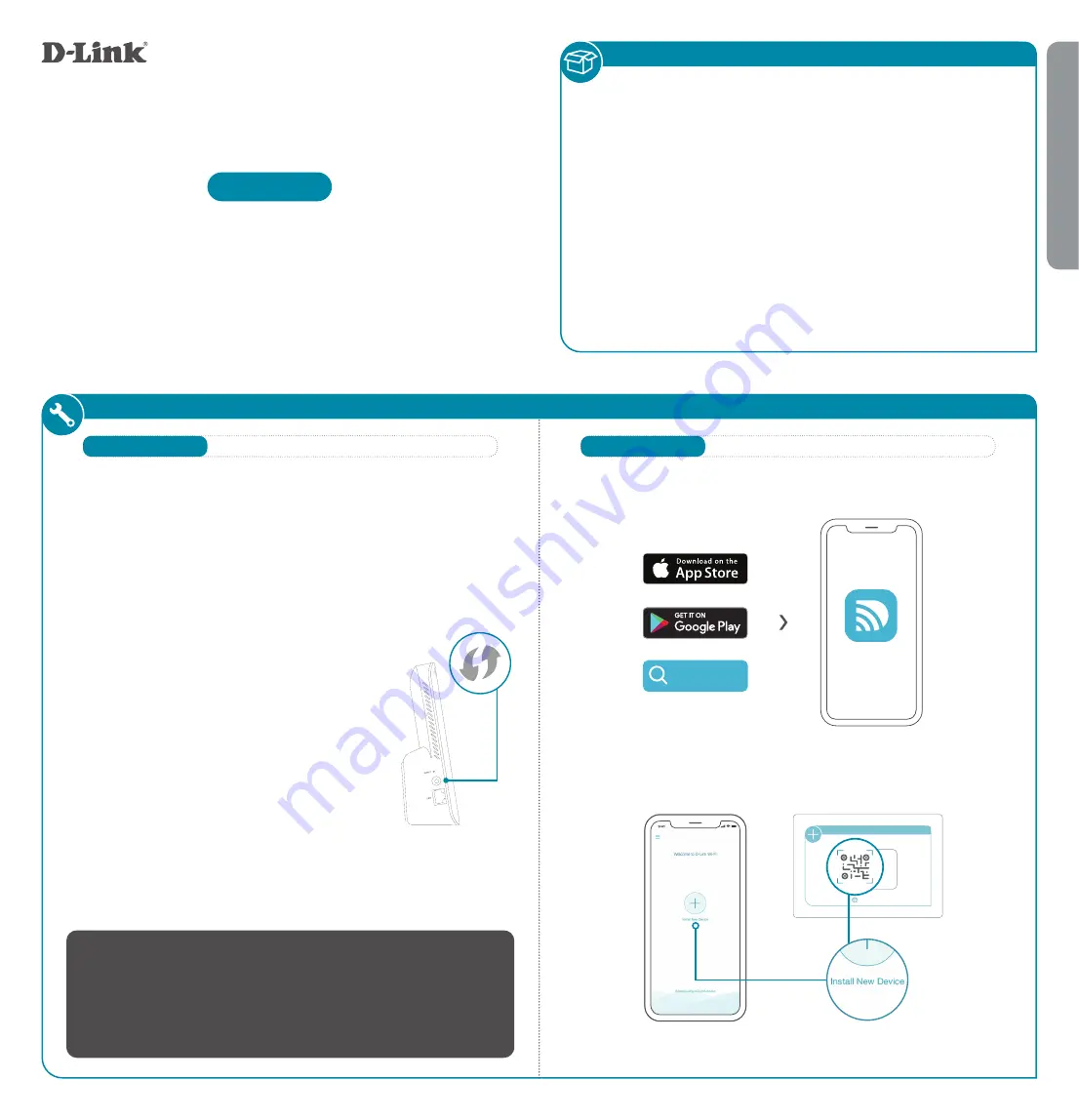
INSTALLATION
• DAP-X1860 || AX1800 Mesh Wi-Fi 6 Range Extender
• Quick Installation Guide
• Quick Installation Card
ENGLISH
PACKAGE CONTENTS
Quick Installation Guide
DAP-X1860
AX1800 Mesh Wi-Fi 6 Range Extender
OPTION 2
OPTION 1
Download the D-Link Wi-Fi app and launch it.
1
/
Tap
Install New Device
. Scan the QR code on the Quick
Installation Card. Follow the on-screen instructions to complete
the setup.
2
/
QUICK INSTALLATION CARD
www.dlink.com
Model Name: DEVICE
Wi-Fi Name: dlink-XXXX
Password: XXXXXXXX
S/N: 123456789
SETUP QR CODE
D-Link Wi-Fi
D-Link Wi-Fi
D-LINK WI-FI APP SETUP
QUICK WPS SETUP
Plug the DAP-X1860 into a power source near your wireless router.
Wait until the LED starts blinking orange.
1
/
Press the WPS button on your router for 3 seconds. Refer to your
router’s manual for router behaviour.
2
/
You easily can pair your device with any router to extend your wireless
network.
Press the WPS button on your DAP-X1860
for 2-3 seconds. The status LED should start
to blink green.
3
/
When the Status LED turns solid green (may
take up to 5 minutes), this indicates that
your DAP-X1860 is securely connected to
your wireless router.
4
/
Your setup is complete! You can now unplug and move your device to
a location between your router and the area where you want wireless
coverage. By default, your device will share the same Wi-Fi name and
password as your router.
IMPORTANT
WPS may be disabled on some Routers or Modems. If the WPS Status
LED on your Router or Modem does not start blinking when you have
pressed the WPS button, try again and hold it a little longer. If it still
does not blink, STOP, and configure your DAP-X1860 using
Option 2: D-Link Wi-Fi App Setup
.




















