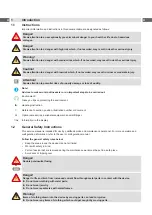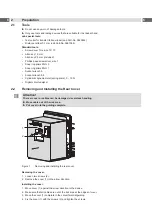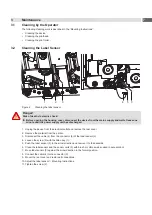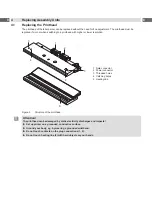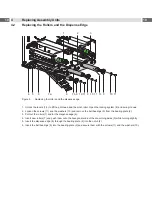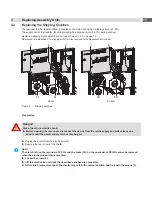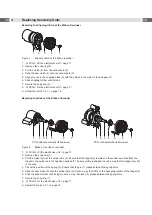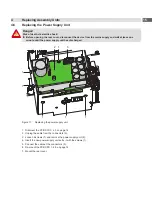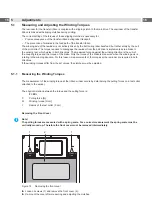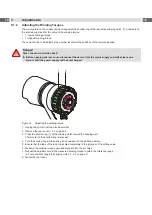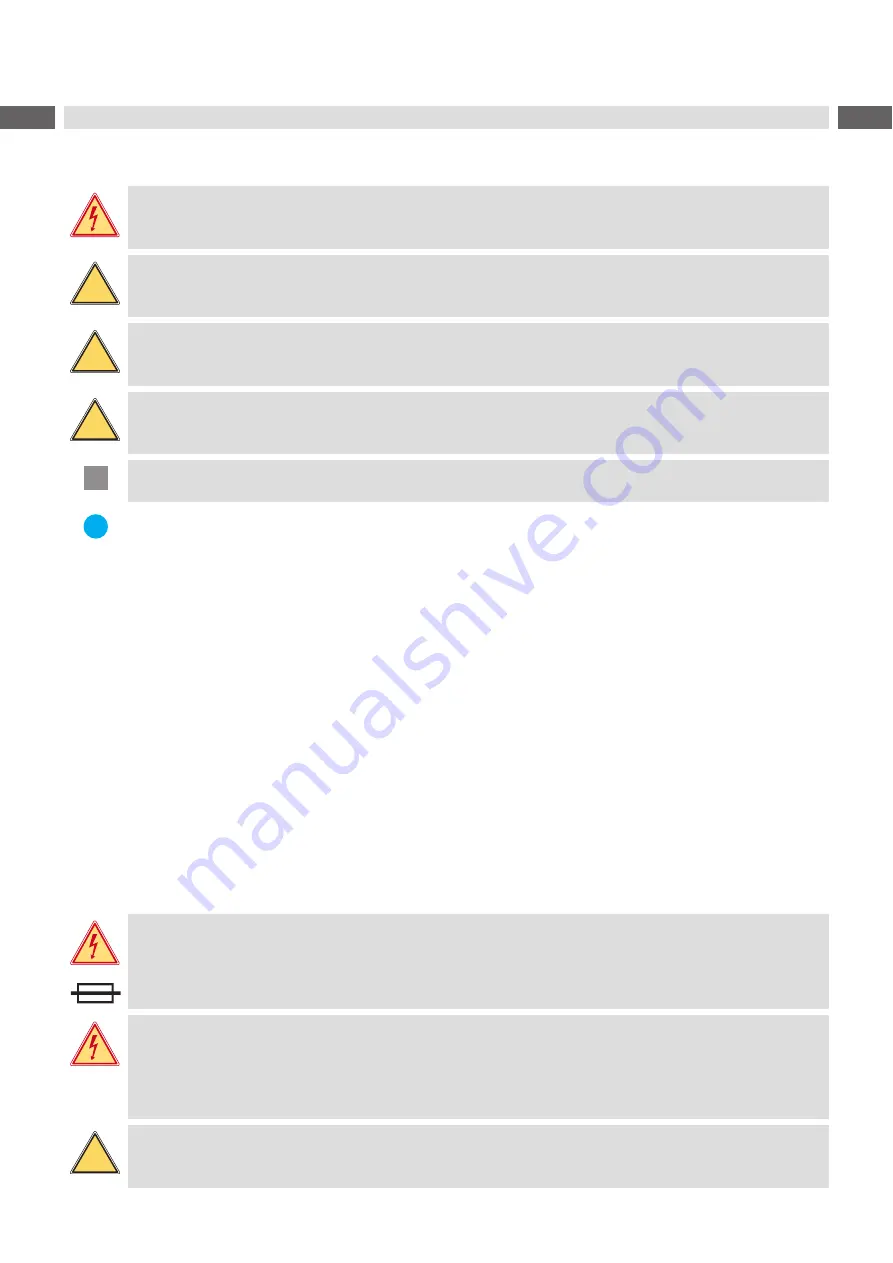
4
4
1
Introduction
1.1
Instructions
Important information and instructions in this documentation are designated as follows:
Danger!
Draws attention to an exceptionally great, imminent danger to your health or life due to hazardous
voltages.
!
Danger!
Draws attention to a danger with high risk which, if not avoided, may result in death or serious injury.
!
Warning!
Draws attention to a danger with medium risk which, if not avoided, may result in death or serious injury.
!
Caution!
Draws attention to a danger with low risk which, if not avoided, may result in minor or moderate injury.
!
Attention!
Draws attention to potential risks of property damage or loss of quality.
i
Note!
Advices to make work routine easier or on important steps to be carried out.
Environment!
Gives you tips on protecting the environment.
Handling instruction
Reference to section, position, illustration number or document.
Option (accessories, peripheral equipment, special fittings).
Time
Information in the display.
1.2
General Safety Instructions
This service manual is intended for use by qualified service and maintenance personnel. For more operation and
configuration information, refer to the user or configuration manual.
Follow the general safety rules below:
•
Keep the area around the device clean at all times!
•
Work with safety in mind.
•
Parts of device that are removed during the maintenance work must be put in a safe place.
•
Avoid risks of tripping over.
N
Danger!
Double pole/neutral fusing.
Danger!
Danger to life and limb from increased current flow through metal parts in contact with the device.
Do not wear clothing with metal parts.
Do not wear jewelry.
Do not wear spectacles with metal frames.
!
Warning!
Items of clothing drawn into the device by moving parts can lead to injuries.
Do not wear any items of clothing which could get caught by moving parts.