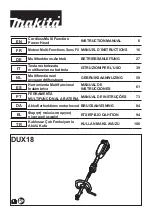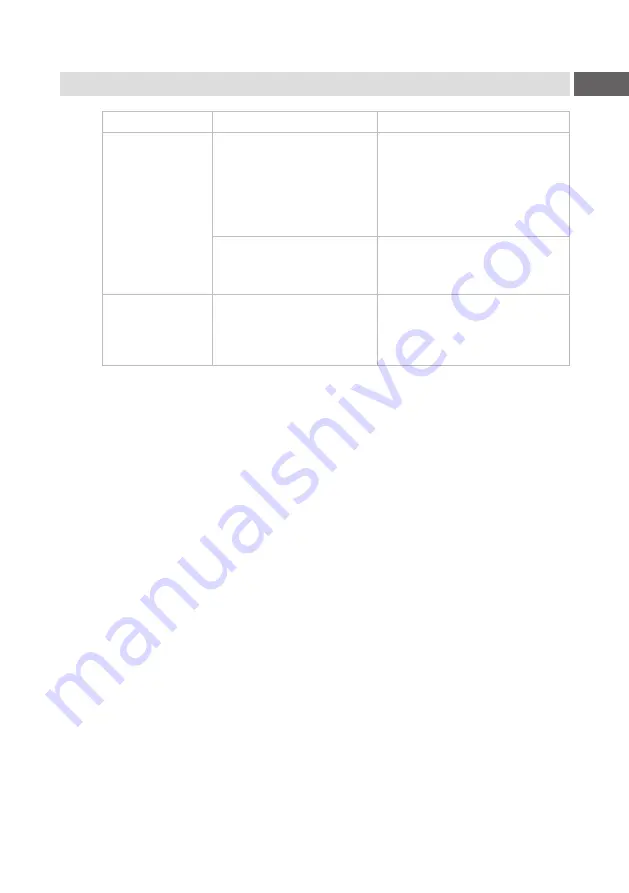
21
6
Error Messages
Error message
Cause
Remedy
Cutter blocked
Cutter cannot return into
its home position and
stays in an undefined
position
Switch off the printer.
Remove material.
Switch on the printer.
Restart print job.
Change material
No cutter function
Switch the printer off and
then on.
If error recurs call service.
Media too thick
The cutter is unable to
cut the labels but is able
to return into its home
position
Press
Cancel
Change material.