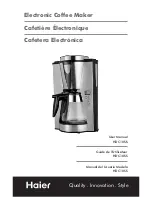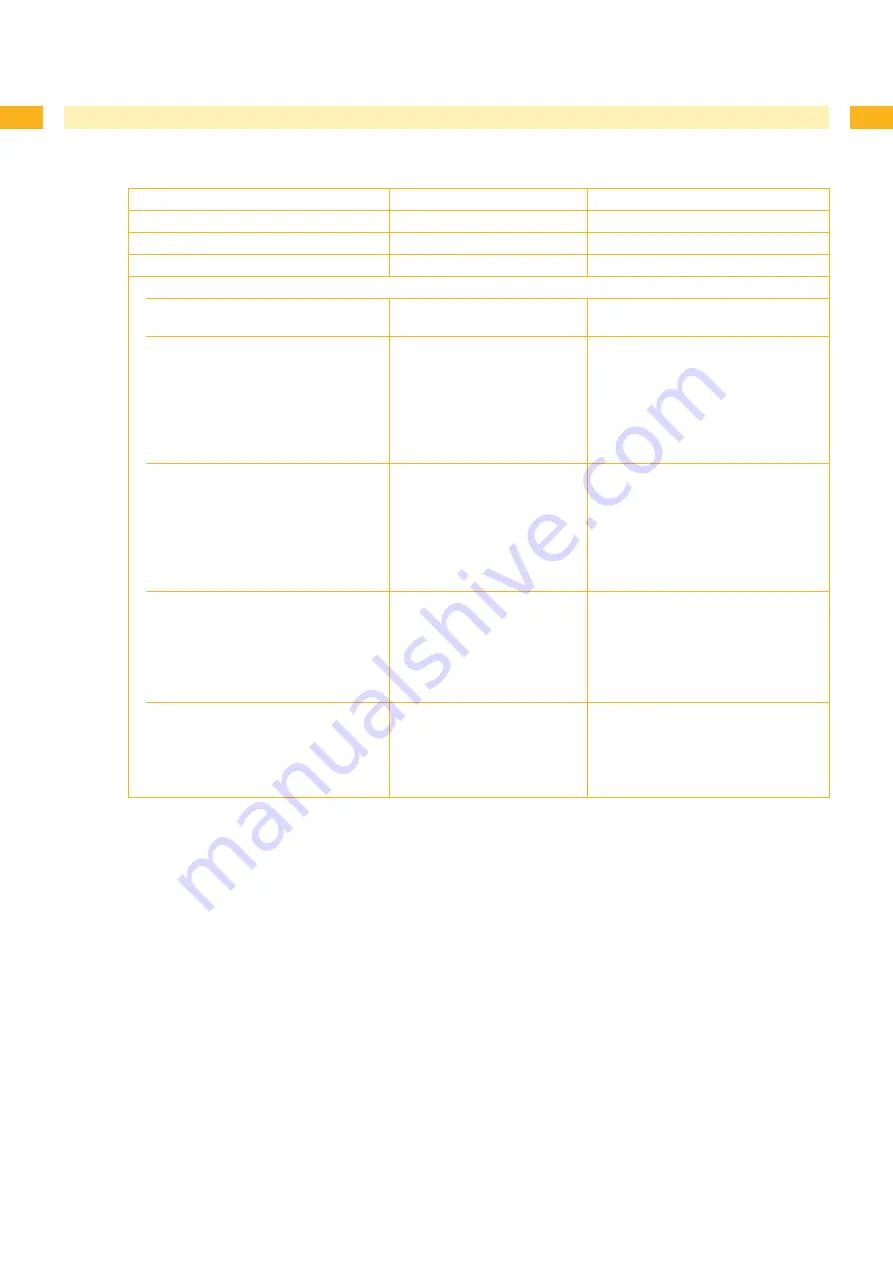
0
0
5
Troubleshooting and Error Treatment
5.
Hardware Faults
Error message
Cause
Fault recovery
ADC malfunction
Fault on the PCB CPU
Replace the PCB CPU
FPGA malfunction
Fault on the PCB CPU
Replace the PCB CPU
Invalid setup
Fault on the PCB CPU
Replace the PCB CPU
Voltage error
V
BAT
Voltage of the battery on the
PCB CPU is too low
Replace the PCB CPU
V
MOT
Motor voltage is too low
Check motor voltage at the
measurement point V
mot
Voltage too low:
Replace the power supply unit
Voltage is correct:
Replace the PCB CPU
•
•
24 V
24 V too low
Check voltage at measurement point
+24V
Voltage too low:
Replace the power supply unit
Voltage is correct:
Replace the PCB CPU
•
•
24 V ext.
24 V at peripheral connection
too low
Disconnect peripheral device
Fault still exists:
Replace the PCB CPU
Fault remedied:
Repair or replace peripheral
device
•
•
5 V ext.
5 V at Centronics connection
too low
Interface converter with
excessive power consumption
may be connected
Disconnect interface converter
Fault still exists:
Replace the PCB CPU
Fault remedied:
Replace interface converter
•
•
Table 4
Hardware faults