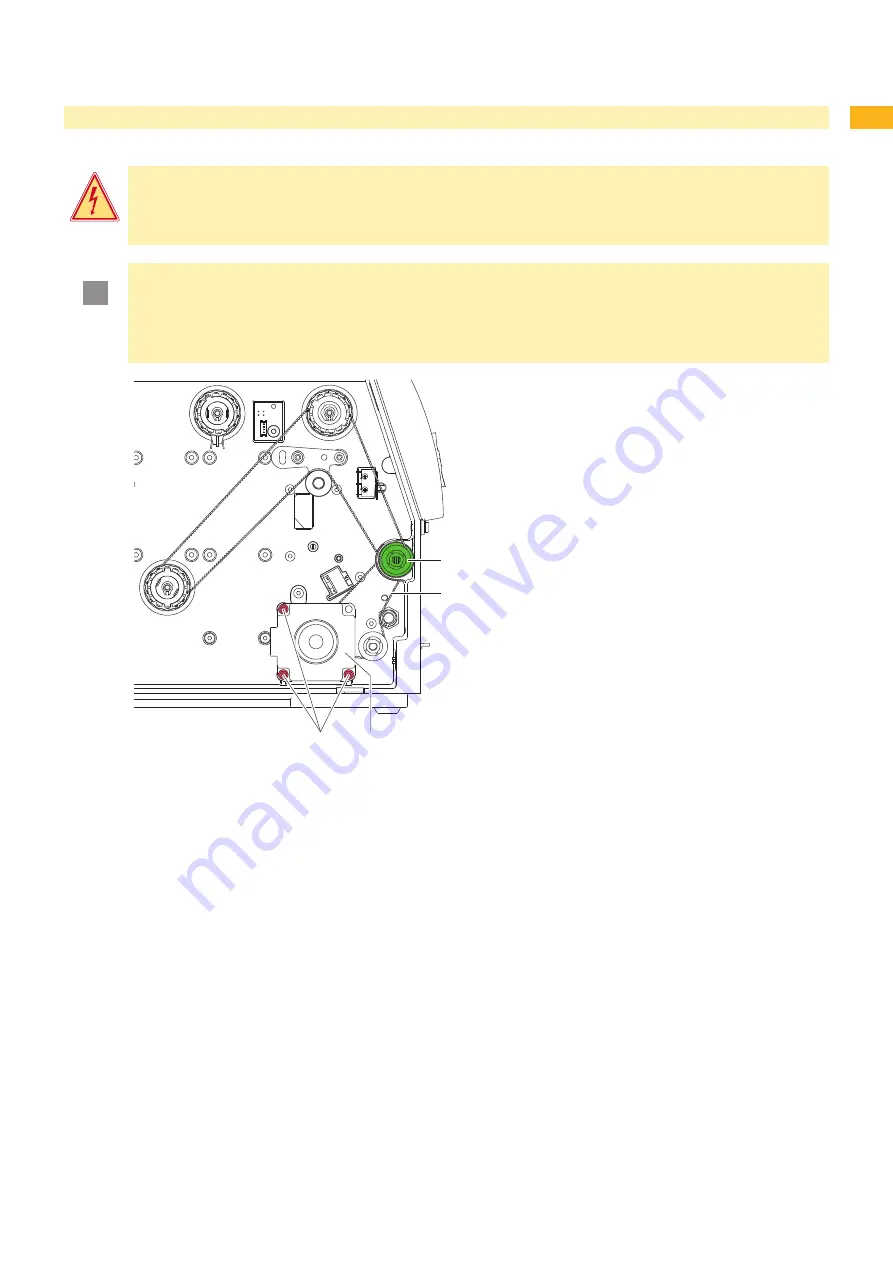
6
7
4
Adjustments
4.
Adjusting the Belt Tension at the Main Drive Motor
Danger!
Risk of death via electric shock!
Before opening the housing cover, disconnect the device from the mains supply and wait at lease one
minute until the power supply unit has discharged.
!
Attention!
The toothed belt could be damaged if adjustment is carried out improperly.
Improper adjustment or insufficient tension of the toothed belt could cause it to rub against the label
sensor during printing, which would damage the belt.
Tension the toothed belt in such a way that it cannot rub against the label sensor.
3
4
2
1
Unplug the printer from the electrical outlet.
Remove the rear cover.
Loosen the three fixing screws (4) of the main drive
motor (3).
Swivel the main drive motor (3) in such a way that
the toothed belt (2) is tensioned tightly between the
motor and the print roller (1).
Tighten the fixing screws (4) in this position of the
motor.
Pull the label sensor toward the cover side as far as
possible and install the rear cover of the printer.
1.
2.
3.
4.
5.
6.
Fig. 26
Adjusting the belt tension








































