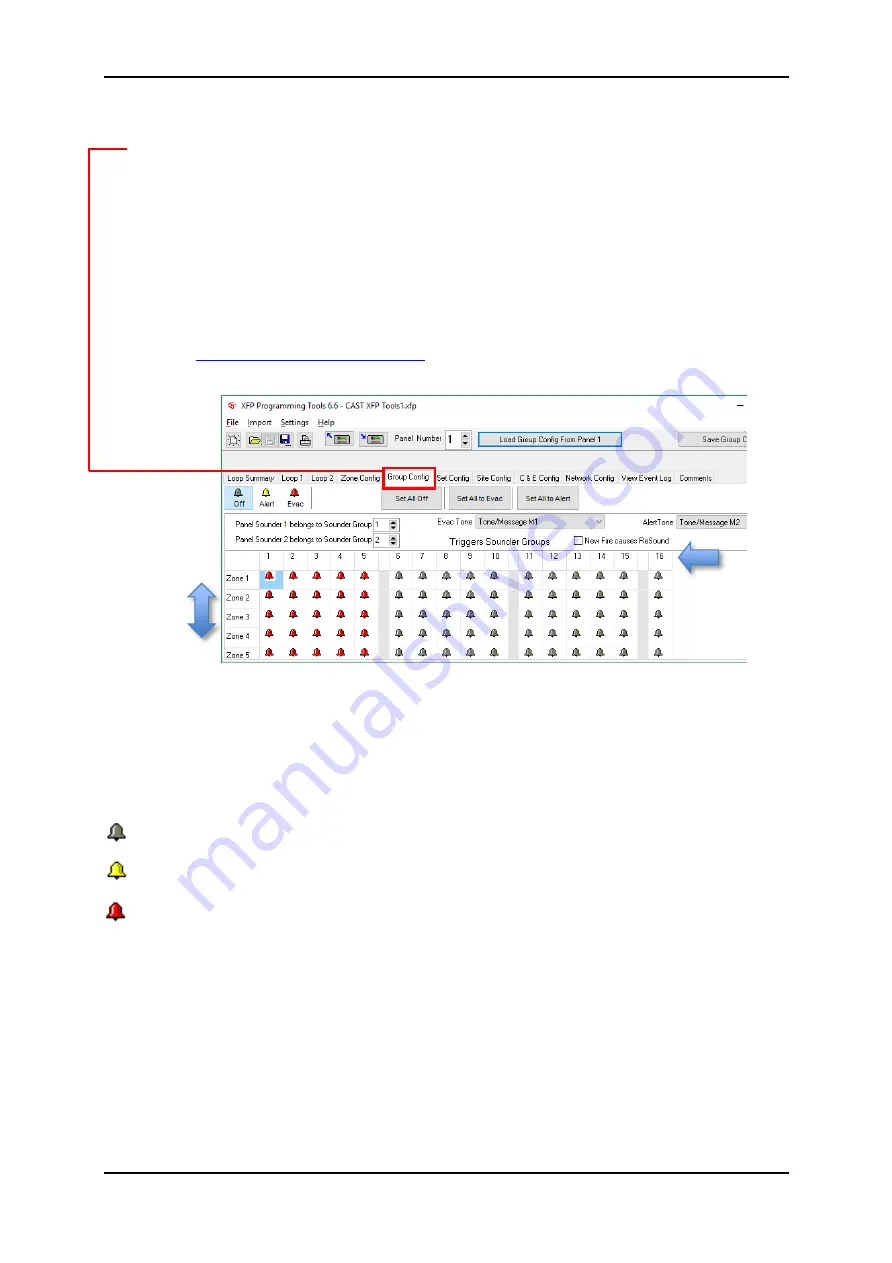
CAST XFP ANALOGUE ADDRESSABLE FIRE ALARM PANEL
Page 14 of 16
Commissioning/Programming Quick Start Guide
Approved Document No. DFU5020010 Rev 4
4.7 Edit Group Configuration
Clicking the
Group Config
tab displays the
Group Config
window which deals with how loop
sounder/VADs and the panel’s conventional sounders interact with Zones. The intersection of the
rows and columns clearly show the settings (see FIG.6).
There are a maximum of 16 or 32 Zones (dependent on CAST XFP model) and a maximum of 16 Groups.
By default, Groups 1 to 5 are set to continuous (Evacuation) operation if a fire event occurs in any
Zone and Groups 6 to 16 are not configured.
There are two conventional sounders circuits in the CAST XFP panel, i.e. Panel Sounder 1 & Panel
Sounder 2. By default, Panel Sounder 1 assigns to Group 1 and Panel Sounder 2 assigns to Group 2.
Combined loop sounder/VAD devices can be assigned to different Groups in the
Loop Summary
window, see
Assign a Sounder/VAD to a Group
’.
To change the status of a Group for a specific Zone, simply click on the desired state button (Off, Alert or
Evac), then click on the individual field to change the status, as shown below.
- The grey bell indicates the Group is set to OFF for that Zone.
- The yellow bell indicates the Group is set to the Alert Tone/Message for that Zone
.
- The red bell indicates the Group is set to the Evac Tone/Message for that Zone
.
Zones
(max. 16/32)
Groups
(max. 16)
FIG.6 – Group Config Window
















