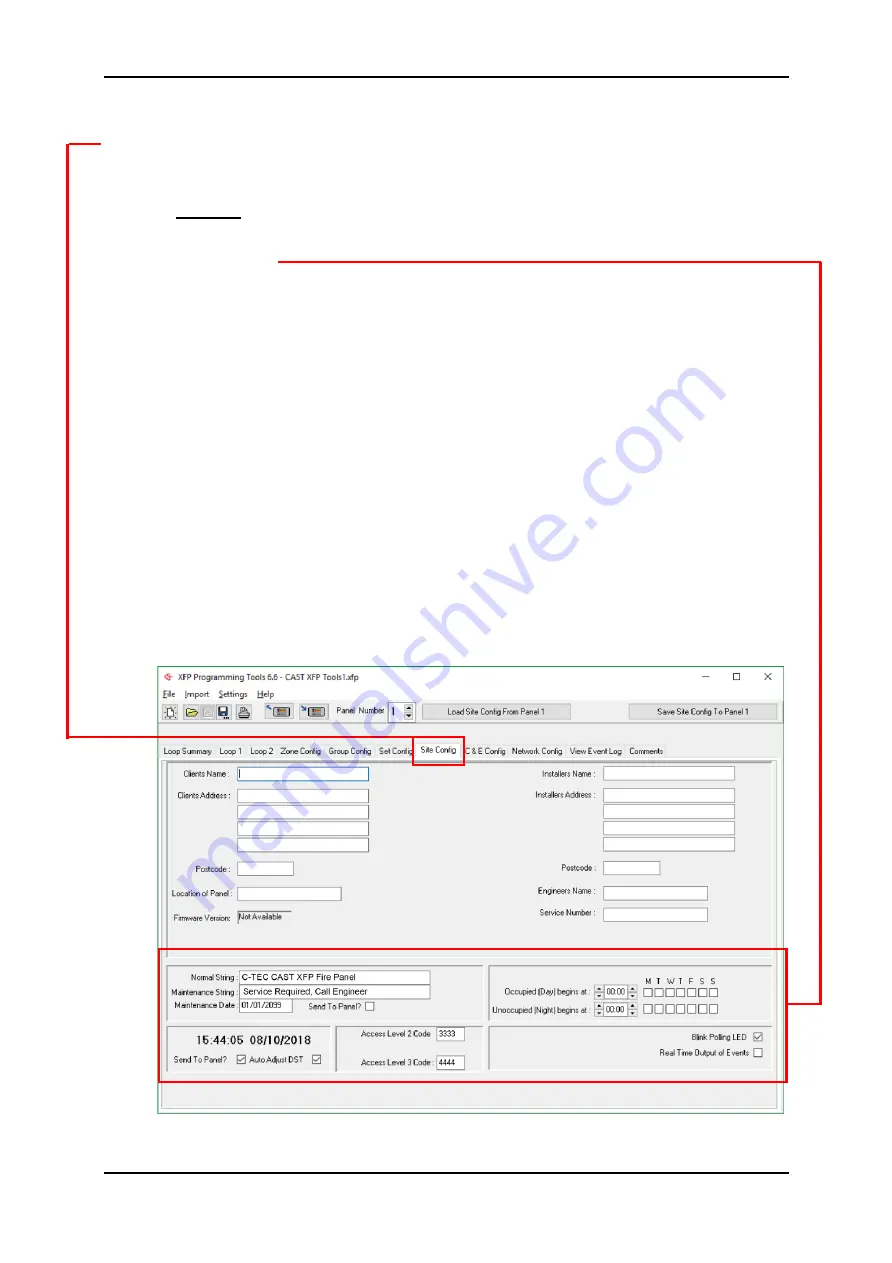
CAST XFP ANALOGUE ADDRESSABLE FIRE ALARM PANEL
Commissioning/Programming Quick Start Guide
Approved Document No. DFU5020010 Rev 4
Page 15 of 16
4.8 Enter Site Details
Clicking the
Site Config
tab displays the
Site Config
window, which is used to enter the site details
(see FIG.7).
Note:
The client and installer details entered in the window are saved in the
‘config data file’ on the PC
laptop but not saved
in the panel
’s memory.
However, the following lower sections of the window, containing programming data, are saved in
the panel
’s memory
.
The
Normal String
is the text normally shown on the panel
’s display. This string is limited to 40
characters (including spaces). By default,
‘C-TEC CAST XFP Fire Panel’ is entered.
The
Maintenance String
is the text shown on the
panel’s display when the
Maintenance Date
is reached. By default,
‘Service Required, Call Engineer’ is entered. Typically, set the
maintenance date to 12 months after the commissioning date.
Tick the
Send to Panel?
box to send these settings when data is saved to the panel.
An
Auto Adjust DST
(Daylight Saving Time) option is also selectable.
Tick the
Send to Panel?
box to send the DST setting and the time/date on the PC laptop when
data is saved to the panel.
The default entry codes for Access Level 2 and 3 can be modified. These codes are
automatically sent when data is saved to the panel.
Day
and
Night
times alter the time the panel enters day (building occupied) and night (building
unoccupied) mode. These settings are automatically sent when data is saved to the panel.
Blink Polling LED
gives the option to turn the loop devices
’ polling LED ON/OFF.
Real Time Output of Events
option is for future use.
FIG.7 – Site Config Window
















