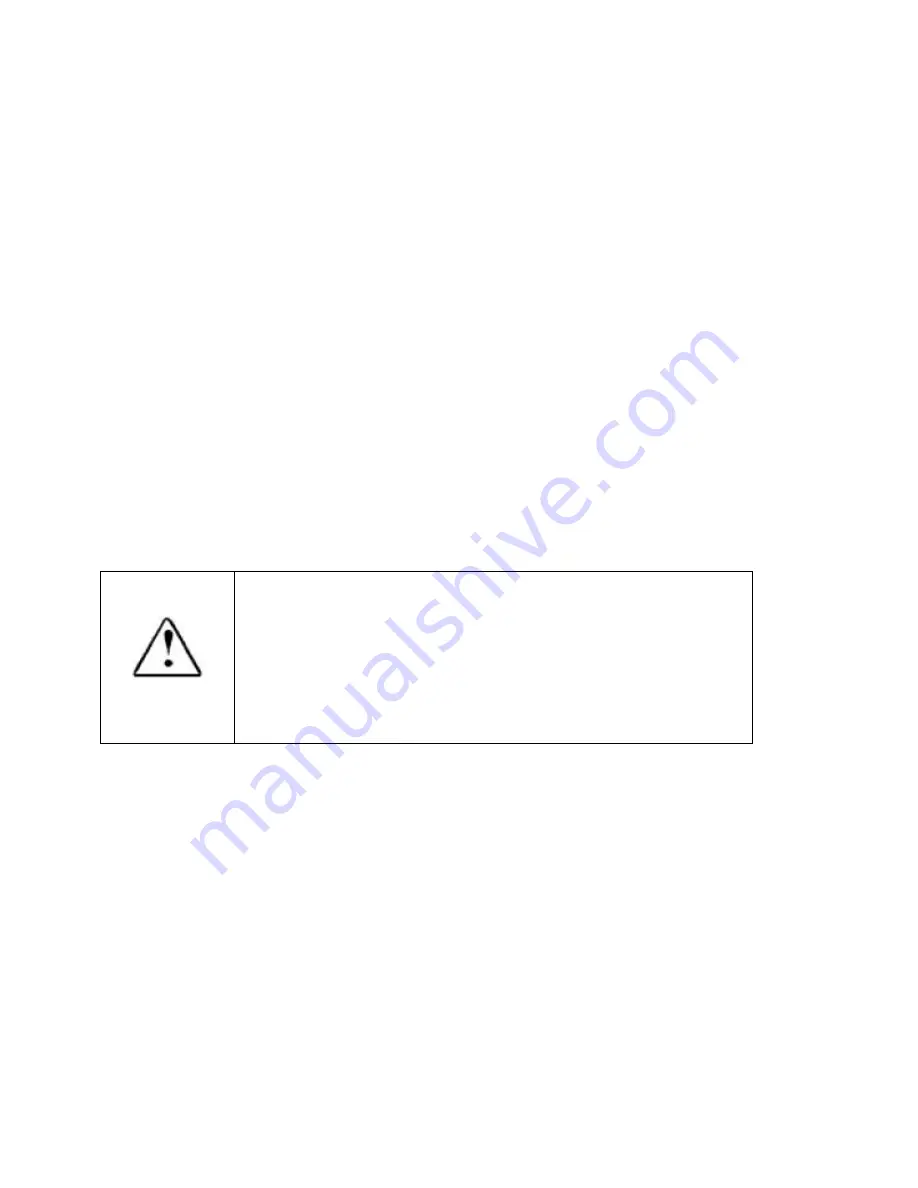
28
and used in accordance with the instructions, may cause harmful Interference to radio communications. However,
there is no guarantee that interference will not occur in a particular Installation. If this equipment does cause harmful
interference to radio or television reception, which can be determined by turning the equipment off and on, the user is
encouraged to try to correct the interference by one or more of the following measures: Reorient or relocate the
receiving antenna. Increase the separation between the equipment and receiver. Connect the equipment into an
outlet of a circuit different from that to which the receiver is connected. Consult the dealer or an experienced radio/TV
technician for assistance.
Changes or modification not expressly approved by the party responsible for
Compliance could void the user’s
authority to operate the equipment. Connecting of peripherals requires the use of grounded shielded signal cables.
FCC Compliance Information
This device complies with Part 15 of FCC Rules. Operation is subject to the following two conditions:
(1) This device may not cause harmful interference, and
(2) This device must accept any interference received, including interference that may cause undesired operation.
RF Exposure Statement
FCC ID: RB2-U772
Warning: Exposure to Radio Frequency Radiation The radiated
output power of this device is far below the FCC radio frequency
exposure limits. Nevertheless, the device should be used in such a
manner that the potential for human contact during normal operation
is minimized. In order to avoid the possibility of exceeding the FCC
radio frequency exposure limits, human proximity to the antenna
should not be less than 20 cm during normal operation as a plug-in-
wall-adaptor access point as 3G/4G and Wi-Fi transmit
simultaneously in this configuration.






































