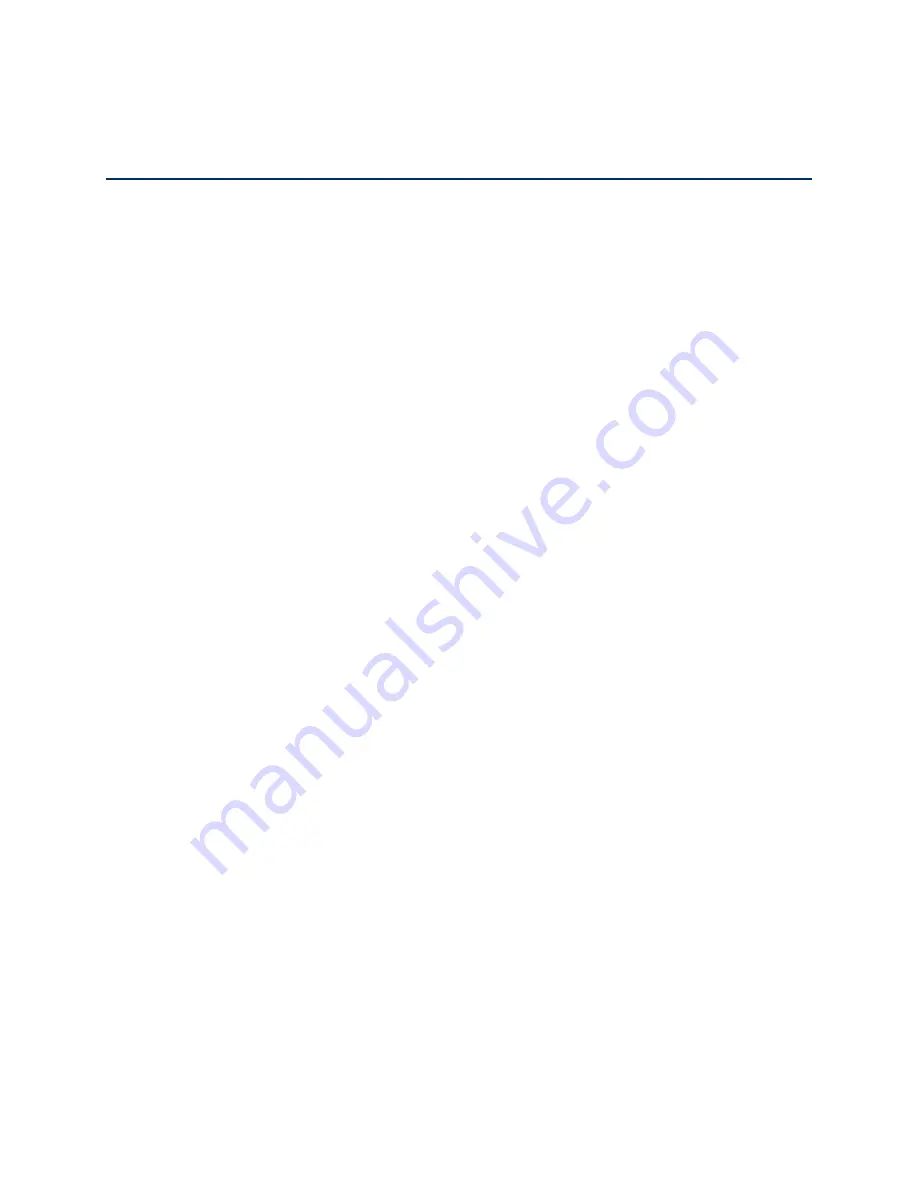
i
Table of Contents
Table of Contents ......................................................................................................................... i
Get Started ................................................................................................................................ 1
Your Device at a Glance ......................................................................................................... 1
Insert USIM Card .................................................................................................................... 2
Set Up Your Device (Window XP users only) ......................................................................... 2
Activate Your Device .............................................................................................................. 4
C Spire Account Information and Help .................................................................................... 4
C Spire Account Passwords ................................................................................................ 4
Manage Your Account......................................................................................................... 5
Your Device; USB modem and Wi-Fi hotspot ......................................................................... 5
Use as an USB Modem ....................................................................................................... 5
Use as a Wi-Fi Hotspot ....................................................................................................... 6
Your Device’s Browser Interface ................................................................................................ 7
The Browser Interface ............................................................................................................ 7
Opening the Browser Interface ............................................................................................... 7
The Landing Page .................................................................................................................. 7
Connecting to the Network ..................................................................................................... 9
Navigating Web UI menu ........................................................................................................ 9
The Device & Network Menu .................................................................................................10
General Device and Network Information ...........................................................................10
General Device ..................................................................................................................10
General Network ................................................................................................................11
4G LTE Device and Network Information ...........................................................................11
4G LTE Device ..................................................................................................................11
4G LTE Network ................................................................................................................11
3G Device and Network Information ...................................................................................12
3G Device ..........................................................................................................................12
3G Network ........................................................................................................................12
The Check Usage Menu ........................................................................................................12

















