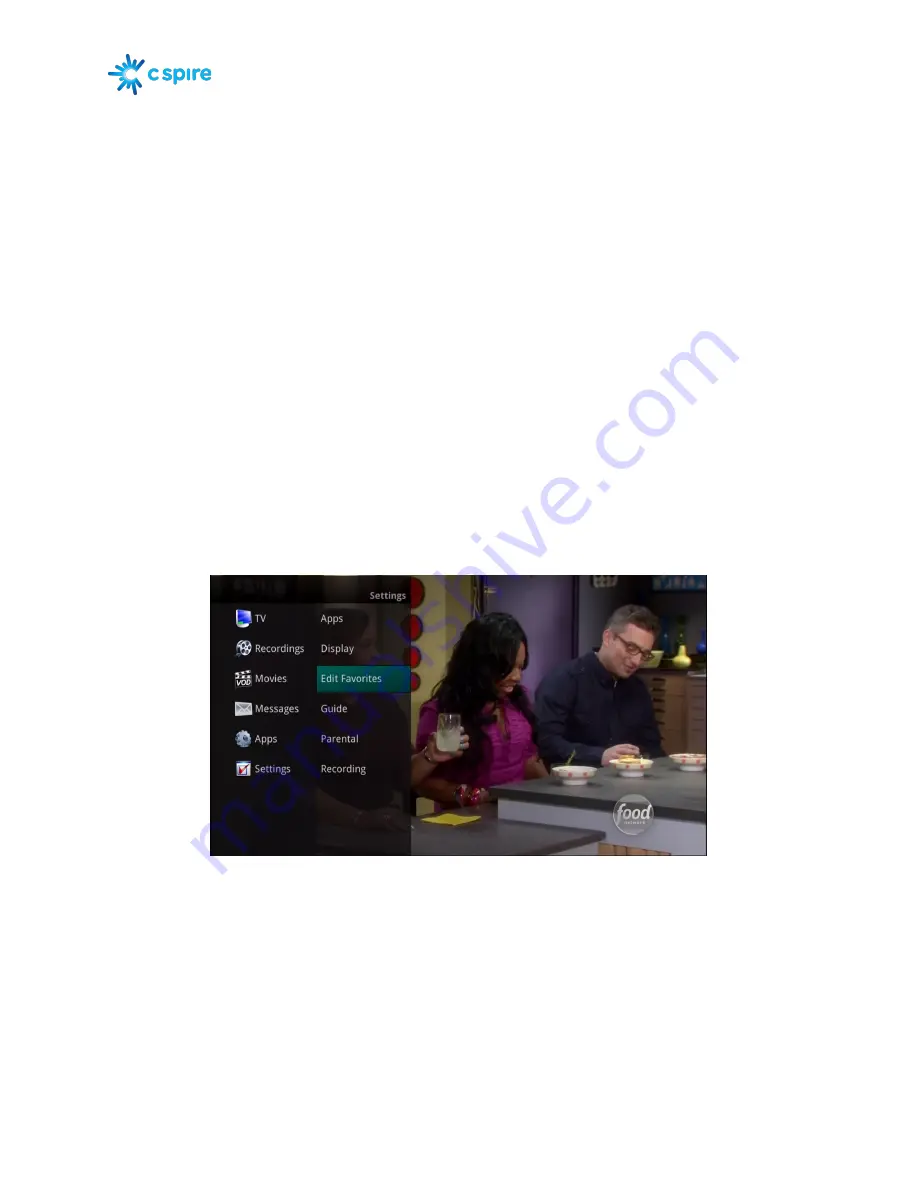
Version 1.1
Page 46
Priority, simply highlight the Action to Increase or Decrease Priority and then press the
OK
button to adjust priority.
4.
To Sort the List of Series Rules, press the
Blue
button on the remote control. By default
Series Rules are sorted by their Priority. You can change them to sort by Name. Press the
Blue
button again to change the sort back to Priority.
5.
To Close the Actions, either press the
Green
button or press the
EXIT
button on the
remote control.
6.
To Delete the Rule, press the
Red
button on the remote control. Select Yes or No to
delete and then press the
OK
button.
Create a Favorites List
If you like to be able to surf within only a specific set of channels, you can create Favorites lists. By
default, your set top box has grouped channels into several pre-set Favorites lists including: All
Channels, Subscribed Channels, Movie Channels, Sports Channels, Music Channels, Entertainment
Channels, Kids Channels, News Channels, Business News Channels, Infotainment Channels, Religious
Channels, Regional Channels and HD Channels. You may create up to five additional Favorites lists.
1.
Press the
MENU
button to access the Main Menu. Highlight TV. Use the arrow buttons to
highlight Edit Favorites and then press the
OK
button.
2.
If you are not already in a ‘New List’ by default, arrow right to access a New List.
3.
All available channels will display. Use the
Up/Down arrow
buttons on the remote control to
move through the list of channels. When you are on a channel you want to add to your list, press
the
OK
button to mark it as part of this Favorites list.






























