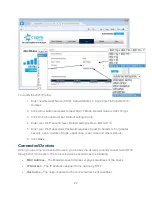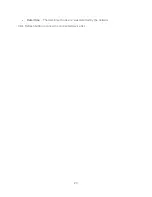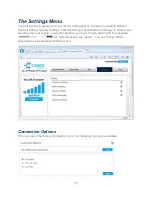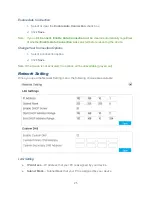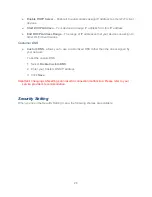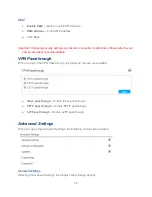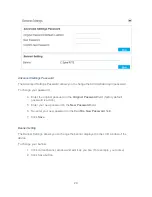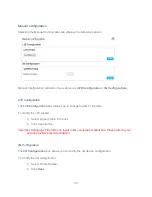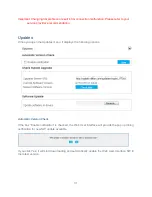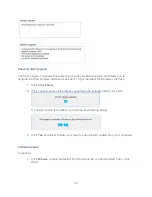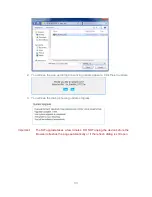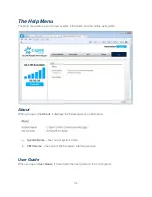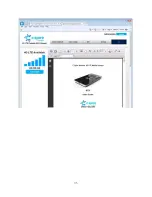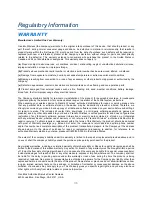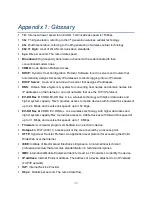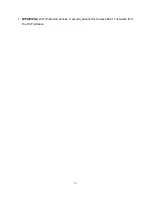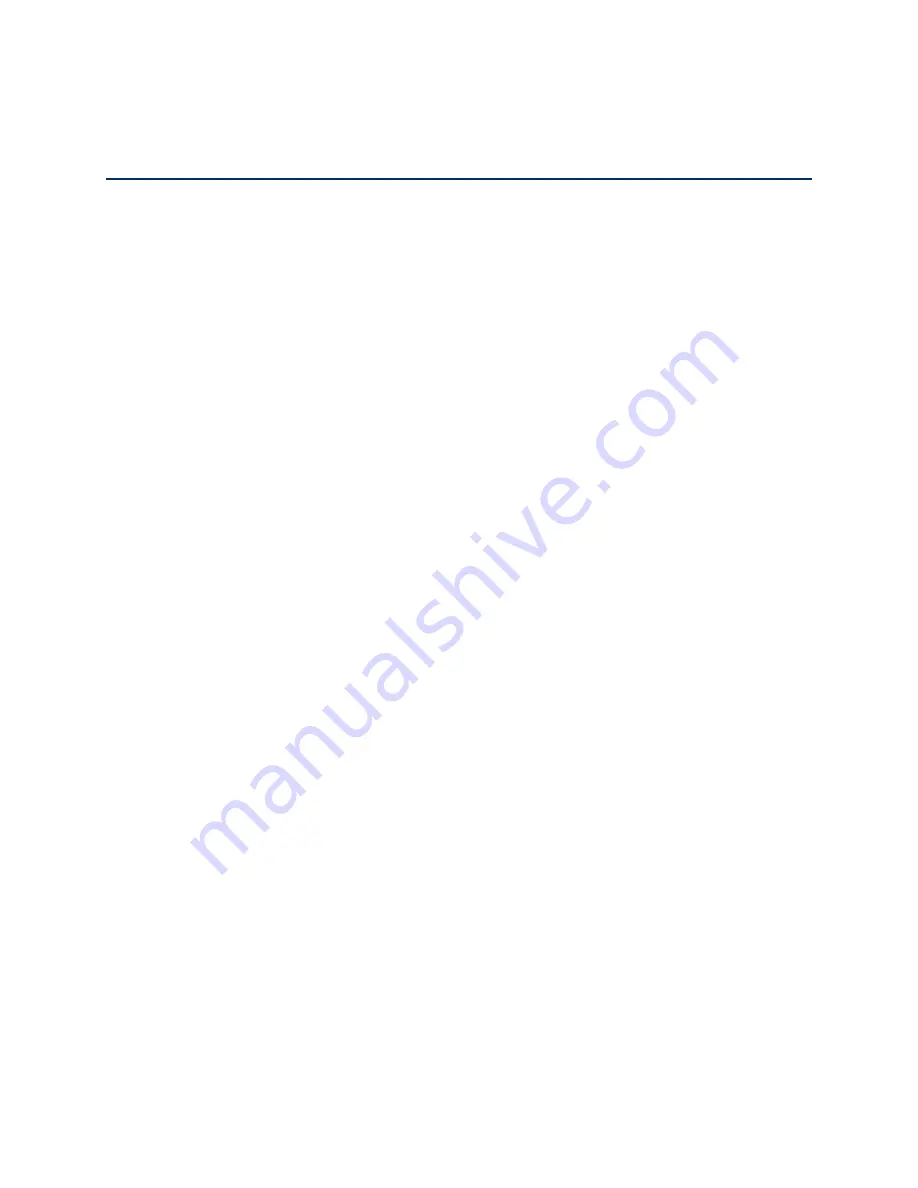
36
Regulatory Information
WARRANTY
Manufacture’s Limited One-Year Warranty:
Franklin Wireless (the company) warrants to the original retail purchaser of this device, that should product or any
part thereof, during normal consumer usage conditions, be defective in material or workmanship that results in
product failure within the first twelve (12) month period from the date of purchase, such defects will be repaired or
replaced (with new or refurbished) product at the Company
’s discretion, without charge for parts and labor directly
related to the defect(s). This warranty extends to consumers who purchase the product in the United States or
Canada and it’s not transferable or assignable. This warranty does not apply to:
(a)
Product subject to abnormal use or conditions, accident, mishandling, neglect, unauthorized alteration, misuse,
improper installation or repair or improper storage;
(b)
Products whose mechanical serial number or electronic serial number has been removed, altered, or defaced;
(c)
Damage from exposure to moisture, humidity, excessive temperature or extreme environment conditions;
(d)
Damage resulting from connection to, or use of any accessory or other product not approved or authorized by the
company;
(e)
Defects in appearance, cosmetic, decorative or structural items such as framing and non-operative parts;
(f)
Product damaged from external causes such as fire, flooding, dirt, sand, weather conditions, battery leakage,
blown fuse, theft or improper usage of any electrical source.
The Company disclaims liability for removal or reinstallation of the product, for geographic coverage, for inadequate
signal reception by the antenna or for communications range or operation of the cellular system as a whole.
When sending your wireless device to Franklin Wireless
’ authorized distributions for repair or service, please note
that any personal data or software stored on the device may be inadvertently erased or altered. Therefore, we
strongly recommend you make a back up copy of all data and software contained on your device before submitting it
for repair or service. This includes all contact lists, downloads (i.e. third-party software applications, games and
graphics) and any other data added to your device. Franklin Wireless is not responsible for and does not guarantee
restoration of any third-party software, personal information or memory data contained in, stored on, or integrated
with any wireless device, whether under warranty or not, returned to Franklin Wireless
‟
authorized distributors for
repair or service. To obtain repairs or replacement within the terms of this Warranty, the product should be delivered
with proof of Warranty coverage (e.g. dated bill of sale), the consumer
’s return address, daytime phone number
and/or fax number and complete description of the problem, transportation prepaid, to the Company at the address
shown below or to the place of purchase for repair or replacement processing. In addition, for reference to an
authorized Warranty station in your area, please call (800)959-3558 in the United States.
The extent of the company’s liability under this warranty is limited to the repair or replacement provided above and, in
no event, s
hall the company’s liability exceed the purchase price paid by purchaser for the product.
Any implied warranties, including any implied warranty of merchant ability or fitness for a particular purpose, shall be
limited to the duration of this written warranty. Any action for breach of any warranty must be brought within a period
of 18 months from date of original purchase, but in no case shall the company be liable for a special consequential or
incidental damages for breach of this or any other warranty, express or implied, whatsoever. The company shall not
be liable for the delay in pending service under this warranty or loss of use during the time the produce is being
repaired or replaced. No person or representative is authorized to assume for the Company any liability other than
expressed herein in connection with the sale of this product. Some states or provinces do not allow limitations on how
long an implied warranty lasts on the exclusion or limitation of incidental or consequential damage so the above
limitation or exclusions may not apply to you. This Warranty gives you specific legal rights, and you may also have
other rights, which vary from state to state or province to province.
Franklin
’s Authorized Service Center Address:
6205 Lusk Blvd., San Diego, CA 92121, U.S.A.