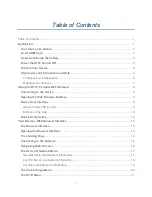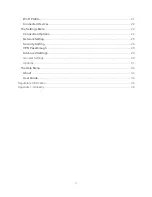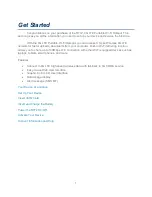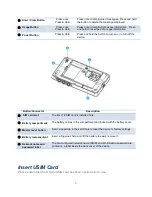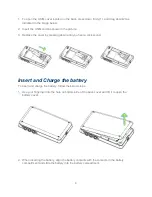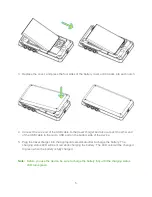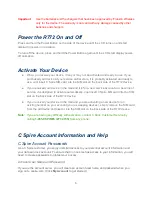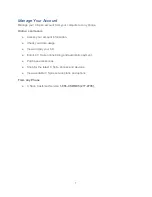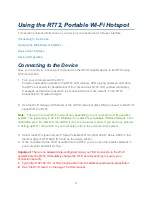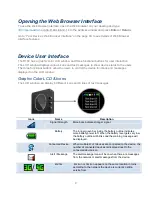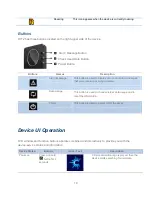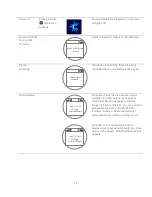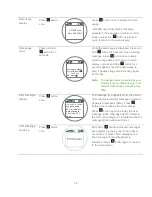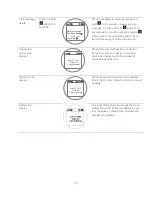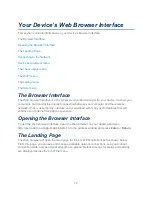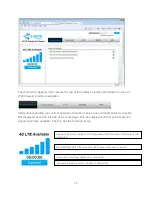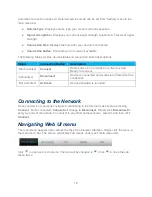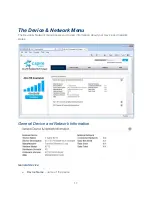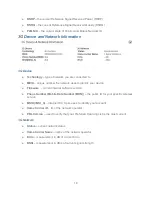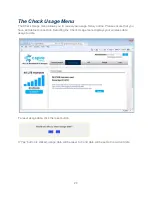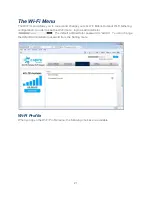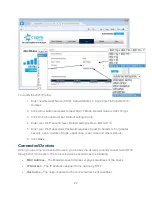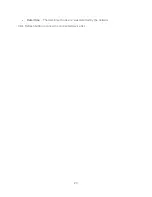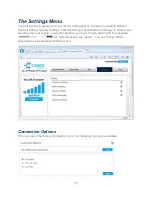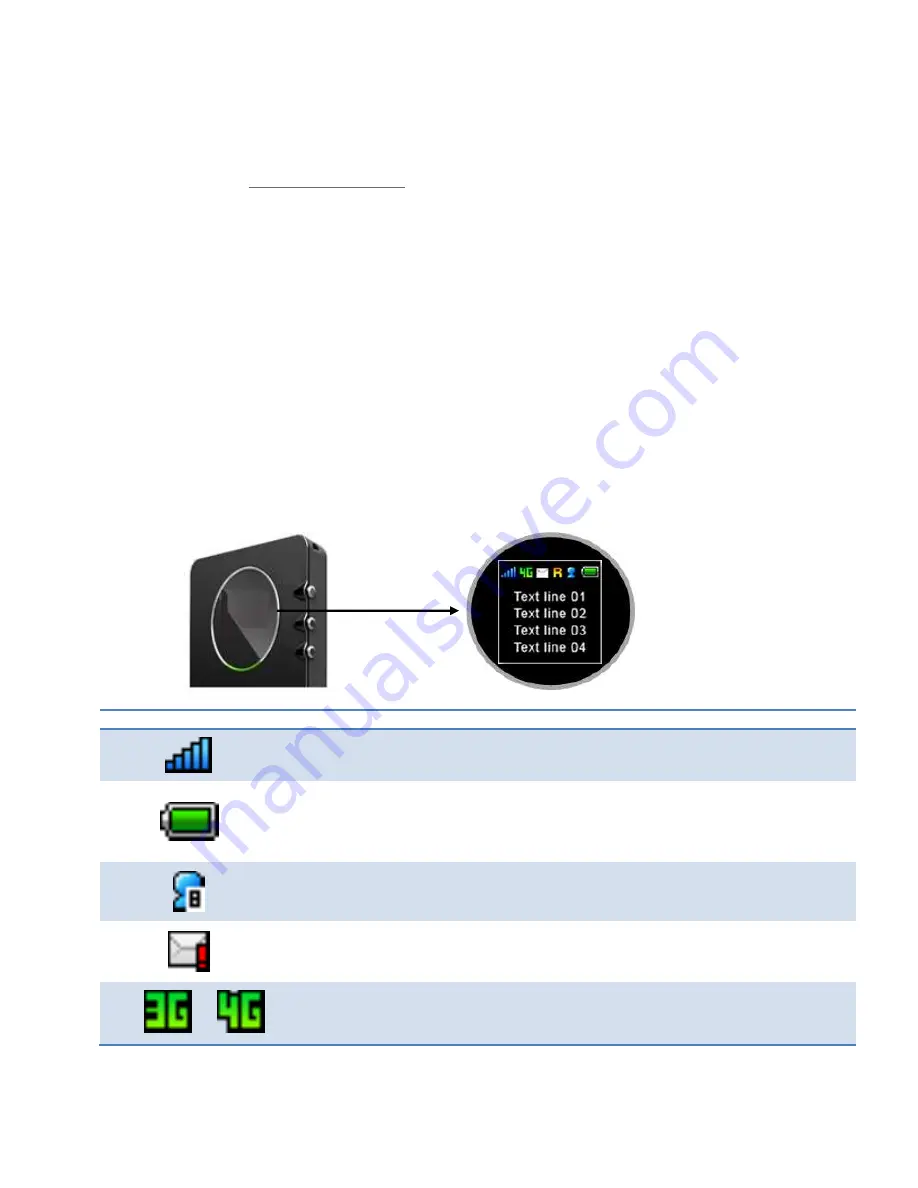
9
Opening the Web Browser Interface
To use the Web browser interface, open the Web browser on your desktop and type
http://cspire-admin
or http://192.168.10.1 into the address window and press
Enter
or
Return
.
Go to
“Your Device’s Web Browser Interface” on the page XX to see details of Web Browser
Interface features.
Device User Interface
The R772 has a graphic color LCD window and three functional buttons for user interaction.
The LCD window displays various icons and text messages to show device status to the users.
The three functional buttons allow the users to control the device functions and messages
displayed on the LCD window.
Graphic Color LCD & Icons
The LCD window can display 6 different icons and 4 lines of text messages.
Icons
Name
Description
Signal Strength
More bars indicate stronger signal.
Battery
The longer green bar inside the battery outline indicates
more battery power left. When the battery level gets very low,
the battery outline will blinks and the warning message will
be displayed.
Connected Device
When multiple Wi-Fi devices are connected to the device, the
number of connected devices is displayed next to the
connected device icon.
Alert / Message
The alert message icon will be on when there are messages
from the network or alert messages from the device.
/
4G/3G
4G icon or 3G icon appears on the same location in turns
according to the network the device is currently getting
service from.