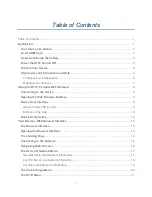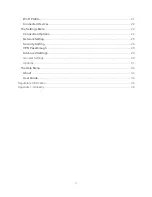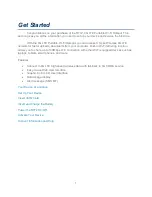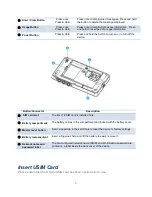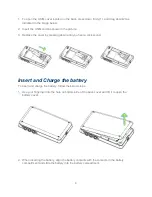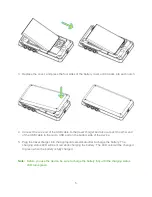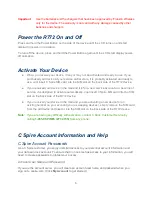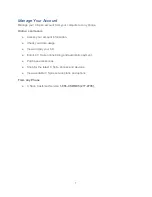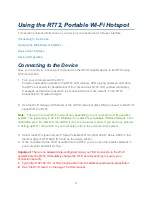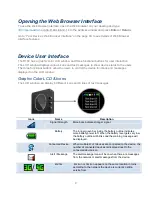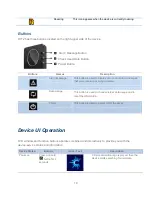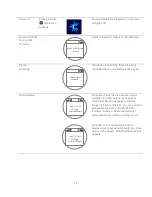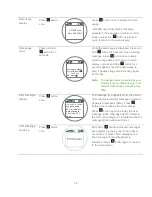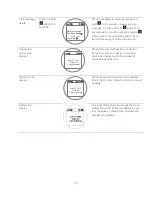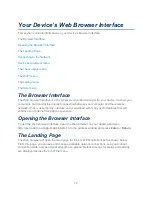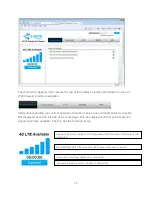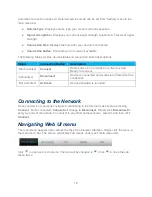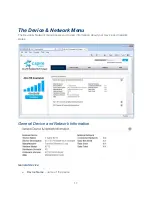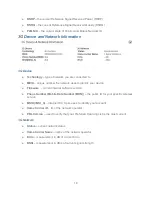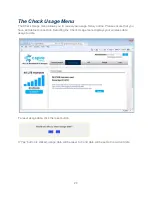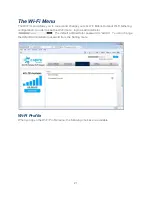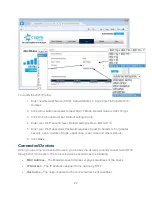7
Manage Your Account
Manage your C Spire account from your computer or any phone.
Online: cspire.com
● Access your account information.
● Check your data usage.
● View and pay your bill.
● Enroll in C Spire online billing and automatic payment.
● Purchase accessories.
● Shop for the latest C Spire phones and devices.
● View available C Spire service plans and options.
From Any Phone
● C Spire Customer Service:
1-855-CSPIRE5 (277-4735)
.