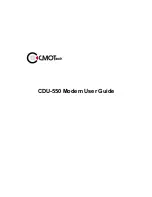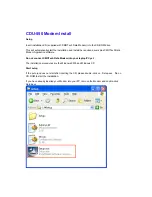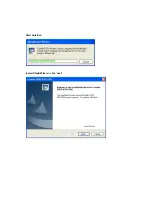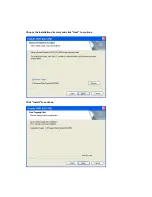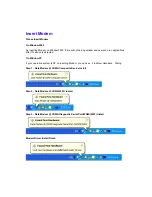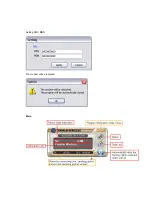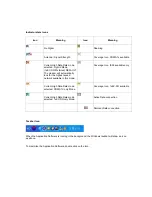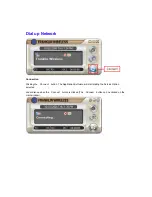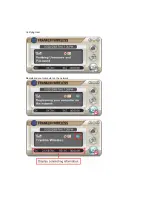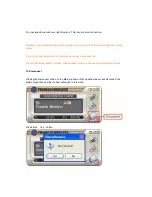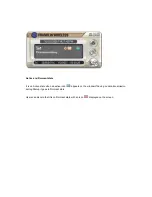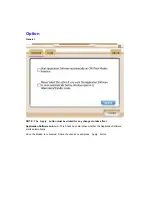■
Reorient or relocate the receiving antenna
■
Increase the separation distance between the equipment and the receiver
■
Connect the equipment into an outlet on a circuit different from that to which the receiver is
connected.
■
Consult the dealer or an experienced Radio/TV technician for help.
Cautions for Users
-Use of CDU-500 EV-DO Modem (hereinafter referred as modem ), while running a notebook PC
with a battery, may cause earlier exhaustion of the battery than usual due to additional consumption
of electric currents.
-Be cautious when you touch a modem with a bare hand after long use, it may cause a burn due to
its high temperature. Pick it out with the antenna after separation.
-Do not allow children or pets to approach or touch the modem when separated from a notebook
PC or PDA.
-Do not give impact to the modem or throw it away.
-Use the leather case provided along with the modem when you carry the modem.
-When the modem is lost or stolen, immediately report it to the corresponding telecommunication
operator.
-Do not recklessly lend your own modem to anybody else.
-Call to a service center designated by CMOTech for after-sales service.
-Do not attach an additional device which may cause alteration in performance of the product
registered for the type approval.
-This modem sends and receives the radiofrequency (RF) energy in status of power-on. The
radiofrequency (RF) energy may affect a human body.
-Use an antenna only approved by CMOTech. Otherwise it may cause a damage on the modem
and you will not get a free after-sales service.
-Use the modem in the manner you use a notebook PC in general.
-Make the antenna stand and do not touch it when being used. If the antenna is touched, the quality
of transmission and reception may be lowered and it will cause excessive power consumption.
-Be cautious as the radiofrequency (RF) energy may affect the electronic devices installed in a car.
-Be noticed that most of electronic devices are designed to be free from the RF energy but there are
some products that may be out of order due to the RF energy.
Summary of Contents for CDU-550
Page 2: ...CDU 550 Modem User Guide ...
Page 7: ...Start Auto Run Install Shield Wizard click next ...
Page 8: ...Choose the installation directory and click Next to continue Click Install to continue ...
Page 10: ...Check device Installation Complete Click Finish and remove the installation CD ...
Page 13: ...Setting MIN MDN The modem will be rebooted Main ...
Page 16: ...Verifying User Registering your computer on the network ...