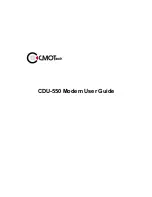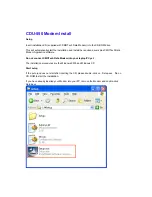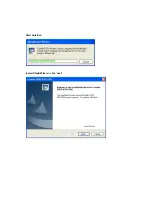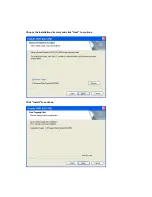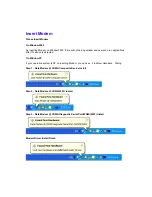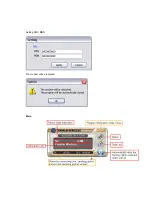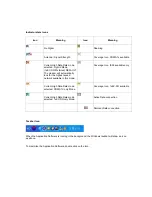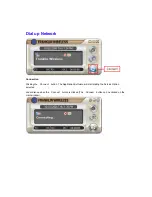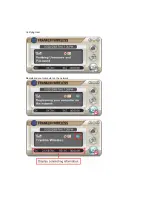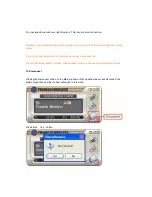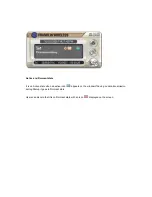FCC RF EXPOSURE COMPLIANCE
In August 1996 the Federal Communications Commission (FCC) of the United States with its action
in Report and Order FCC 96-326 adopted an updated safety standard for human exposure to radio
frequency (RF) electromagnetic energy emitted by FCC regulated transmitters. Those guidelines
are consistent with the safety standard previously set by both U.S. and international standards
bodies. The design of this modem complies with the FCC guidelines and these international
standards.
Use only the supplied or an approved antenna. Unauthorized antennas, modifications, or
attachments could impair call quality, damage the modem, or result in violation of FCC regulations.
This CDMA 1xEVDO USB data modem has been tested for FCC RF exposure hand and body SAR
compliance with the CDU-550 USB dongle modem form factor. In order to comply with FCC RF
exposure requirements, the CDMA 1xEVDO USB data modem must be operated with the CDU-550
USB dongle modem form factor. The use of this device in any other type of host configuration may
not comply with FCC RF exposure requirements and should be avoided. During operation, a
1.5cm separation distance should be maintained between the antenna, whether extended or
retracted, and the user’s/bystander’s body (excluding hands, wrists, feet, and ankles) to ensure
FCC RF exposure compliance.
CAUTION
Change or modification to the modem without the express consent of Data Poz Co., Ltd. voids the
user’s authority to use the equipment. This equipment has been tested and found to comply with
the limits pursuant to Part 22 of the FCC rules. These limits are designed to provide reasonable
protection against harmful interference in an appropriate installation. This equipment generates,
uses, and can radiate radio frequency energy and, if not used in accordance with instructions, can
cause harmful radiation to radio communication. However, there is no guarantee that interference
will not occur in a particular installation. If the equipment does cause harmful interference in radio
and television reception, which can be determined by turning the equipment on and off, the user is
encouraged to try to correct the interference by one or more of the following measures:
■
Reorient or relocate the receiving antenna
■
Increase the separation distance between the equipment and the receiver
■
Connect the equipment into an outlet on a circuit different from that to which the receiver is
connected.
■
Consult the dealer or an experienced Radio / TV technician for help.
This equipment has been tested and found to comply with the limits for a class B digital device,
pursuant to Part 15 of the FCC rules. These limits are designed to provide reasonable protection
against harmful interference in a residential installation. This equipment generates, uses, and can
radiate radio frequency energy and, if not installed and used in accordance with the instructions,
may cause harmful interference to radio communication. However, there is no guarantee that
interference will not occur in a particular installation. If this equipment does cause harmful
unacceptable interference to radio and television reception, which can be determined by turning the
equipment on and off, the user is encouraged to try to correct the interference by one or more of the
following measures:
Summary of Contents for CDU-550
Page 2: ...CDU 550 Modem User Guide ...
Page 7: ...Start Auto Run Install Shield Wizard click next ...
Page 8: ...Choose the installation directory and click Next to continue Click Install to continue ...
Page 10: ...Check device Installation Complete Click Finish and remove the installation CD ...
Page 13: ...Setting MIN MDN The modem will be rebooted Main ...
Page 16: ...Verifying User Registering your computer on the network ...