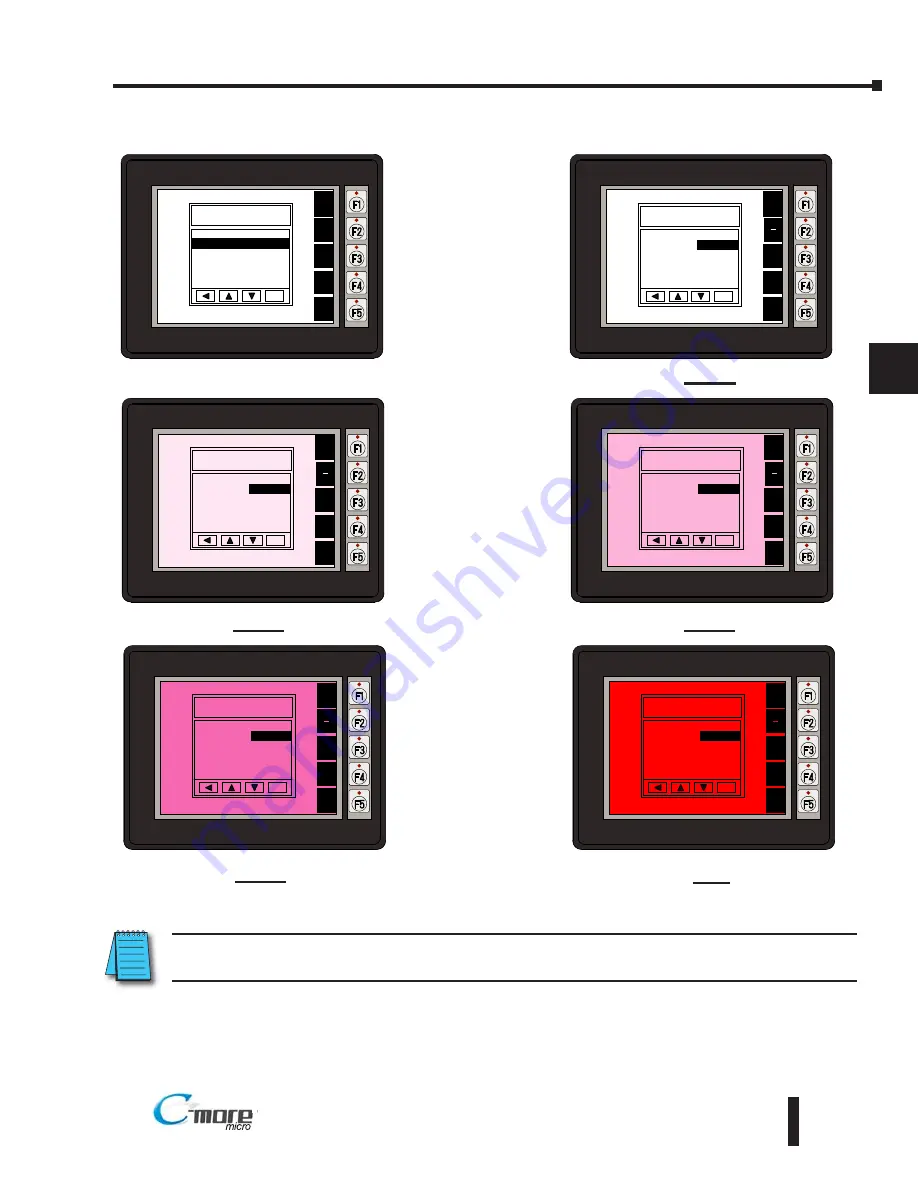
5–9
Chapter 5: System Setup Screens
5
EA1-MG6-USER-M Hardware User Manual, 1st Ed. Rev C, 09/10
®
Setting – Backlight, Model EA1-S6MLW
With
Backlight
highlighted, press
ENT [F5] to show
the current
backlight screen
color. For model
EA1-S6MLW, the
default is white. The
UP [F3] and DWN
[F4] function keys
can be used to scroll
through the five
available backlight
colors (white, pink1,
pink2, pink3 and
red). Use the APL
[F5] function key to
apply the new color.
Shown here are the
various backlight
colors.
Note:
Loading a project to the panel will override whatever color is choosen from the System Setup Screens’
Backlight color selection screen. The selected color is displayed only when in the System Setup Screens.
BAK
UP
DWN
APL
ENT
BACKLIGHT
Current Value
white
BAK
UP
DWN
APL
ENT
BACKLIGHT
Current Value
pink1
BAK
UP
DWN
APL
ENT
BACKLIGHT
Current Value
pink3
BAK
UP
DWN
APL
ENT
BACKLIGHT
Current Value
pink2
BAK
UP
DWN
APL
ENT
BACKLIGHT
Current Value
red
ENT
SETTING
1 LCD Contrast >
2 Backlight >
3 Beep
>
4 Ca ibration >
5 Clear User Memory
6 Reset to Factory Default
BAK
UP
DWN
ENT
NXT
White
Pink1
Pink2
Pink3
Red






























