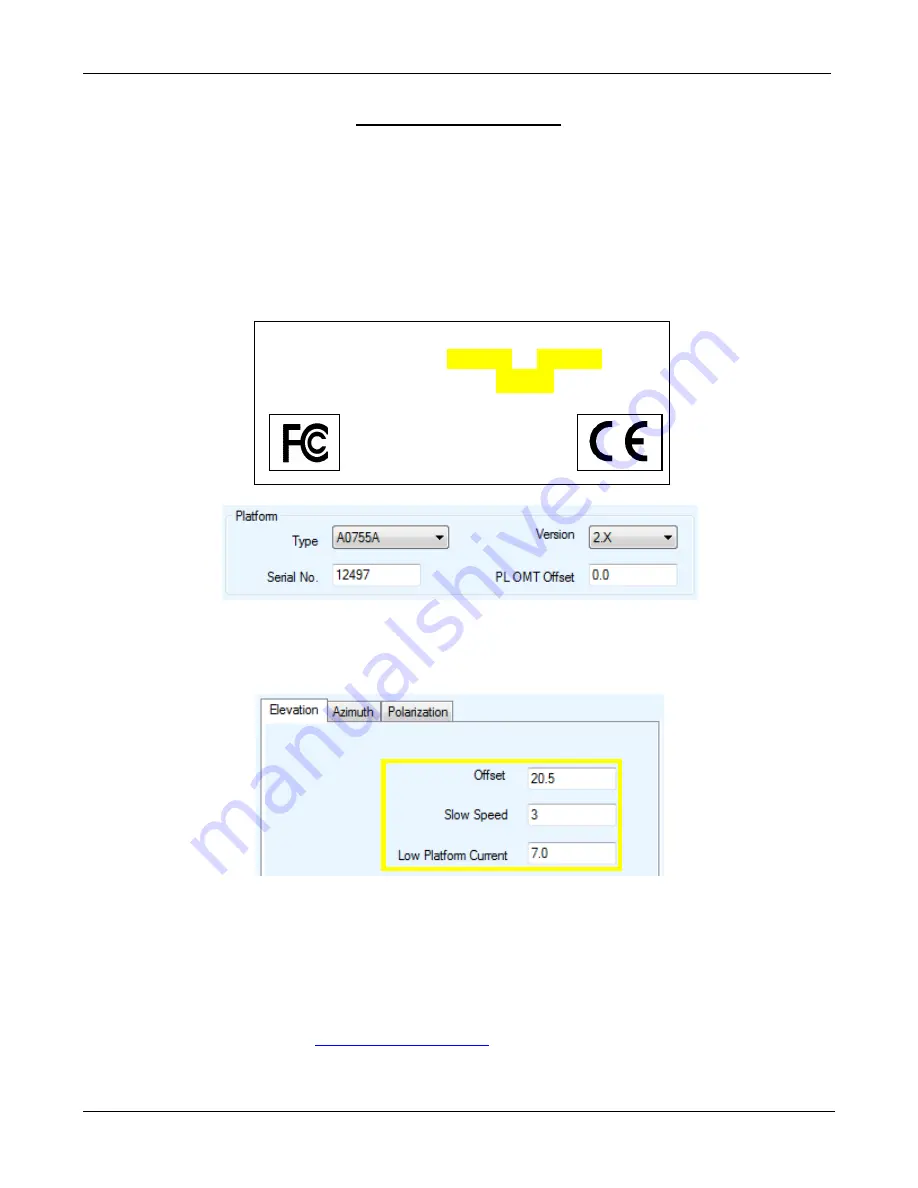
iNetVu New Gen Troubleshooting Guide
C-COM Satellite Systems Inc.
Page 32 of 68
Over Current Protection
Error Code Definition:
0x9003 --- EL Over current
0x9004 --- AZ Over current
Current used to move the Platform exceeds the fixed limit, which resulted in a current spike.
1.
Ensure the correct platform Type is selected with the correct version and serial number.
2.
Check the Speeds and Limits for all angles to verify that they are at default. Please see “
Default
Limits and Configuration Data Tables
” in the 7000 Series Controller User Manual. Reselecting
the Platform Type will reset these to their default values.
3.
If there is any snow/ice buildup or if the unit has been idle in below freezing (-25 to -30 +)
temperatures for extended periods of time. You may have to move the unit indoors to free up the
platform. Attempt to move the antenna manually with “HI SPEED ON” from the front panel
controls. Try to stow and deploying again.
4.
Increasing the Low Platform Current for that specific angle in increments of 1.0 to test.
5.
Contact C-COM Support at
for further assistance.
C-COM Satellite Systems Inc.
Model: iNetVu A0755A Ver: 2.1
Serial:
1250A12497
www.c-comsat.com
Made In Canada
Assembled from tested components.
Complete system not tested
















































