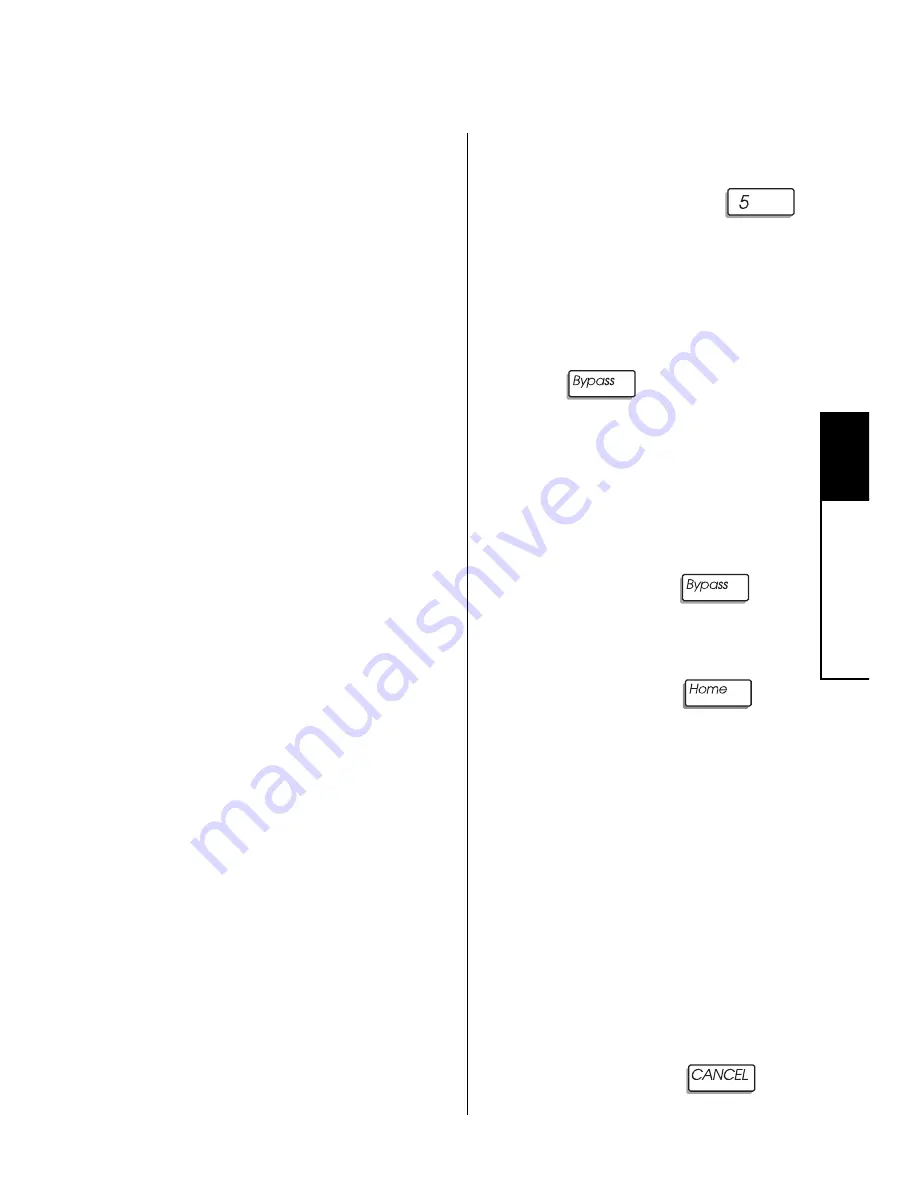
39
5
Settings
How to Change the Relay Days
Your system can be pro-
grammed with up to four relays
that work on the days of the
week you specify. The relays
are numbered 1, 2, 3, and 4.
The relays are programmed to
turn on or off one or more de-
vices which are connected to
your system's control panel.
You can change the days that
the relay works by following the
procedure to the right.
For example, a business may
use a relay to turn on the flood-
lights near its loading docks. By
using the relay schedule menu,
the business owners could turn
the lights off during the busi-
ness' upcoming holiday.
You can change the days that
the relay works by following the
procedure to the right. To
change the time of day that the
relay works, contact your in-
staller.
To Change the Relay Days:
1.
Press and hold the
[walk test] key for 2 seconds
until you hear two beeps.
When prompted, enter the
master user code. Then, press
the
key until you see:
RELAY SCHEDULE #
Byp=NO Home=Yes
2.
On your display, the "#" sym-
bol is replaced by a 1, 2, 3,
or 4. Press the
key
until the relay number shown
is the one you wish to change.
Then, press the
key.
You see something like this:
SMTWTFS 1234567
SMTWTFS
3.
In this example, the relay
works on Wednesdays. Press
the number above the letter
of the day(s) you wish to
switch on or off.
4.
To exit, press the
key.
Summary of Contents for S5010
Page 1: ...Using Your Security System With Alphanumeric Keypad S5010 S5011 S5012...
Page 68: ...64 8 Notes Notes...
Page 69: ...65 8 Notes Notes...
Page 70: ...66 8 Notes Notes...
















































