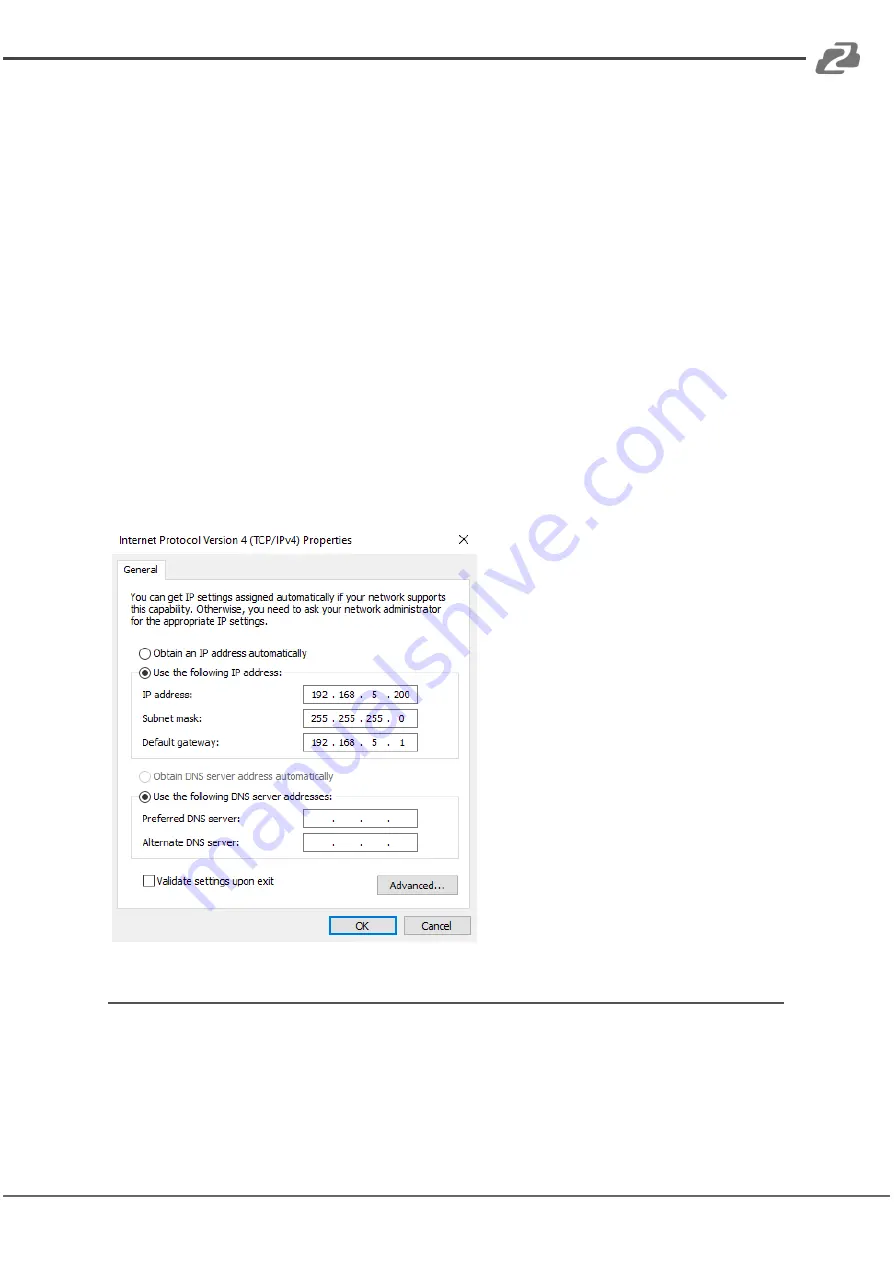
BZBGEAR BG-UPTZ-ND
PRODUCT MANUAL
For the following steps refer to the diagram below.
Click on the bubble for
“Use the following IP address”
In the
IP address
field enter a non-conflicting IP address on the same subnet as the
camera. If there is another device with the same IP address you will not be able to connect.
In the example below we are using 192.168.5.200
In the
Subnet mask
field enter 255.255.255.0
In the
Default gateway
field type 192.168.5.1
You can leave the DNS fields blank.
Click
OK
to apply your settings.
NOTE:
When you are finished configuring the camera you will need to return to this screen
and click the bubbles for
“Obtain an IP address automatically”
and
“Obtain DNS server
automatically”
to restore internet connectivity to your computer. Also make sure to
reconnect any ethernet cables you may have unplugged
Web Browser Login
Web client Log In
Enter 192.168.5.163 in the address bar of your internet browser and click Enter. If logged in
as an administrator (Default Username/Password: admin), users can preview and configure
in the Web Client. If logged in as a normal user (Default Username/Password:user1 or
user2), users can only preview with no options for configuration.
Address:
830 National Drive #140, Sacramento, CA 95834, USA
·
Tel:
+1(888)499-9906
·
Email:
21


























