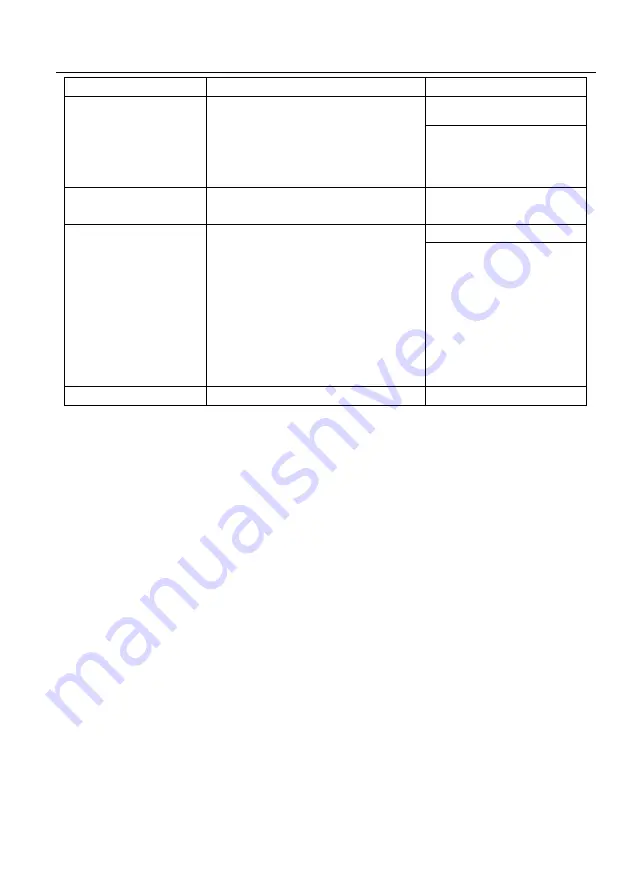
9
[Param]
[Param]
=1~24.Output port.
<VideoOutput 1 True
>SetAutoDownScaler
[Param]
Enable/disable 4K to 1080p down-
scaling function.
[Param]=
EN, Dis
Dis - Disable
En - Enable
>SetAutoDownScaler EN
<AutoDownScaler True
>GetAutoDownScaler
Get the on-off status of down-scaling
function.
<AutoDownScaler True
>SetRS232Baudrate
[Param]
Set the baud rate to [Param].
[Param]=1~7
1 - 115200
2 - 57600
3 - 38400
4 - 19200
5 - 9600
6 - 4800
7 - 2400
>SetRS232Baudrate 1
<RS232Baudrate 1
>GetRS232Baudrate
Get the RS232 baud rate.
<RS232Baudrate 1
7. Firmware Upgrade
Please follow the below steps to upgrade firmware by the Micro-USB port:
1)
Prepare the latest upgrade file (.bin) and rename it as “FW_MV.bin” on PC.
2)
Power off the splitter and connect the Micro-USB (FW) port of splitter to the PC with
USB cable.
3)
Power on the splitter and then the PC will automatically detect a U-disk named of
“BOOTDISK”.
4)
Double-click to open the U-disk, a file named of “READY.TXT” will be showed.
5)
Directly copy the latest upgrade file (.bin) to the “BOOTDISK” U-disk.
6)
Reopen the U-disk to check whether there is a filename “SUCCESS.TXT”, if yes,
the firmware was updated successfully, otherwise, the firmware updating is fail, the
name of upgrade file (.bin) should be confirmed again, and then follow the above
steps to update again.
7)
Remove the USB cable and reboot the splitter after firmware upgrade.












